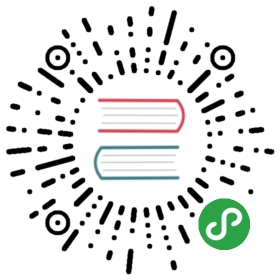ASP.NET Core 下的 EF Core 现有数据库入门指南
重要提示
.NET Core SDK 已不再支持
project.json或 Visual Studio 2015。我们建议你 将 project.json 迁移到 csproj。如果你正在使用 Visual Studio,我们建议你迁移到 Visual Studio 2017
在这个演练中,你将构建一个使用 Entity Framework Core 进行基础数据访问的 ASP.NET Core MVC 应用程序。你将基于一个现有的数据库使用逆向工程来创建 Entity Framework 模型。
提示
先决条件
以下是完成当前演练所需的先决条件:
- 具有以下工作负载的 Visual Studio 2017 15.3:
- ASP.NET 和 Web 开发 (在 Web 或 Cloud 下)
- .NET Core 跨平台开发 (在 其他工具集 下 )
- .NET Core 2.0 SKD
- 博客数据库
博客数据库
当前课程使用你 LocalDB 实例中的一个 博客 数据库来作为现有数据库。
提示
如果你在其他课程中已经创建了 博客 数据库,可以跳过该步骤
- 启动 Visual Studio
- 工具 > 连接到数据库…
- 选择 Microsoft SQL Server 并点击 继续**
- 输入 (localdb)\mssqllocaldb 作为服务器名称
- 输入 master 作为数据库名称并点击 确定
- 现在,master 数据库已经显示在 服务器资源管理器 中的 数据连接 之下了
- 右键点击 服务器资源管理器 中的数据库并选择 新建查询
- 将以下列出的脚本复制到新建的查询编辑器中
- 在查询编辑器中点击右键并选择 执行(Execute)
CREATE DATABASE [Blogging];GOUSE [Blogging];GOCREATE TABLE [Blog] ([BlogId] int NOT NULL IDENTITY,[Url] nvarchar(max) NOT NULL,CONSTRAINT [PK_Blog] PRIMARY KEY ([BlogId]));GOCREATE TABLE [Post] ([PostId] int NOT NULL IDENTITY,[BlogId] int NOT NULL,[Content] nvarchar(max),[Title] nvarchar(max),CONSTRAINT [PK_Post] PRIMARY KEY ([PostId]),CONSTRAINT [FK_Post_Blog_BlogId] FOREIGN KEY ([BlogId]) REFERENCES [Blog] ([BlogId]) ON DELETE CASCADE);GOINSERT INTO [Blog] (Url) VALUES('http://blogs.msdn.com/dotnet'),('http://blogs.msdn.com/webdev'),('http://blogs.msdn.com/visualstudio')GO
创建新项目
- 启动 Visual Studio 2017
- 文件 > 新建 > 项目…
- 从左侧菜单开始选择 已安装 > 模板 > Visual C# > Web
- 选择 ASP.NET Core Web 应用程序 项目模板
- 输入项目名称 EFGetStarted.AspNetCore.ExistingDb 后点击 确定
- 等待出现 新建 ASP.NET Core Web 应用程序 对话框
- 确保下拉选择了 .NET Core 和 ASP.NET Core 2.0
- 选择 Web 应用程序(模型视图控制器) 项目模板
- 确保已 更改身份认证 为 不进行身份认证
- 点击 确定
安装 Entity Framework
要使用 EF Core 的话,就要根据你的目标数据库提供程序安装相应的程序包。当前演练使用的是 SQL Server。查看 数据库提供程序 可获得可用提供程序的列表。
- 工具 > NuGet 包管理器 > 程序包管理控制台
- 运行
Install-Package Microsoft.EntityFrameworkCore.SqlServer
我们将使用一些 Entity Framework 工具来从你的数据库生成 EF Core 模型。所以我们还要安装工具包:
- 运行
Install-Package Microsoft.EntityFrameworkCore.Tools
我们稍后将使用一些 ASP.NET Core 基架工具来创建控制器和视图。所以我们还要安装以下设计工具包:
- 运行
Install-Package Microsoft.VisualStudio.Web.CodeGeneration.Design
逆向工程创建模型
现在,是时候基于现有数据库来创建你的 EF 模型了。
- 工具 > NuGet 包管理器 > 程序包管理控制台
- 运行以下命令以从现有数据库创建模型。如果输出错误
无法将“Scaffold-DbContext”项识别为 cmdlet、函数、脚本文件或可运行程序的名称,请关闭和重新打开 Visual Studio 后再试一次
Scaffold-DbContext "Server=(localdb)\mssqllocaldb;Database=Blogging;Trusted_Connection=True;" Microsoft.EntityFrameworkCore.SqlServer -OutputDir Models
提示
你可以在上述命令中添加
-Tables参数来指定哪些是你想要生成实体的数据表。比如-Tables Blog,Post。
逆向工程进程会基于现有数据库的模式来创建实体类型(Bolg.cs 和 Post.cs)并派生一个上下文类型(BloggingContext.cs)。
实体类型是代表你将查询和保存的数据的简单 C# 对象。
using System;using System.Collections.Generic;namespace EFGetStarted.AspNetCore.ExistingDb.Models{public partial class Blog{public Blog(){Post = new HashSet<Post>();}public int BlogId { get; set; }public string Url { get; set; }public virtual ICollection<Post> Post { get; set; }}}
上下文则表示一个数据库会话,该会话允许你查询和保存上述实体类型的实例。
public partial class BloggingContext : DbContext{public virtual DbSet<Blog> Blog { get; set; }public virtual DbSet<Post> Post { get; set; }protected override void OnConfiguring(DbContextOptionsBuilder optionsBuilder){if (!optionsBuilder.IsConfigured){#warning To protect potentially sensitive information in your connection string, you should move it out of source code. See http://go.microsoft.com/fwlink/?LinkId=723263 for guidance on storing connection strings.optionsBuilder.UseSqlServer(@"Server=(localdb)\mssqllocaldb;Database=Blogging;Trusted_Connection=True;");}}protected override void OnModelCreating(ModelBuilder modelBuilder){modelBuilder.Entity<Blog>(entity =>{entity.Property(e => e.Url).IsRequired();});modelBuilder.Entity<Post>(entity =>{entity.HasOne(d => d.Blog).WithMany(p => p.Post).HasForeignKey(d => d.BlogId);});}}
将上下文注册到依赖注入
依赖注入的概念是 ASP.NET Core 核心。服务(比如 BloggingContext)将在应用程序启动时被注册到依赖注入,之后需要使用这些服务的组件(比如 MVC 控制器)就可以通过构造方法参数或属性来获取需要的服务。关于依赖注入的更多信息请查看 ASP.NET 站点上的依赖注入
移除行内上下文配置
在 ASP.NET Core 中,配置通常是在 Startup.cs 中执行的。为了遵照这一模式,我们将要把数据库提供程序的配置移动到 Startup.cs 中。
- 打开
Models\BloggingContext.cs - 删除
OnConfiguring(...)方法
protected override void OnConfiguring(DbContextOptionsBuilder optionsBuilder){#warning To protect potentially sensitive information in your connection string, you should move it out of source code. See http://go.microsoft.com/fwlink/?LinkId=723263 for guidance on storing connection strings.optionsBuilder.UseSqlServer(@"Server=(localdb)\mssqllocaldb;Database=Blogging;Trusted_Connection=True;");}
- 添加以下构造方法,该构造方法允许通过依赖注入将配置传递给上下文实例
public BloggingContext(DbContextOptions<BloggingContext> options): base(options){ }
在 Startup.cs 中注册和配置上下文
为了让我们的 MVC 控制器能够使用 BloggingContext,我们要将它注册为服务。
- 打开 Startup.cs
- 添加以下
using声明:
using EFGetStarted.AspNetCore.ExistingDb.Models;using Microsoft.EntityFrameworkCore;
现在我们可以通过 AddDbContext 方法将 BloggingContext 注册为服务:
- 添加以下代码到 ConfigureServices` 方法中:
// This method gets called by the runtime. Use this method to add services to the container.public void ConfigureServices(IServiceCollection services){services.AddMvc();var connection = @"Server=(localdb)\mssqllocaldb;Database=Blogging;Trusted_Connection=True;";services.AddDbContext<BloggingContext>(options => options.UseSqlServer(connection));}
注意
真实的应用程序通常会将连接字符串放到配置文件中。为了简单起见,我们直接在代码中定义连接字符串。查看连接字符串可了解更多信息。
创建控制器
接下来我们将启用项目中的 MVC 基架:
- 在解决方案资源管理器 中右键点击 Controllers 目录,选择 添加 > 控制器。
- 选择 MVC 依赖项 后点击 添加,然后选择 最小依赖项 后点击 添加
- 你可以
ScaffoldingReadMe.txt文件中的介绍
这样就启用了 MVC 基架。我们可以为 Blog 实体添加一个控制器了。
- 在解决方案资源管理器 中右键点击 Controllers 目录,选择 添加 > 控制器。
- 选择 视图使用 Entity Framework 的控制器,然后点击 添加。
- 将 模型类 设置为 Blog,数据上下文类 设置为 BloggingContext。
- 点击 添加
运行应用程序
按 F5 运行和测试应用程序。
- 将浏览器导航到
/Blogs - 点击 Create New 连接,可以创建一些博客实体,然后就可以测试 Details 和 Delete 连接了。