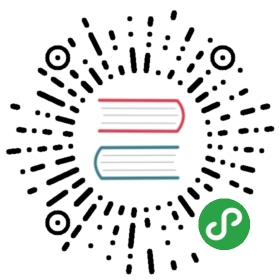Making software citable
Digital Object Identifiers are globally unique identifiers which can point to
any digital object, such as a version of a paper, a version of software etc.
This has the advantage that it is unambigous and standardized. For papers, using
DOIs is commonplace, and a DOI is usually provided by the publisher. For
software, you can make your own DOI with Zenodo:
- You can tell people how to cite your software by including a
CITATION.cff
file in the root of your repository (You can read up on the rationale ofCITATION.cfffiles in this
blog).
However, writingCITATION.cfffiles by hand is a bit tedious and
error-prone, so instead go to
https://citation-file-format.github.io/cff-initializer-javascript/ and fill in
the provided web form. - Make a Zenodo account and link it with your GitHub account as explained on guides.github.com/activities/citable-code.
You can tell Zenodo what metadata you want to associate with the software by
including a.zenodo.jsonfile in the root of your repository, but writing
that file by hand is also error-prone. Therefore it is advisable to just generate it
from theCITATION.cfffile. To do so, you’ll need a command line toolcffconvertwhich you can install from
PyPI by:pip install --user cffconvert
- Make sure that your
CITATION.cffis valid YAML by copy-pasting the
contents to http://www.yamllint.com/. Make sure that your
CITATION.cffis valid CFF, by:# (in the repository's root directory)cffconvert --validate
If the command does not return anything, that means the CFF is valid.
Generate the
.zenodo.jsonfile usingcffconvertas follows:cffconvert --ignore-suspect-keys --outputformat zenodo --outfile .zenodo.json
- On Zenodo, make sure to ‘Flip the switch’ to the
onposition on the
GitHub repository that you want to make a release of. - Go to your Github repository, use the Create a new release button to create
a release on GitHub. Zenodo should automatically be notified and should make a snapshot copy of
the current state of your repository (just one branch, without any history), and
should also assign a persistent identifier (DOI) to that snapshot.when things don’t work
In case the GitHub-Zenodo integration does not work as expected, there are
two places to go and look for information:- On GitHub:
- go to
https://github.com/<org>/<repo>/ - select
Settings - select
Webhooks - select select the Zenodo webhook (may require GitHub login)
- scroll down to
Recent deliveries - click on one of the listed deliveries for details on the request, the response, and to request redelivery.
- go to
- On Zenodo:
- go to
https://zenodo.org/account/settings/github/ - select the repository that you want to see the diagnostic information of
- click on one of the releases to see the Payload Zenodo received from GitHub, as well as the Metadata that Zenodo has associated with your release, or Errors if there were any.
- go to
- On GitHub:
Use the DOI whenever you refer to your software, be it in papers, posters, or
even tweets and blogs.- Add the software’s Zenodo badge to your repository’s README.