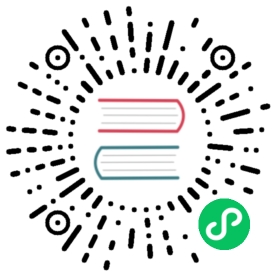Console - IMPORT
Imports an exported database into the current one open.
The input file must use the JSON Export Format, as generated by the EXPORT command. By default, this file is compressed using the GZIP algorithm.
With EXPORT, this command allows you to migrate between releases without losing data, by exporting data from the old version and importing it into the new version.
Syntax
IMPORT DATABASE <input-file> [-preserveClusterIDs = <true|false>][-merge = <true|false>][-migrateLinks = <true|false>][-rebuildIndexes = <true|false>]
<inputy-file>Defines the path to the file you want to import.-preserveClusterIDsDefines whether you want to preserve cluster ID’s during the import. When turned off, the import creates temporary cluster ID’s, which can sometimes fail. This option is only valid with PLocal storage.-mergeDefines whether you want to merge the import with the data already in the current database. When turned off, the default, the import overwrites current data, with the exception of security classes, (ORole,OUser,OIdentity), which it always preserves. This feature was introduced in version 1.6.1.-migrateLinksDefines whether you want to migrate links after the import. When enabled, this updates all references from the old links to the new Record ID’s. By default, it is enabled. Advisable that you only turn it off when merging and you’re certain no other existent records link to those you’re importing. This feature was introduced in version 1.6.1.-rebuildIndexesDefines whether you want to rebuild indexes after the import. By default, it does. You can set it to false to speed up the import, but do so only when you’re certain the import doesn’t affect indexes. This feature was introduced in version 1.6.1.
Example
Import the database
petshop.export:- orientdb>
IMPORT DATABASE C:/temp/petshop.export -preserveClusterIDs=true - Importing records...
- - Imported records into the cluster 'internal': 5 records
- - Imported records into the cluster 'index': 4 records
- - Imported records into the cluster 'default': 1022 records
- - Imported records into the cluster 'orole': 3 records
- - Imported records into the cluster 'ouser': 3 records
- - Imported records into the cluster 'csv': 100 records
- - Imported records into the cluster 'binary': 101 records
- - Imported records into the cluster 'account': 1005 records
- - Imported records into the cluster 'company': 9 records
- - Imported records into the cluster 'profile': 9 records
- - Imported records into the cluster 'whiz': 1000 records
- - Imported records into the cluster 'address': 164 records
- - Imported records into the cluster 'city': 55 records
- - Imported records into the cluster 'country': 55 records
- - Imported records into the cluster 'animalrace': 3 records
- - Imported records into the cluster 'ographvertex': 102 records
- - Imported records into the cluster 'ographedge': 101 records
- - Imported records into the cluster 'graphcar': 1 records
- orientdb>
For more information on backups, restores, and exports, see:
BACKUP,RESTOREandEXPORTcommands, and theODatabaseImportJava class. For the JSON format, see Export File Format.For more information on other commands, see Console Commands.
Import API
In addition to the Console, you can also manage imports through the Java API, and with any language that runs on top of the JVM, using the ODatabaseImport class.
ODatabaseDocumentTx db = new ODatabaseDocumentTx("plocal:/temp/mydb");db.open("admin", "admin");try{OCommandOutputListener listener = new OCommandOutputListener() {@Overridepublic void onMessage(String iText) {System.out.print(iText);}};ODatabaseImport import = new ODatabaseImport(db, "/temp/export/export.json.gz", listener);import.importDatabase();import.close();} finally {db.close();}
Troubleshooting
Validation Errors
Occasionally, you may encounter validation errors during imports, usually shown as an OValidationException exception. Beginning with version 2.2, you can disable validation at the database-level using the ALTER DATABASE command, to allow the import to go through.
Disable validation for the current database:
- orientdb>
ALTER DATABASE validation false
- orientdb>
Import the exported database:
- orientdb>
IMPORT DATABASE /path/to/my_data.export -preserveClusterIDs=TRUE
- orientdb>
Re-enable validation:
- orientdb>
ALTER DATABASE validation true
- orientdb>
Cluster ID’s
During imports you may occasionally encounter an error that reads: Imported cluster 'XXX' has id=6 different from the original: 5. Typically occurs in databases that were created in much older versions of OrientDB. You can correct it using the DROP CLASS on the class ORIDs, then attempting the import again.
Import the database:
- orientdb>
IMPORT DATABASE /path/to/old_data.export - Importing records...
- - Creating cluster 'company'...Error on database import happened just before line
- 16, column 52 com.orientechnologies.orient.core.exception.OConfigurationException:
- Imported cluster 'company has id=6 different from the original: 5 at
- com.orientechnologies.orient.core.db.tool.ODatabaseImport.importClusters(
- ODatabaseImport.java:500) at
- com.orientechnologies.orient.core.db.tool.ODatabaseIMport.importDatabase(
- ODatabaseImport.java:121)
- orientdb>
Drop the
ORIDsclass:- orientdb>
DROP CLASS ORIDs
- orientdb>
Import the database:
- orientdb>
IMPORT DATABASE /path/to/old_data.export
- orientdb>
The database now imports without error.