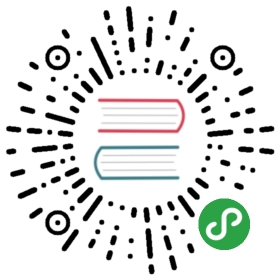Using the GPU
For an introductory discussion of Graphical Processing Units (GPU)and their use for intensive parallel computation purposes, see GPGPU.
One of Theano’s design goals is to specify computations at an abstractlevel, so that the internal function compiler has a lot of flexibilityabout how to carry out those computations. One of the ways we takeadvantage of this flexibility is in carrying out calculations on agraphics card.
There are two ways currently to use a gpu, one that should support any OpenCLdevice as well as NVIDIA cards (GpuArray Backend), and the old backend thatonly supports NVIDIA cards (CUDA backend).
Using the GPU in Theano is as simple as setting the device configurationflag to device=cuda (or device=gpu for the old backend). You can optionally target a specific gpu by specifyingthe number of the gpu as in e.g. device=cuda2. You also need to set thedefault floating point precision.For example: THEANO_FLAGS='cuda.root=/path/to/cuda/root,device=cuda,floatX=float32'.You can also set these options in the .theanorc file’s [global] section:
- [global]
- device = cuda
- floatX = float32
Warning
The old CUDA backend will be deprecated soon, in favor of the new libgpuarraybackend.
Note
- If your computer has multiple GPUs and you use
device=cuda, the driverselects the one to use (usually gpu0). - You can use the program
nvidia-smito change this policy. - By default, when
deviceindicates preference for GPU computations,Theano will fall back to the CPU if there is a problem with the GPU.You can use the flagforce_device=Trueto instead raise an error whenTheano cannot use the GPU.
GpuArray Backend
If you have not done so already, you will need to install libgpuarrayas well as at least one computing toolkit (CUDA or OpenCL). Detailedinstructions to accomplish that are provided atlibgpuarray.
To install Nvidia’s GPU-programming toolchain (CUDA) and configureTheano to use it, see the installation instructions forLinux, MacOS and Windows.
While all types of devices are supported if using OpenCL, for theremainder of this section, whatever compute device you are using willbe referred to as GPU.
Note
GpuArray backend uses config.gpuarray.preallocate for GPU memory allocation.For the old backend, please see config.lib.cnmem
Warning
If you want to use the new GpuArray backend, make sure to have thedevelopment version of Theano installed. The 0.8.X releases have notbeen optimized to work correctly with the new backend.
Warning
The backend was designed to support OpenCL, however current support isincomplete. A lot of very useful ops still do not support it because theywere ported from the old backend with minimal change.
Testing Theano with GPU
To see if your GPU is being used, cut and paste the following programinto a file and run it.
Use the Theano flag device=cuda to require the use of the GPU. Use the flagdevice=cuda{0,1,…} to specify which GPU to use.
- from theano import function, config, shared, tensor
- import numpy
- import time
- vlen = 10 * 30 * 768 # 10 x #cores x # threads per core
- iters = 1000
- rng = numpy.random.RandomState(22)
- x = shared(numpy.asarray(rng.rand(vlen), config.floatX))
- f = function([], tensor.exp(x))
- print(f.maker.fgraph.toposort())
- t0 = time.time()
- for i in range(iters):
- r = f()
- t1 = time.time()
- print("Looping %d times took %f seconds" % (iters, t1 - t0))
- print("Result is %s" % (r,))
- if numpy.any([isinstance(x.op, tensor.Elemwise) and
- ('Gpu' not in type(x.op).__name__)
- for x in f.maker.fgraph.toposort()]):
- print('Used the cpu')
- else:
- print('Used the gpu')
The program just computes exp() of a bunch of random numbers. Notethat we use the theano.shared() function to make sure that theinput x is stored on the GPU.
- $ THEANO_FLAGS=device=cpu python gpu_tutorial1.py
- [Elemwise{exp,no_inplace}(<TensorType(float64, vector)>)]
- Looping 1000 times took 2.271284 seconds
- Result is [ 1.23178032 1.61879341 1.52278065 ..., 2.20771815 2.29967753
- 1.62323285]
- Used the cpu
- $ THEANO_FLAGS=device=cuda0 python gpu_tutorial1.py
- Mapped name None to device cuda0: GeForce GTX 680 (cuDNN version 5004)
- [GpuElemwise{exp,no_inplace}(<GpuArrayType<None>(float64, (False,))>), HostFromGpu(gpuarray)(GpuElemwise{exp,no_inplace}.0)]
- Looping 1000 times took 1.202734 seconds
- Result is [ 1.23178032 1.61879341 1.52278065 ..., 2.20771815 2.29967753
- 1.62323285]
- Used the gpu
Returning a Handle to Device-Allocated Data
By default functions that execute on the GPU still return a standardnumpy ndarray. A transfer operation is inserted just before theresults are returned to ensure a consistent interface with CPU code.This allows changing the device some code runs on by only replacingthe value of the device flag without touching the code.
If you don’t mind a loss of flexibility, you can ask theano to returnthe GPU object directly. The following code is modified to do just that.
- from theano import function, config, shared, tensor
- import numpy
- import time
- vlen = 10 * 30 * 768 # 10 x #cores x # threads per core
- iters = 1000
- rng = numpy.random.RandomState(22)
- x = shared(numpy.asarray(rng.rand(vlen), config.floatX))
- f = function([], tensor.exp(x).transfer(None))
- print(f.maker.fgraph.toposort())
- t0 = time.time()
- for i in range(iters):
- r = f()
- t1 = time.time()
- print("Looping %d times took %f seconds" % (iters, t1 - t0))
- print("Result is %s" % (numpy.asarray(r),))
- if numpy.any([isinstance(x.op, tensor.Elemwise) and
- ('Gpu' not in type(x.op).__name__)
- for x in f.maker.fgraph.toposort()]):
- print('Used the cpu')
- else:
- print('Used the gpu')
Here tensor.exp(x).transfer(None) means “copy exp(x) to the GPU”,with None the default GPU context when not explicitly given.For information on how to set GPU contexts, see Using multiple GPUs.
The output is
- $ THEANO_FLAGS=device=cuda0 python gpu_tutorial2.py
- Mapped name None to device cuda0: GeForce GTX 680 (cuDNN version 5004)
- [GpuElemwise{exp,no_inplace}(<GpuArrayType<None>(float64, (False,))>)]
- Looping 1000 times took 0.089194 seconds
- Result is [ 1.23178032 1.61879341 1.52278065 ..., 2.20771815 2.29967753
- 1.62323285]
- Used the gpu
While the time per call appears to be much lower than the two previousinvocations (and should indeed be lower, since we avoid a transfer)the massive speedup we obtained is in part due to asynchronous natureof execution on GPUs, meaning that the work isn’t completed yet, just‘launched’. We’ll talk about that later.
The object returned is a GpuArray from pygpu. It mostly acts as anumpy ndarray with some exceptions due to its data being on the GPU.You can copy it to the host and convert it to a regular ndarray byusing usual numpy casting such as numpy.asarray().
For even more speed, you can play with the borrow flag. SeeBorrowing when Constructing Function Objects.
What Can be Accelerated on the GPU
The performance characteristics will of course vary from device todevice, and also as we refine our implementation:
- In general, matrix multiplication, convolution, and large element-wiseoperations can be accelerated a lot (5-50x) when arguments are large enoughto keep 30 processors busy.
- Indexing, dimension-shuffling and constant-time reshaping will be equally faston GPU as on CPU.
- Summation over rows/columns of tensors can be a little slower on theGPU than on the CPU.
- Copying of large quantities of data to and from a device is relatively slow,and often cancels most of the advantage of one or two accelerated functionson that data. Getting GPU performance largely hinges on making data transferto the device pay off.
The backend supports all regular theano data types (float32, float64,int, …), however GPU support varies and some units can’t deal withdouble (float64) or small (less than 32 bits like int16) data types.You will get an error at compile time or runtime if this is the case.
By default all inputs will get transferred to GPU. You can prevent aninput from getting transferred by setting its tag.target attribute to‘cpu’.
Complex support is untested and most likely completely broken.
Tips for Improving Performance on GPU
- Consider adding
floatX=float32(or the type you are using) to your.theanorcfile if you plan to do a lot of GPU work. - The GPU backend supports float64 variables, but they are still slowerto compute than float32. The more float32, the better GPU performanceyou will get.
- Prefer constructors like
matrix,vectorandscalar(whichfollow the type set infloatX) todmatrix,dvectoranddscalar. The latter enforce double precision (float64 on mostmachines), which slows down GPU computations on current hardware. - Minimize transfers to the GPU device by using
sharedvariablesto store frequently-accessed data (seeshared()).When using the GPU, tensorsharedvariables are stored onthe GPU by default to eliminate transfer time for GPU ops using those variables. - If you aren’t happy with the performance you see, try running your script with
profile=Trueflag. This should print some timing information at programtermination. Is time being used sensibly? If an op or Apply istaking more time than its share, then if you know something about GPUprogramming, have a look at how it’s implemented in theano.gpuarray.Check the line similar to Spent Xs(X%) in cpu op, Xs(X%) in gpu op andXs(X%) in transfer op. This can tell you if not enough of your graph ison the GPU or if there is too much memory transfer. - To investigate whether all the Ops in the computational graph arerunning on GPU, it is possible to debug or check your code by providinga value to assert_no_cpu_op flag, i.e. warn, for warning, raise forraising an error or pdb for putting a breakpoint in the computationalgraph if there is a CPU Op.
- Please note that
config.lib.cnmemandconfig.gpuarray.preallocatecontrols GPU memory allocation when using (CUDA backend) and(GpuArray Backend) as theano backends respectively.
GPU Async Capabilities
By default, all operations on the GPU are run asynchronously. Thismeans that they are only scheduled to run and the function returns.This is made somewhat transparently by the underlying libgpuarray.
A forced synchronization point is introduced when doing memorytransfers between device and host.
It is possible to force synchronization for a particular GpuArray bycalling its sync() method. This is useful to get accurate timingswhen doing benchmarks.
Changing the Value of Shared Variables
To change the value of a shared variable, e.g. to provide new data to processes,use shared_variable.set_value(new_value). For a lot more detail about this,see Understanding Memory Aliasing for Speed and Correctness.
Exercise
Consider again the logistic regression:
- import numpy
- import theano
- import theano.tensor as T
- rng = numpy.random
- N = 400
- feats = 784
- D = (rng.randn(N, feats).astype(theano.config.floatX),
- rng.randint(size=N,low=0, high=2).astype(theano.config.floatX))
- training_steps = 10000
- # Declare Theano symbolic variables
- x = T.matrix("x")
- y = T.vector("y")
- w = theano.shared(rng.randn(feats).astype(theano.config.floatX), name="w")
- b = theano.shared(numpy.asarray(0., dtype=theano.config.floatX), name="b")
- x.tag.test_value = D[0]
- y.tag.test_value = D[1]
- # Construct Theano expression graph
- p_1 = 1 / (1 + T.exp(-T.dot(x, w)-b)) # Probability of having a one
- prediction = p_1 > 0.5 # The prediction that is done: 0 or 1
- xent = -y*T.log(p_1) - (1-y)*T.log(1-p_1) # Cross-entropy
- cost = xent.mean() + 0.01*(w**2).sum() # The cost to optimize
- gw,gb = T.grad(cost, [w,b])
- # Compile expressions to functions
- train = theano.function(
- inputs=[x,y],
- outputs=[prediction, xent],
- updates=[(w, w-0.01*gw), (b, b-0.01*gb)],
- name = "train")
- predict = theano.function(inputs=[x], outputs=prediction,
- name = "predict")
- if any([x.op.__class__.__name__ in ['Gemv', 'CGemv', 'Gemm', 'CGemm'] for x in
- train.maker.fgraph.toposort()]):
- print('Used the cpu')
- elif any([x.op.__class__.__name__ in ['GpuGemm', 'GpuGemv'] for x in
- train.maker.fgraph.toposort()]):
- print('Used the gpu')
- else:
- print('ERROR, not able to tell if theano used the cpu or the gpu')
- print(train.maker.fgraph.toposort())
- for i in range(training_steps):
- pred, err = train(D[0], D[1])
- print("target values for D")
- print(D[1])
- print("prediction on D")
- print(predict(D[0]))
- print("floatX=", theano.config.floatX)
- print("device=", theano.config.device)
Modify and execute this example to run on GPU with floatX=float32 andtime it using the command line time python file.py. (Of course, you may use some of your answerto the exercise in section Configuration Settings and Compiling Mode.)
Is there an increase in speed from CPU to GPU?
Where does it come from? (Use profile=True flag.)
What can be done to further increase the speed of the GPU version? Put your ideas to test.
CUDA backend
If you have not done so already, you will need to install Nvidia’sGPU-programming toolchain (CUDA) and configure Theano to use it.We provide installation instructions for Linux,MacOS and Windows.
The old CUDA backend can be activated using the flags device=gpu ordevice=gpu{0,1,…}
Note
- CUDA backend uses
config.lib.cnmemfor GPU memory allocation. For the new backend(GpuArray Backend), please seeconfig.gpuarray.preallocate - Only 32 bit floats are supported.
Sharedvariables with float32 dtype are by default moved to the GPU memory space.- There is a limit of one GPU per process.
- Apply the Theano flag
floatX=float32(throughtheano.config.floatX) in your code. Castinputs before storing them into asharedvariable.- Circumvent the automatic cast of int32 with float32 to float64:
- Insert manual cast in your code or use [u]int{8,16}.
- Insert manual cast around the mean operator (this involves division by length, which is an int64).
- Notice that a new casting mechanism is being developed.
Software for Directly Programming a GPU
Leaving aside Theano which is a meta-programmer, there are:
CUDA: GPU programming API by NVIDIA based on extension to C (CUDA C)
- Vendor-specific
- Numeric libraries (BLAS, RNG, FFT) are maturing.
OpenCL: multi-vendor version of CUDA
- More general, standardized.
- Fewer libraries, lesser spread.
PyCUDA: Python bindings to CUDA driver interface allow to access Nvidia’s CUDA parallelcomputation API from Python
- Convenience:
Makes it easy to do GPU meta-programming from within Python.
Abstractions to compile low-level CUDA code from Python (pycuda.driver.SourceModule).
GPU memory buffer (pycuda.gpuarray.GPUArray).
Helpful documentation.
Completeness: Binding to all of CUDA’s driver API.
Automatic error checking: All CUDA errors are automatically translated into Python exceptions.
Speed: PyCUDA’s base layer is written in C++.
Good memory management of GPU objects:
Object cleanup tied to lifetime of objects (RAII, ‘Resource Acquisition Is Initialization’).
Makes it much easier to write correct, leak- and crash-free code.
PyCUDA knows about dependencies (e.g. it won’t detach from a context before all memoryallocated in it is also freed).
(This is adapted from PyCUDA’s documentationand Andreas Kloeckner’s website on PyCUDA.)
- PyOpenCL: PyCUDA for OpenCL
Learning to Program with PyCUDA
If you already enjoy a good proficiency with the C programming language, youmay easily leverage your knowledge by learning, first, to program a GPU with theCUDA extension to C (CUDA C) and, second, to use PyCUDA to access the CUDAAPI with a Python wrapper.
The following resources will assist you in this learning process:
- CUDA API and CUDA C: Introductory
- CUDA API and CUDA C: Advanced
- MIT IAP2009 CUDA(full coverage: lectures, leading Kirk-Hwu textbook, examples, additional resources)
- Course U. of Illinois(full lectures, Kirk-Hwu textbook)
- NVIDIA’s knowledge base(extensive coverage, levels from introductory to advanced)
- practical issues(on the relationship between grids, blocks and threads; see also linked and related issues on same page)
- CUDA optimisation
- PyCUDA: Introductory
- PYCUDA: Advanced
The following examples give a foretaste of programming a GPU with PyCUDA. Onceyou feel competent enough, you may try yourself on the corresponding exercises.
Example: PyCUDA
- # (from PyCUDA's documentation)
- import pycuda.autoinit
- import pycuda.driver as drv
- import numpy
- from pycuda.compiler import SourceModule
- mod = SourceModule("""
- __global__ void multiply_them(float *dest, float *a, float *b)
- {
- const int i = threadIdx.x;
- dest[i] = a[i] * b[i];
- }
- """)
- multiply_them = mod.get_function("multiply_them")
- a = numpy.random.randn(400).astype(numpy.float32)
- b = numpy.random.randn(400).astype(numpy.float32)
- dest = numpy.zeros_like(a)
- multiply_them(
- drv.Out(dest), drv.In(a), drv.In(b),
- block=(400,1,1), grid=(1,1))
- assert numpy.allclose(dest, a*b)
- print(dest)
Exercise
Run the preceding example.
Modify and execute to work for a matrix of shape (20, 10).
Example: Theano + PyCUDA
- import numpy, theano
- import theano.misc.pycuda_init
- from pycuda.compiler import SourceModule
- import theano.sandbox.cuda as cuda
- class PyCUDADoubleOp(theano.Op):
- __props__ = ()
- def make_node(self, inp):
- inp = cuda.basic_ops.gpu_contiguous(
- cuda.basic_ops.as_cuda_ndarray_variable(inp))
- assert inp.dtype == "float32"
- return theano.Apply(self, [inp], [inp.type()])
- def make_thunk(self, node, storage_map, _, _2, impl):
- mod = SourceModule("""
- __global__ void my_fct(float * i0, float * o0, int size) {
- int i = blockIdx.x*blockDim.x + threadIdx.x;
- if(i<size){
- o0[i] = i0[i]*2;
- }
- }""")
- pycuda_fct = mod.get_function("my_fct")
- inputs = [storage_map[v] for v in node.inputs]
- outputs = [storage_map[v] for v in node.outputs]
- def thunk():
- z = outputs[0]
- if z[0] is None or z[0].shape != inputs[0][0].shape:
- z[0] = cuda.CudaNdarray.zeros(inputs[0][0].shape)
- grid = (int(numpy.ceil(inputs[0][0].size / 512.)), 1)
- pycuda_fct(inputs[0][0], z[0], numpy.intc(inputs[0][0].size),
- block=(512, 1, 1), grid=grid)
- return thunk
Use this code to test it:
- >>> x = theano.tensor.fmatrix()
- >>> f = theano.function([x], PyCUDADoubleOp()(x))
- >>> xv = numpy.ones((4, 5), dtype="float32")
- >>> assert numpy.allclose(f(xv), xv*2)
- >>> print(numpy.asarray(f(xv)))
Exercise
Run the preceding example.
Modify and execute to multiply two matrices: x * y.
Modify and execute to return two outputs: x + y and x - y.
(Notice that Theano’s current elemwise fusion optimization isonly applicable to computations involving a single output. Hence, to gainefficiency over the basic solution that is asked here, the two operations wouldhave to be jointly optimized explicitly in the code.)
Modify and execute to support stride (i.e. to avoid constraining the input to be C-contiguous).
Note
- See Other Implementations to know how to handle random numberson the GPU.
- The mode FAST_COMPILE disables C code, so also disables the GPU. Youcan use the Theano flag optimizer=’fast_compile’ to speed upcompilation and keep the GPU.