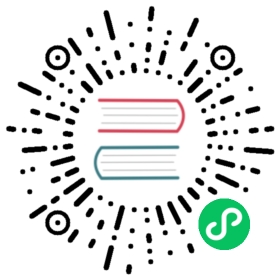Set up Grafana alerts
Alerts are an important aspect of monitoring because they proactively inform us when things go wrong and need our attention. This could be:
- When something crashes
- You’re consuming too many resources (e.g., memory, CPU)
- There’s an outage
- Users report performance degradation, via support tickets
In this tutorial, you’ll learn how to setup Grafana to alert you when something goes wrong using many of the communication channels you already use:
- Prerequisites
- Alerting principles
- Introduction alerts in Grafana
- Alert 1: Integrating TimescaleDB, Grafana, and Slack. This type of integration uses web hooks to send alerts.
- Alert 2: Integrating TimescaleDB, Grafana, and PagerDuty. This type of integration uses an API key and direct integration to send alerts.
- Alert 3: Integrating TimescaleDB, Grafana, and other notifications platforms
- Summary
Pre-requisites
To complete this tutorial, you will need a cursory knowledge of the Structured Query Language (SQL). The tutorial will walk you through each SQL command, but it will be helpful if you’ve seen SQL before.
- To start, install TimescaleDB.
- Next setup Grafana.
Once your installation of TimescaleDB and Grafana are complete, follow the Timescale and Prometheus tutorial and configure Grafana to connect to that database. Be sure to follow the full tutorial if you’re interested in background on how to use TimescaleDB.
For this tutorial, you will need to first create various Grafana visualizations before setting up alerts. Use our full set of Grafana tutorials to obtain the necessary background on Grafana. In this tutorial, we’ll simply inform you of which Grafana visualization to create and the query to use.
Alerting principles
When setting up alerts for your system, consider the following:
- You should only use alerts when you require human input
- Be careful not to overuse alerts. If an engineer gets an alert too frequently, it can cease to be useful or serve its purpose.
- Use alerts that are directly relevant to your scenario: if you’re monitoring a SaaS product, set up alerts for site uptime and latency. If you’re monitoring infrastructure, set up alerts for disk usage, high CPU or memory usage, and API errors.
Introduction to alerts in Grafana
Beyond data visualization, Grafana also provides alerting functionality to keep you notified of anomalies. By using Grafana, you don’t have the overhead of learning how to use another piece of software. Nor do you have to integrate services on your back-end. You simply use your dashboard.
Pros and cons of using Grafana alerts
There are some downsides to using Grafana for alerts:
- You can only set up alerts on graph visualizations with time-series output
- Thus, you can’t use table output or anything else that is not time-series data
Ultimately, for most cases, this will be okay because:
- You’re mainly dealing with time-series data for alerts
- You can usually turn any other visualization (e.g., a Gauge or a Single Stat) into a time-series graph
Available data soruces for Grafana alerts
Only certain data sources are supported for Grafana alerts: PostgreSQL, Prometheus, and Cloudwatch. TimescaleDB is, of course, based on PostgreSQL, and is a valid data source for Grafana alerts.
There are two parts of alerting in Grafana: Alert Rules and Notification channels.
Alert Rules
Alert Rules are the most important part of Grafana alerts. Rules are conditions that you define for when an alert gets triggered. Grafana evaluates rules according to a scheduler and you will need to specify how often rules are evaluated.
In plain language, examples of rules could be:
- When disk usage is greater than 90%
- When the average memory usage is greater than 90% for 5 minutes (this is an example of an interval-based rule)
- When the temperatore of a device is outside a given range (this is an example of a rule with many different conditions)
Notification channels
Notification channels are where alerts get sent once alert rules are triggered. If you have no notification channels, then your alerts will only show up on Grafana
Examples of channels include tools your team may already use:
- Slack
- OpsGenie
- PagerDuty
Grafana provides integration with webhooks, email, and more than a dozen external services.
Whenever we create an alert, we assign it to a notification channel, along with a message. In our tutorial, we’ll set up two common notification channels: Slack and PagerDuty.
Lifecycle of an alert
You can think of alerts as objects that move through different states depending on the rule associated with them. Possible states are: OK, PENDING, ALERTING, NO DATA.
Alert 1: Integrating TimescaleDB, Grafana, and Slack
Our goal in this first alert is to proactively notify us in Slack when we have sustained high memory usage over time. We will connect Grafana to Slack using webhooks.
Step 0: Set up your Grafana Visualization
Create a new Graph visualization. In the query, connect to the data source you configured in the Timescale and Prometheus tutorial and enter the following query:
SELECT$__timeGroupAlias("time", 1m),avg(value) as "mem_used_percent"FROM metricsWHERE$__timeFilter("time") ANDname LIKE 'mem_used_percent'GROUP BY 1ORDER BY 1
Your graph should look like this:

Step 1: Define the Grafana alert rule
Click the ‘Bell’ icon on your visualization to navigate to the Alert section. We’ll define our alert so that we are notified when average memory consumption is greater than 90% for 5 consecutive minutes.
Set the frequency for the rule to be evaluated at one minute. This means that the graph will be polled every minute to determine whether or not an alert should be sent.
Then set the evaluation period for five minutes. This configures Grafana to look at the alert in five minute windows.
You won’t be able to change the ‘When’ portion of the query, but you can set the ‘Is Above’ threshold to 90. In other words, we will be alerted whenever the memory used is above 90%.
Use the defaults for the remainder of the configuration. Your configuration should look like this:

Step 2: Configure Slack for Grafana alerts
In most cases, you will want to build a tiered alert system where less critical alerts go to less intrusive channels (such as Slack), while more critical alerts go to high attention channels (such as calling or texting someone).
Let’s start by configuring Slack. To setup Slack, you will need your Slack Administrator to give you the webhoo URL to post to a channel. You can follow these instructions to obtain this information.
To configure a notification channel, go to the ‘Bell’ icon in your main dashboard. It will be on the far left of the screen. Click on the ‘Notification Channels’ option. In the Notification Channels screen, click ‘Add channel’.
In the resulting form, set up the name of your Slack Channel. This will show up in drop-downs throughout your Grafana instance, so choose something descriptive that other users of your Grafana instance will immediately identify with.
Choose ‘Slack’ as the type and toggle ‘Include image’ and ‘Send reminders’ on. Enter the Webhook URL supplied by your Slack Admin and choose a Username that will be descriptive to users of your Slack instance. If you want to @-mention someone or a group with your alert post in Slack, you can do so in the ‘Mention’ field.
Your configuration should look like this:

And, you should be able to send a test message to your Slack instance.
Step 3: Connect your Grafana alert to Slack
Now go back to your Graph Visualization and select the ‘Alert’ tab. In the ‘Notifications’ section, click on the ‘+’ icon next to ‘Send to’ and choose the Slack notification channel you just created. Supply a message for your Slack post as well.
At this point, your alert is configured. If you’d like to test it, feel free to change the “90” value you entered for the ‘Is Above’ field and change it to something below the current threshold. It should trigger a notification like this within five minutes or so:

Alert 2: Integrating TimescaleDB, Grafana, and PagerDuty
PagerDuty is a popular choice for managing support and incident responses for medium-large teams. Many of the steps in this section are similar to the steps in the Slack section. With PagerDuty, we will need to set up alerts using direct integration with the PagerDuty API.
Step 0: Set up your Grafana visualization
In this section, we will monitor our database in case we run out of disk space unexpectedly. This is the kind of alert where you’d want to notify someone immediately.
The query for our Graph visualization looks like this:
SELECT$__timeGroupAlias("time", 1m),avg(value) AS "% disk used"FROM metricsWHERE$__timeFilter("time") ANDname LIKE 'disk_used_percent'GROUP BY 1ORDER BY 1
Step 1: Configure PagerDuty for Grafana alerts
To connect PagerDuty to Grafana, you’ll need an integration key for the service that you’re monitoring. Note this is different from what PagerDuty refers to as the PagerDuty API key.
Once again, go to your main dashboard and select the ‘Bell’ icon and select ‘Notification channels’. Add a channel, enter a descriptive name, and choose the ‘Pager Duty’ type. Supply your integration key.
Step 2: Define the Grafana Alert rule
Creating a rule on disk usage is similar to the rule we created earlier about memory usage, except disk usage can only increase. Therefore, we do not need to supply a ‘For’ time period as we did with Slack. So, in this case, set up your alert to check ‘Every’ one minute for a period of zero minutes.
In the ‘When’ clause, select last(), query(A, 1m, now), and supply ‘80’ for the ‘Is Above’ field.
Select your PagerDuty channel in the ‘Notifications’ section and provide a descriptive message.
Alert 3: Integrating TimescaleDB, Grafana, and other notification platforms
Grafana supports a number of notification platforms, including:
- DingDing
- Discord
- Google Hangouts
- Hipchat
- Kafka
- Line
- Microsoft Teams
- OpsGenie
- PagerDuty
- Prometheus Alertmanager
- Pushover
- Slack
- Telegram
- Threema
- VictorOps
- Webhooks
Steps for integrating with all of these are similar to the steps you used for Slack (webhooks) and PagerDuty (API or Integration Key).
Summary
Complete your Grafana knowledge by following all the TimescaleDB + Grafana tutorials.