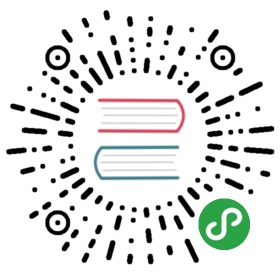Frequently Asked Questions
I tried to install Zettlr on Windows/macOS, but there's a security warning saying I shouldn't install the app!
Both Windows and macOS require so-called "code-signing" in order to be able to trust the application. While this is a great technique of keeping malicious code from harming your system, it requires an annual subscription fee. This is why Zettlr-builds are not code-signed and therefore produce warnings. You can safely install Zettlr, as long as you download them from the our page, and ignore these warnings.
Are there any plans of porting Zettlr to mobile phones and tables, for Android or iOS?
We are getting more and more requests concerning mobile versions of Zettlr. We are very happy that you like Zettlr enough to want having it on all your devices, and we would love to fulfil this desire! Unfortunately, though, our resources are just enough to keep the development of Zettlr up and running, but adding more work is just not possible at the moment. Of course, as soon as this changes, we will get to it!
What is Markdown?
Markdown is a simple markup language that enables you to write text just as complex as using standard office software, but with much less clutter. Instead of having to manually select all formatting options, in Markdown, typing a # suffices to indicate a heading! Want to hear more? Then head over to the documentation on Markdown!
If I don't want to use Zettlr anymore, what would I need to do to switch programs?
Simply uninstall Zettlr and begin using another one. Zettlr does not mess with your files. If you have been using Virtual Directories or Projects, there will be small files named .ztr-virtual-directories and .ztr-projects present in some folders. To remove them, simply delete any virtual directories and projects prior to uninstalling the app (or manually remove these files afterwards).
I'm using Linux and deleting files doesn't move them to the trash!
Zettlr never completely removes your files. It always only moves them to the trash so in case you accidentally remove a file you need you can always restore it. On macOS and Windows systems, the trash is activated by default, but on some Linux distributions, you need to activate the trash functionality manually. On Linux, Zettlr (to be more precise: the underlying framework electron) makes use of the binary gvfs-trash to move files to the trash. To avoid shock moments it'll never try to "fall back" to removing files completely. Therefore, to make use of this functionality, please make sure you have gvfs-trash installed! On Debian/Ubuntu you can do so by running the following code in a terminal:
$ sudo apt install gvfs-bin
The internal links do not open the respective file!
In case the internal links that are used to interlink files to access them using a shortcut don't work as expected, please make sure you've done the following things:
- Is the link recognised? Zettlr enables you to define what internal links look like. By default, they are encapsulated by
[[and]]. When Zettlr recognises an internal link, it will colour it and if you enter with your mouse, the contained text should become underlined. If it does not, Zettlr doesn't think that what you've written is a link. You can change this in the settings. - Did you press the
Alt- orCtrl-key while clicking on the link? As clicking with your mouse somewhere in the text normally means that you intend to change something, you have to tell Zettlr that you actually want to follow the link. - Did you use a valid filename or ID? Zettlr only opens files, if they report they exactly have the given ID or the given filename. If nothing happens while clicking on the link, this surely means that a file with the given ID or filename does not exist in the system. Note that you must omit the extension: to link to
my-file.md, you need to put onlymy-fileinside the brackets. - Is the file currently loaded into Zettlr? Internal linking obviously only works if Zettlr has read the file.
I know LaTeX and want to use it inside my Markdown files as well. Is this possible?
Yes. Simply write your LaTeX-statements where you want them. As soon as you export to PDF, Pandoc will take care the statements will be interpreted by the PDF engine. Unfortunately, LaTeX syntax highlighting is not supported yet. Also, please note that Pandoc will clear all LaTeX-blocks prior to exporting to anything other than PDF, which means that blocks within \begin and \end, for instance, will be missing completely from the final Office file. On HTML-export, all LaTeX-blocks will retained, but not converted to something else.
I can't seem to align the text just or right!
It's not a bug, it's a feature: Markdown does not have the respective formatting signs because text should always be justified or aligned left and therefore it does not belong to the set of necessary block formats Markdown offers. Yet, you can still use LaTeX-commands to render them left or right. Simply enclose the text you want to align right or justify in \begin{<option>} and \end{<option>}, where <option> may either refer to flushleft, flushright or put a \justify in front of a paragraph you want to be justified. Learn more at sharelatex.com.
I want to use single line breaks and not create new paragraphs. When I simply hit Enter once, it removes the single line break!
To force Pandoc to render single line breaks as such, end your line with a backslash (\) or two spaces. The backslash as well as the two spaces will not be rendered in the resulting file.
Do I really need Pandoc or LaTeX?
For plain HTML export, no. For all other export formats, yes. Zettlr depends on those programs to enable exporting of files. But don't worry: They are Open Source and therefore completely free of charge, and available on all Operating Systems!
How do I install Pandoc or LaTeX?
Please refer to the setup guide for instructions on how to set up Pandoc and LaTeX on your system.
Zettlr does not seem to find Pandoc and LaTeX, which are nonetheless installed!
This can happen in case your computer decided to install the software in a non-standard directory. Zettlr will try its best to locate the applications but may fail if they are buried somewhere. That's where the path-options in the preferences come into play. In case Zettlr does not find any of the binaries, you can enter the full path to them in the appropriate text fields in the Advanced-tab.
On Windows, you should never encounter this issue, as long as you leave the default installation path during install set to the default Program Files directory of Windows. If you wanted to install the programs to different locations, rendering Zettlr unable to find them, simply search your system using the Explorer for two files, the first being pandoc.exe and the second being xelatex.exe. Copy the full path (including the executable's name!) to the appropriate text field in the Zettlr preferences.
On macOS you can easily find the path by opening up Terminal.app (it's in your Applications folder under Other) and then type which pandoc or which xelatex, depending on which software Zettlr does not find. Terminal will simply output the full path to the program.
On Linux distributions, you also need to open up a Command Line/Terminal and use the same commands as on macOS: which pandoc for Pandoc and which xelatex for LaTeX.
On Export, Zettlr says the PDF-Engine wasn't recognised!
This is a common Pandoc error, indicating that your Pandoc version is pre-2.x. When Zettlr presents you the following error message, it means you need to update to Pandoc 2.x:
pandoc: unrecognized option '—pdf-engine=xelatex' Try pandoc —help for more information.
The reason is that with Pandoc 2.0, the older option —latex-engine was renamed to —pdf-engine. See more in Pandoc's changelog.
I found a bug!
That's great news! Well, not great, but it's good that you found it! In this case please head over to GitHub and open up an issue so that we know what's up and can work to resolve the bug.
I have a feature request! / I have a suggestion for making a feature more efficient!
That's good to hear! We always depend on other people's experience with the app to improve its efficiency and its suitability for different situations. In this case, please head over to GitHub and open up an issue so that we can get right to it.
What about my privacy? Does Zettlr transfer any data, or don't I have to worry?
Zettlr is privacy-first. It does not send any data, and it is fully functional offline. Yet, there is one instance where Zettlr sends data over the web: The update check. Whenever you open Zettlr, or use the menu item, Zettlr will connect to the Zettlr-API to retrieve a list of all releases. This list is then used to determine whether or not you are using the newest release, or not. During the connection, Zettlr will receive your IP-address and will know that an Electron-app is accessing the API. The app will also transmit your operating system type and the application ID.