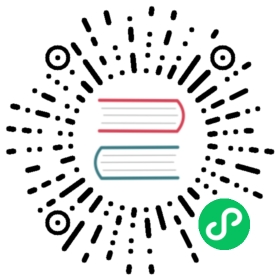User Command Line Interface
Alluxio’s command line interface provides users with basic file system operations. You can invoke the following command line utility to get all the subcommands:
$ ./bin/alluxioUsage: alluxio [COMMAND][format [-s]][getConf [key]][logLevel][runTests]...
General operations
This section lists usages and examples of general Alluxio operations with the exception of file system commands which are covered in the Admin CLI doc.
extensions
The extensions command is for managing UFS extensions to Alluxio. For additional information, refer to the main page.
format
The format command formats the Alluxio master and all its workers.
If -s specified, only format if under storage is local and does not already exist
Running this command on an existing Alluxio cluster deletes everything persisted in Alluxio, including cached data and any metadata information. Data in under storage will not be changed.
Warning: format is required when you run Alluxio for the first time. format should only be called while the cluster is not running.
$ ./bin/alluxio format$ ./bin/alluxio format -s
formatMaster
The formatMaster command formats the Alluxio master.
The Alluxio master stores various forms of metadata, including:
- file system operations
- where files are located on workers
- journal transactions
- under storage file metadata
All this information is deleted if formatMaster is run.,
Warning: formatMaster should only be called while the cluster is not running.
$ ./bin/alluxio formatMaster
formatWorker
The formatWorker command formats the Alluxio worker.
An Alluxio worker caches files and objects.
formatWorker deletes all the cached data stored in this worker node. Data in under storage will not be changed.
Warning: formatWorker should only be called while the cluster is not running.
$ ./bin/alluxio formatWorker
bootstrapConf
The bootstrapConf command generates the bootstrap configuration file ${ALLUXIO_HOME}/conf/alluxio-env.sh with the specified ALLUXIO_MASTER_HOSTNAME, if the configuration file does not exist.
In addition, worker memory size and the ramdisk folder will be set in the configuration file in accordance to the state of the machine:
- type: Mac or Linux
- total memory size
$ ./bin/alluxio bootstrapConf <ALLUXIO_MASTER_HOSTNAME>
fs
fsadmin
The fsadmin command is meant for administrators of the Alluxio cluster. It provides added tools for diagnostics and troubleshooting. For more information see the main page.
getConf
The getConf command prints the configured value for the given key. If the key is invalid, it returns a nonzero exit code. If the key is valid but isn’t set, an empty string is printed. If no key is specified, the full configuration is printed.
Options:
--masteroption prints any configuration properties used by the master.--sourceoption prints the source of the configuration properties.--unit <arg>option displays the configuration value in the given unit. For example, with--unit KB, a configuration value of4096Breturns as4, and with--unit S, a configuration value of5000msreturns as5. Possible unit options include B, KB, MB, GB, TP, PB as units of byte size and MS, S, M, H, D as units of time.
# Displays all the current node configuration$ ./bin/alluxio getConf# Displays the value of a property key$ ./bin/alluxio getConf alluxio.master.hostname# Displays the configuration of the current running Alluxio leading master$ ./bin/alluxio getConf --master# Also display the source of the configuration$ ./bin/alluxio getConf --source# Displays the values in a given unit$ ./bin/alluxio getConf --unit KB alluxio.user.block.size.bytes.default$ ./bin/alluxio getConf --unit S alluxio.master.journal.flush.timeout
job
The job command is a tool for interacting with the job service.
The usage is job [generic options] where [generic options] can be one of the following values:
leader: Prints the hostname of the job master service leader.ls: Prints the IDs of the most recent jobs, running and finished, in the history up to the capacity set inalluxio.job.master.job.capacity.stat [-v] <id>:Displays the status info for the specific job. Use -v flag to display the status of every task.
# Prints the hostname of the job master service leader.$ ./bin/alluxio job leader# Prints the IDs, job names, and completion status of the most recently created jobs.$ ./bin/alluxio job ls1576539334518 Load COMPLETED1576539334519 Load CREATED1576539334520 Load CREATED1576539334521 Load CREATED1576539334522 Load CREATED1576539334523 Load CREATED1576539334524 Load CREATED1576539334525 Load CREATED1576539334526 Load CREATED# Displays the status info for the specific job.$ bin/alluxio job stat -v 1579102592778ID: 1579102592778Name: MigrateDescription: MigrateConfig{source=/test, destination=/test2, writeType=ASYNC_THROUGH, overwrite=true, delet...Status: CANCELEDTask 0Worker: localhostStatus: CANCELEDTask 1Worker: localhostStatus: CANCELEDTask 2Worker: localhostStatus: CANCELED......# Cancels the job asynchronously based on a specific job.$ bin/alluxio job cancel 1579102592778$ bin/alluxio job stat 1579102592778 | grep "Status"Status: CANCELED
logLevel
The logLevel command returns the current value of or updates the log level of a particular class on specific instances. Users are able to change Alluxio server-side log levels at runtime.
The command follows the format alluxio logLevel --logName=NAME [--target=<master|worker|host:port>] [--level=LEVEL], where:
--logName <arg>indicates the logger’s class (e.g.alluxio.master.file.DefaultFileSystemMaster)--target <arg>lists the Alluxio master or workers to set. The target could be of the form<master|workers|host:webPort>and multiple targets can be listed as comma-separated entries. Thehost:webPortformat can only be used when referencing a worker. The default target value is all masters and workers.--level <arg>If provided, the command changes to the given logger level, otherwise it returns the current logger level.
For example, the following command sets the logger level of the class alluxio.heartbeat.HeartbeatContext to DEBUG on master as well as a worker at 192.168.100.100:30000:
$ ./bin/alluxio logLevel --logName=alluxio.heartbeat.HeartbeatContext \--target=master,192.168.100.100:30000 --level=DEBUG
And the following command returns the log level of the class alluxio.heartbeat.HeartbeatContext among all the workers:
$ ./bin/alluxio logLevel --logName=alluxio.heartbeat.HeartbeatContext \--target=workers
runClass
The runClass command runs the main method of an Alluxio class.
For example, to run the multi-mount demo:
$ ./bin/alluxio runClass alluxio.examples.MultiMount <HDFS_URL>
runTests
The runTests command runs end-to-end tests on an Alluxio cluster to provide a comprehensive sanity check.
$ ./bin/alluxio runTests
runJournalCrashTest
The runJournalCrashTest simulates a failover to test recovery from the journal. Note that this command will stop any Alluxio services running on the machine.
runHmsTests
The runHmsTests aims to validate the configuration, connectivity, and permissions of an existing hive metastore which is an important component in compute workflows with Alluxio.
-hprovides detailed guidance.-m <hive_metastore_uris>(required) the full hive metastore uris to connect to an existing hive metastore.-d <databse_name>the database to run tests against. Usedefaultdatabase if not provided.-ttables to run tests against. Run tests against five out of all tables in the given database if not provided.-stsocket timeout of hive metastore client in minutes.
$ ./bin/alluxio runHmsTests -m thrift://<hms_host>:<hms_port> -d tpcds -t store_sales,web_sales
This tool is suggested to run from compute application environments and checks
- if the given hive metastore uris are valid
- if the hive metastore client connection can be established with the target server
- if hive metastore client operations can be run against the given database and tables
runHdfsMountTests
The runHdfsMountTests command aims to validate the configuration, connectivity and permissions of an HDFS path. It validates various aspects for connecting to HDFS with the given Alluxio configurations and identifies issues before the path is mounted to Alluxio. This tool will validate a few criteria and return the feedback. If a test failed, advice will be given correspondingly on how the user can rectify the setup.
Options:
--helpprovides detailed guidance.--readonlyspecifies the mount point should be readonly in Alluxio.--sharedspecifies the mount point should be accessible for all Alluxio users.--option <key>=<val>passes an property to this mount point.<hdfs-path>specifies the HDFS path you want to validate (then mount to Alluxio)
The arguments to this command should be consistent to what you give to the Mount command, in order to validate the setup for the mount.
# If this is your mount command$ bin/alluxio fs mount --readonly --option alluxio.underfs.version=2.7 \--option alluxio.underfs.hdfs.configuration=/etc/hadoop/core-site.xml:/etc/hadoop/hdfs-site.xml \<alluxio-path> hdfs://<hdfs-path># Pass the same options to runHdfsMountTests$ bin/alluxio runHdfsMountTests --readonly --option alluxio.underfs.version=2.7 \--option alluxio.underfs.hdfs.configuration=/etc/hadoop/core-site.xml:/etc/hadoop/hdfs-site.xml \hdfs://<hdfs-path>
Note: This command DOES NOT mount the HDFS path to Alluxio.
runUfsIOTest
The runUfsIOTest command measures the read/write IO throughput from Alluxio cluster to the target HDFS.
Options:
-h, --helpprovides detailed guidance.--path <hdfs-path>specifies the path to write/read temporary data in. This is a compulsory field.--io-size <io-size>specifies the amount of data each thread writes/reads. It defaults to “4G”.--threads <thread-num>specifies the number of threads to concurrently use on each worker. It defaults to 4.--clusterspecifies the benchmark is run in the Alluxio cluster. If not specified, this benchmark will run locally.--cluster-limit <worker-num>specifies how many Alluxio workers to run the benchmark concurrently. If>0, it will only run on that number of workers. If0, it will run on all available cluster workers. If<0, will run on the workers from the end of the worker list. This flag is only used if--clusteris enabled. This default to 0.--java-opt <java-opt>The java options to add to the command line to for the task. This can be repeated. The options must be quoted and prefixed with a space. For example:--java-opt " -Xmx4g" --java-opt " -Xms2g".
Examples:
# This runs the I/O benchmark to HDFS in your process locally$ bin/alluxio runUfsIOTest --path hdfs://<hdfs-address># This invokes the I/O benchmark to HDFS in the Alluxio cluster# 1 worker will be used. 4 threads will be created, each writing then reading 4G of data$ bin/alluxio runUfsIOTest --path hdfs://<hdfs-address> --cluster --cluster-limit 1# This invokes the I/O benchmark to HDFS in the Alluxio cluster# 2 workers will be used# 2 threads will be created on each worker# Each thread is writing then reading 512m of data$ bin/alluxio runUfsIOTest --path hdfs://<hdfs-address> --cluster --cluster-limit 2 \--io-size 512m --threads 2
runMesosTest
The runMesosTest validates the Alluxio Mesos integration. Note that this command will stop any Alluxio services running on the machine.
runUfsTests
The runUfsTests aims to test the integration between Alluxio and the given UFS. UFS tests validate the semantics Alluxio expects of the UFS.
--help provides detailed guidance. --path <ufs_path> (required) the full UFS path to run tests against.
The usage of this command includes:
- Test if the given UFS credentials are valid before mounting the UFS to an Alluxio cluster.
- If the given UFS is S3, this test can also be used as a S3 compatibility test to test if the target under filesystem can fulfill the minimum S3 compatibility requirements in order to work well with Alluxio.
- Validate the contract between Alluxio and the given UFS. This is primarily intended for Alluxio developers. Developers are required to add test coverage for changes to an Alluxio UFS module and run those tests to validate.
# Run tests against local UFS$ ./bin/alluxio runUfsTests --path /local/underfs/path# Run tests against S3$ ./bin/alluxio runUfsTests --path s3://<s3_bucket_name> \-Daws.accessKeyId=<access_key> -Daws.secretKey=<secret_key> \-Dalluxio.underfs.s3.endpoint=<endpoint_url> -Dalluxio.underfs.s3.disable.dns.buckets=true
readJournal
The readJournal command parses the current journal and outputs a human readable version to the local folder. Note this command may take a while depending on the size of the journal.
upgradeJournal
The upgradeJournal command upgrades an Alluxio journal version 0 (Alluxio version < 1.5.0) to an Alluxio journal version 1 (Alluxio version >= 1.5.0).
-journalDirectoryV0 <arg> will provide the v0 journal persisted location.\ It is assumed to be the same as the v1 journal directory if not set.
$ ./bin/alluxio upgradeJournal
killAll
The killAll command kills all processes containing the specified word. Note this kills non-Alluxio processes as well.
copyDir
The copyDir command copies the directory at PATH to all worker nodes listed in conf/workers.
$ ./bin/alluxio copyDir conf/alluxio-site.properties
clearCache
The clearCache command drops the OS buffer cache.
docGen
The docGen command autogenerates documentation based on the current source code.
table
See Table Operations.
version
The version command prints Alluxio version.
$ ./bin/alluxio version
validateConf
The validateConf command validates the local Alluxio configuration files, checking for common misconfigurations.
$ ./bin/alluxio validateConf
validateEnv
Before starting Alluxio, it is recommended to ensure that the system environment is compatible with running Alluxio services. The validateEnv command runs checks against the system and reports any potential problems that may prevent Alluxio from starting properly.
The usage is validateEnv COMMAND [NAME] [OPTIONS] where COMMAND can be one of the following values:
local: run all validation tasks on the local machinemaster: run master validation tasks on the local machineworker: run worker validation tasks on the local machineall: run corresponding validation tasks on all master and worker nodesmasters: run master validation tasks on all master nodesworkers: run worker validation tasks on all worker nodeslist: list all validation tasks
# Runs all validation tasks on the local machine$ ./bin/alluxio validateEnv local# Runs corresponding validation tasks on all master and worker nodes$ ./bin/alluxio validateEnv all# Lists all validation tasks$ ./bin/alluxio validateEnv list
For all commands except list, NAME specifies the leading prefix of any number of tasks. If NAME is not given, all tasks for the given COMMAND will run.
# Only run validation tasks that check your local system resource limits$ ./bin/alluxio validateEnv ulimit# Only run the tasks start with "ma", like "master.rpc.port.available" and "master.web.port.available"$ ./bin/alluxio validateEnv local ma
OPTIONS can be a list of command line options. Each option has the format -<optionName> [optionValue] For example, [-hadoopConfDir <arg>] could set the path to server-side hadoop configuration directory when running validating tasks.
collectInfo
The collectInfo command collects information to troubleshoot an Alluxio cluster. For more information see the collectInfo command page.
File System Operations
./bin/alluxio fsUsage: alluxio fs [generic options][cat <path>][checkConsistency [-r] <Alluxio path>]...
For fs subcommands that take Alluxio URIs as argument (e.g. ls, mkdir), the argument should be either a complete Alluxio URI, such as alluxio://<master-hostname>:<master-port>/<path>, or a path without its header, such as /<path>, to use the default hostname and port set in the conf/allluxio-site.properties.
Wildcard input
Most of the commands which require path components allow wildcard arguments for ease of use. For example:
$ ./bin/alluxio fs rm '/data/2014*'The example command deletes anything in the
datadirectory with a prefix of2014.Note that some shells will attempt to glob the input paths, causing strange errors (Note: the number 21 could be different and comes from the number of matching files in your local filesystem):
rm takes 1 arguments, not 21As a workaround, you can disable globbing (depending on the shell type; for example,
set -f) or by escaping wildcards, for example:
$ ./bin/alluxio fs cat /\\*Note the double escape; this is because the shell script will eventually call a java program which should have the final escaped parameters (
cat /\\*).
cat
The cat command prints the contents of a file in Alluxio to the console. If you wish to copy the file to your local file system, copyToLocal should be used.
For example, when testing a new computation job, cat can be used as a quick way to check the output:
$ ./bin/alluxio fs cat /output/part-00000
checkConsistency
The checkConsistency command compares Alluxio and under storage metadata for a given path. If the path is a directory, the entire subtree will be compared. The command returns a message listing each inconsistent file or directory. The system administrator should reconcile the differences of these files at their discretion. To avoid metadata inconsistencies between Alluxio and under storages, design your systems to modify files and directories through Alluxio and avoid directly modifying the under storage.
If the -r option is used, the checkConsistency command will repair all inconsistent files and directories under the given path. If an inconsistent file or directory exists only in under storage, its metadata will be added to Alluxio. If an inconsistent file exists in Alluxio and its data is fully present in Alluxio, its metadata will be loaded to Alluxio again.
NOTE: This command requires a read lock on the subtree being checked, meaning writes and updates to files or directories in the subtree cannot be completed until this command completes.
For example, checkConsistency can be used to periodically validate the integrity of the namespace.
# List each inconsistent file or directory$ ./bin/alluxio fs checkConsistency /# Repair the inconsistent files or directories$ ./bin/alluxio fs checkConsistency -r /
checksum
The checksum command outputs the md5 value of a file in Alluxio.
For example, checksum can be used to verify the contents of a file stored in Alluxio.
$ ./bin/alluxio fs checksum /LICENSEmd5sum: bf0513403ff54711966f39b058e059a3md5 LICENSEMD5 (LICENSE) = bf0513403ff54711966f39b058e059a3
chgrp
The chgrp command changes the group of the file or directory in Alluxio. Alluxio supports file authorization with Posix file permission. Group is an authorizable entity in Posix file permissions model. The file owner or super user can execute this command to change the group of the file or directory.
Adding -R option also changes the group of child file and child directory recursively.
For example, chgrp can be used as a quick way to change the group of file:
$ ./bin/alluxio fs chgrp alluxio-group-new /input/file1
chmod
The chmod command changes the permission of file or directory in Alluxio. Currently, octal mode is supported: the numerical format accepts three octal digits which refer to permissions for the file owner, the group and other users. Here is number-permission mapping table:
| Number | Permission | rwx |
|---|---|---|
| 7 | read, write and execute | rwx |
| 6 | read and write | rw- |
| 5 | read and execute | r-x |
| 4 | read only | r— |
| 3 | write and execute | -wx |
| 2 | write only | -w- |
| 1 | execute only | —x |
| 0 | none | —- |
Adding -R option also changes the permission of child file and child directory recursively.
For example, chmod can be used as a quick way to change the permission of file:
$ ./bin/alluxio fs chmod 755 /input/file1
chown
The chown command changes the owner of the file or directory in Alluxio. For security reasons, the ownership of a file can only be altered by a super user.
For example, chown can be used as a quick way to change the owner of file:
$ ./bin/alluxio fs chown alluxio-user /input/file1$ ./bin/alluxio fs chown alluxio-user:alluxio-group /input/file2
Adding -R option also changes the owner of child file and child directory recursively.
copyFromLocal
The copyFromLocal command copies the contents of a file in the local file system into Alluxio. If the node you run the command from has an Alluxio worker, the data will be available on that worker. Otherwise, the data will be copied to a random remote node running an Alluxio worker. If a directory is specified, the directory and all its contents will be copied recursively.
For example, copyFromLocal can be used as a quick way to inject data into the system for processing:
$ ./bin/alluxio fs copyFromLocal /local/data /input
copyToLocal
The copyToLocal command copies a file in Alluxio to the local file system. If a directory is specified, the directory and all its contents will be copied recursively.
For example, copyToLocal can be used as a quick way to download output data for additional investigation or debugging.
$ ./bin/alluxio fs copyToLocal /output/part-00000 part-00000$ wc -l part-00000
count
The count command outputs the number of files and folders matching a prefix as well as the total size of the files. count works recursively and accounts for any nested directories and files. count is best utilized when the user has some predefined naming conventions for their files.
For example, if data files are stored by their date, count can be used to determine the number of data files and their total size for any date, month, or year.
$ ./bin/alluxio fs count /data/2014
cp
The cp command copies a file or directory in the Alluxio file system or between the local file system and Alluxio file system.
Scheme file indicates the local file system whereas scheme alluxio or no scheme indicates the Alluxio file system.
If the -R option is used and the source designates a directory, cp copies the entire subtree at source to the destination.
For example, cp can be used to copy files between under storage systems.
$ ./bin/alluxio fs cp /hdfs/file1 /s3/
distributedCp
The distributedCp command copies a file or directory in the Alluxio file system distributed across workers using the job service.
If the source designates a directory, distributedCp copies the entire subtree at source to the destination.
$ ./bin/alluxio fs distributedCp /data/1023 /data/1024
distributedLoad
The distributedLoad command loads a file or directory from the under storage system into Alluxio storage distributed across workers using the job service. The job is a no-op if the file is already loaded into Alluxio.
If distributedLoad is run on a directory, files in the directory will be recursively loaded and each file will be loaded on a random worker. The --replication flag can be used to load the data into multiple workers.
$ ./bin/alluxio fs distributedLoad --replication 2 /data/today
distributedMv
The distributedMv command moves a file or directory in the Alluxio file system distributed across workers using the job service.
If the source designates a directory, distributedMv moves the entire subtree at source to the destination.
$ ./bin/alluxio fs distributedMv /data/1023 /data/1024
du
The du command outputs the total size and in Alluxio size of files and folders.
If a directory is specified, it will display the total size and in Alluxio size of all files in this directory. If the -s option is used, it will display the aggregate summary of file lengths being displayed.
By default, du prints the size in bytes. If the -h option is used, it will print sizes in human readable format (e.g., 1KB 234MB 2GB).
The --memory option will print the in memory size as well.
# Shows the size information of all the files in root directory$ ./bin/alluxio fs du /File Size In Alluxio Path1337 0 (0%) /alluxio-site.properties4352 4352 (100%) /testFolder/NOTICE26847 0 (0%) /testDir/LICENSE2970 2970 (100%) /testDir/README.md# Shows the in memory size information$ ./bin/alluxio fs du --memory /File Size In Alluxio In Memory Path1337 0 (0%) 0 (0%) /alluxio-site.properties4352 4352 (100%) 4352 (100%) /testFolder/NOTICE26847 0 (0%) 0 (0%) /testDir/LICENSE2970 2970 (100%) 2970 (100%) /testDir/README.md# Shows the aggregate size information in human-readable format./bin/alluxio fs du -h -s /File Size In Alluxio In Memory Path34.67KB 7.15KB (20%) 7.15KB (20%) /# Can be used to detect which folders are taking up the most space./bin/alluxio fs du -h -s /\\*File Size In Alluxio Path1337B 0B (0%) /alluxio-site.properties29.12KB 2970B (9%) /testDir4352B 4352B (100%) /testFolder
free
The free command sends a request to the master to evict all blocks of a file from the Alluxio workers. If the argument to free is a directory, it will recursively free all files. This request is not guaranteed to take effect immediately, as readers may be currently using the blocks of the file. free will return immediately after the request is acknowledged by the master. Note that files must be already persisted in under storage before being freed or the free command will fail. Any pinned files cannot be freed unless -f option is specified. The free command does not delete any data from the under storage system, only removing the blocks of those files in Alluxio space to reclaim space. Metadata is not affected by this operation; a freed file will still show up if an ls command is run.
For example, free can be used to manually manage Alluxio’s data caching.
$ ./bin/alluxio fs free /unused/data
getCapacityBytes
The getCapacityBytes command returns the maximum number of bytes Alluxio is configured to store.
For example, getCapacityBytes can be used to verify if your cluster is set up as expected.
$ ./bin/alluxio fs getCapacityBytes
getfacl
The getfacl command returns the ACL entries for a specified file or directory.
For example, getfacl can be used to verify that an ACL is changed successfully after a call to setfacl.
$ ./bin/alluxio fs getfacl /testdir/testfile
getUsedBytes
The getUsedBytes command returns the number of used bytes in Alluxio.
For example, getUsedBytes can be used to monitor the health of the cluster.
$ ./bin/alluxio fs getUsedBytes
head
The head command prints the first 1 KB of data in a file to the console.
Using the -c [bytes] option will print the first n bytes of data to the console.
$ ./bin/alluxio fs head -c 2048 /output/part-00000
help
The help command prints the help message for a given fs subcommand. If the given command does not exist, it prints help messages for all supported subcommands.
Examples:
# Print all subcommands$ ./bin/alluxio fs help# Print help message for ls$ ./bin/alluxio fs help ls
leader
The leader command prints the current Alluxio leading master hostname.
$ ./bin/alluxio fs leader
load
The load command moves data from the under storage system into Alluxio storage. If there is a Alluxio worker on the machine this command is run from, the data will be loaded to that worker. Otherwise, a random worker will be selected to serve the data.
If the data is already loaded into Alluxio, load is a no-op unless the --local flag is used. The --local flag forces the data to be loaded to a local worker even if the data is already available on a remote worker. If load is run on a directory, files in the directory will be recursively loaded.
For example, load can be used to prefetch data for analytics jobs.
$ ./bin/alluxio fs load /data/today
location
The location command returns the addresses of all the Alluxio workers which contain blocks belonging to the given file.
For example, location can be used to debug data locality when running jobs using a compute framework.
$ ./bin/alluxio fs location /data/2015/logs-1.txt
ls
The ls command lists all the immediate children in a directory and displays the file size, last modification time, and in memory status of the files. Using ls on a file will only display the information for that specific file.
The ls command will also load the metadata for any file or immediate children of a directory from the under storage system to Alluxio namespace if it does not exist in Alluxio. ls queries the under storage system for any file or directory matching the given path and creates a mirror of the file in Alluxio backed by that file. Only the metadata, such as the file name and size, are loaded this way and no data transfer occurs.
Options:
-doption lists the directories as plain files. For example,ls -d /shows the attributes of root directory.-foption forces loading metadata for immediate children in a directory. By default, it loads metadata only at the first time at which a directory is listed.-hoption displays file sizes in human-readable formats.-poption lists all pinned files.-Roption also recursively lists child directories, displaying the entire subtree starting from the input path.--sortsorts the result by the given option. Possible values are size, creationTime, inMemoryPercentage, lastModificationTime, lastAccessTime and path.--timestampdisplay the timestamp of the given option. Possible values are creationTime, lastModificationTime, and lastAccessTime. The default option is lastModificationTime.-rreverses the sorting order.
For example, ls can be used to browse the file system.
$ ./bin/alluxio fs mount /s3/data s3://data-bucket/# Loads metadata for all immediate children of /s3/data and lists them.$ ./bin/alluxio fs ls /s3/data/# Forces loading metadata.$ aws s3 cp /tmp/somedata s3://data-bucket/somedata$ ./bin/alluxio fs ls -f /s3/data# Files are not removed from Alluxio if they are removed from the UFS (s3 here) only.$ aws s3 rm s3://data-bucket/somedata$ ./bin/alluxio fs ls -f /s3/data
masterInfo
The masterInfo command prints information regarding master fault tolerance such as leader address, list of master addresses, and the configured Zookeeper address. If Alluxio is running in single master mode, masterInfo prints the master address. If Alluxio is running in fault tolerance mode, the leader address, list of master addresses and the configured Zookeeper address is printed.
For example, masterInfo can be used to print information regarding master fault tolerance.
$ ./bin/alluxio fs masterInfo
mkdir
The mkdir command creates a new directory in Alluxio space. It is recursive and will create any nonexistent parent directories. Note that the created directory will not be created in the under storage system until a file in the directory is persisted to the underlying storage. Using mkdir on an invalid or existing path will fail.
For example, mkdir can be used by an admin to set up the basic folder structures.
$ ./bin/alluxio fs mkdir /users$ ./bin/alluxio fs mkdir /users/Alice$ ./bin/alluxio fs mkdir /users/Bob
mount
The mount command links an under storage path to an Alluxio path, where files and folders created in Alluxio space under the path will be backed by a corresponding file or folder in the under storage path. For more details, see Unified Namespace.
Options:
--option <key>=<val>option passes an property to this mount point, such as S3 credentials--readonlyoption sets the mount point to be readonly in Alluxio--sharedoption sets the permission bits of the mount point to be accessible for all Alluxio users
Note that --readonly mounts are useful to prevent accidental write operations. If multiple Alluxio satellite clusters mount a remote storage cluster which serves as the central source of truth, --readonly option could help prevent any write operations on the satellite cluster from wiping out the remote storage.
For example, mount can be used to make data in another storage system available in Alluxio.
$ ./bin/alluxio fs mount /mnt/hdfs hdfs://host1:9000/data/$ ./bin/alluxio fs mount --shared --readonly /mnt/hdfs2 hdfs://host2:9000/data/$ ./bin/alluxio fs mount \--option aws.accessKeyId=<accessKeyId> \--option aws.secretKey=<secretKey> \/mnt/s3 s3://data-bucket/
mv
The mv command moves a file or directory to another path in Alluxio. The destination path must not exist or be a directory. If it is a directory, the file or directory will be placed as a child of the directory. mv is purely a metadata operation and does not affect the data blocks of the file. mv cannot be done between mount points of different under storage systems.
For example, mv can be used to re-organize your files.
$ ./bin/alluxio fs mv /data/2014 /data/archives/2014
persist
The persist command persists data in Alluxio storage into the under storage system. This is a server side data operation and will take time depending on how large the file is. After persist is complete, the file in Alluxio will be backed by the file in the under storage, and will still be available if the Alluxio blocks are evicted or otherwise lost.
If you are persisting multiple files, you can use the --parallelism <#> option to submit # of persist commands in parallel. For example, if your folder has 10,000 files, persisting with a parallelism factor of 10 will persist 10 files at a time until all 10,000 files are persisted.
For example, persist can be used after filtering a series of temporary files for the ones containing useful data.
$ ./bin/alluxio fs persist /tmp/experimental-logs-2.txt
pin
The pin command marks a file or folder as pinned in Alluxio. This is a metadata operation and will not cause any data to be loaded into Alluxio. If a file is pinned, any blocks belonging to the file will never be evicted from an Alluxio worker. If there are too many pinned files, Alluxio workers may run low on storage space, preventing other files from being cached.
For example, pin can be used to manually ensure performance if the administrator understands the workloads well.
$ ./bin/alluxio fs pin /data/today
rm
The rm command removes a file from Alluxio space and the under storage system. The file will be unavailable immediately after this command returns, but the actual data may be deleted a while later.
- Adding
-Roption deletes all contents of the directory and the directory itself. - Adding
-Uoption skips the check for whether the UFS contents being deleted are in-sync with Alluxio before attempting to delete persisted directories. - Adding
--alluxioOnlyoption removes data and metadata from Alluxio space only. The under storage system will not be affected.
# Remove a file from Alluxio space and the under storage system$ ./bin/alluxio fs rm /tmp/unused-file# Remove a file from Alluxio space only$ ./bin/alluxio fs rm --alluxioOnly /tmp/unused-file2
setfacl
The setfacl command modifies the access control list associated with a specified file or directory.
The-R option applies operations to all files and directories recursively. The -m option modifies the ACL by adding/overwriting new entries. The -x option removes specific ACL entries. The -b option removes all ACL entries, except for the base entries. The -k option removes all the default ACL entries.
For example, setfacl can be used to give read and execute permissions to a user named testuser.
$ ./bin/alluxio fs setfacl -m "user:testuser:r-x" /testdir/testfile
setReplication
The setReplication command sets the max and/or min replication level of a file or all files under a directory recursively. This is a metadata operation and will not cause any replication to be created or removed immediately. The replication level of the target file or directory will be changed automatically in background. This command takes an argument of --min to specify the minimal replication level and --max for the maximal replication. Specify -1 as the argument of --max option to indicate no limit of the maximum number of replicas. If the specified path is a directory and -R is specified, it will recursively set all files in this directory.
For example, setReplication can be used to ensure the replication level of a file has at least one copy and at most three copies in Alluxio:
$ ./bin/alluxio fs setReplication --max 3 --min 1 /foo
setTtl
The setTtl command sets the time-to-live of a file or a directory, in milliseconds. If set TTL is run on a directory, the same TTL attributes is set on all its children. If a directory’s TTL expires, all its children will also expire.
Action parameter --action will indicate the action to perform once the file or directory expires. The default action, delete, deletes the file or directory from both Alluxio and the under storage system, whereas the action free frees the file from Alluxio even if pinned.
For example, setTtl with action delete cleans up files the administrator knows are unnecessary after a period of time, or with action free just remove the contents from Alluxio to make room for more space in Alluxio.
# After 1 day, delete the file in Alluxio and UFS$ ./bin/alluxio fs setTtl /data/good-for-one-day 86400000# After 1 day, free the file from Alluxio$ ./bin/alluxio fs setTtl --action free /data/good-for-one-day 86400000
stat
The stat command dumps the FileInfo representation of a file or a directory to the console. It is primarily intended to assist power users in debugging their system. Generally viewing the file info in the UI will be easier to understand.
One can specify -f <arg> to display info in given format:
%N: name of the file%z: size of file in bytes%u: owner%g: group name of owner%yor%Y: modification time, where%yshows the UTC date in the formyyyy-MM-dd HH:mm:ssand%Yshows the number of milliseconds since January 1, 1970 UTC%b: Number of blocks allocated for file
For example, stat can be used to debug the block locations of a file. This is useful when trying to achieve locality for compute workloads.
# Displays file's stat$ ./bin/alluxio fs stat /data/2015/logs-1.txt# Displays directory's stat$ ./bin/alluxio fs stat /data/2015# Displays the size of file$ ./bin/alluxio fs stat -f %z /data/2015/logs-1.txt
tail
The tail command outputs the last 1 KB of data in a file to the console. Using the -c [bytes] option will print the last n bytes of data to the console.
For example, tail can be used to verify the output of a job is in the expected format or contains expected values.
$ ./bin/alluxio fs tail /output/part-00000
test
The test command tests a property of a path, returning 0 if the property is true or 1 otherwise.
Options:
-doption tests whether path is a directory.-eoption tests whether path exists.-foption tests whether path is a file.-soption tests whether path is not empty.-zoption tests whether file is zero length.
Examples:
$ ./bin/alluxio fs test -d /someDir$ echo $?
touch
The touch command creates a 0-byte file. Files created with touch cannot be overwritten and are mostly useful as flags.
For example, touch can be used to create a file signifying the completion of analysis on a directory.
$ ./bin/alluxio fs touch /data/yesterday/_DONE_
unmount
The unmount command disassociates an Alluxio path with an under storage directory. Alluxio metadata for the mount point is removed along with any data blocks, but the under storage system will retain all metadata and data. See Unified Namespace for more details.
For example, unmount can be used to remove an under storage system when the users no longer need data from that system.
$ ./bin/alluxio fs unmount /s3/data
unpin
The unpin command unmarks a file or directory in Alluxio as pinned. This is a metadata operation and will not evict or delete any data blocks. Once a file is unpinned, its data blocks can be evicted from the various Alluxio workers containing the block.
For example, unpin can be used when the administrator knows there is a change in the data access pattern.
$ ./bin/alluxio fs unpin /data/yesterday/join-table
unsetTtl
The unsetTtl command will remove the TTL attributes of a file or directory in Alluxio. This is a metadata operation and will not evict or store blocks in Alluxio. The TTL of a file can later be reset with setTtl.
For example, unsetTtl can be used if a regularly managed file requires manual management.
$ ./bin/alluxio fs unsetTtl /data/yesterday/data-not-yet-analyzed
Table Operations
$ ./bin/alluxio tableUsage: alluxio table [generic options][attachdb [-o|--option <key=value>] [--db <alluxio db name>] [--ignore-sync-errors] <udb type> <udb connection uri> <udb db name>][detachdb <db name>][ls [<db name> [<table name>]]][sync <db name>][transform <db name> <table name>][transformStatus [<job ID>]]
The table subcommand manages the structured data service of Alluxio.
attachdb
Syntax:
attachdb [-o|--option <key=value>] [--db <alluxio db name>] [--ignore-sync-errors] <udb type> <udb connection uri> <udb db name>
The attachdb command attaches an existing “under database” to the Alluxio catalog. This is analogous to mounting a under filesystem to the Alluxio filesystem namespace. Once a database is attached, it will be exposed through the Alluxio catalog. Here is an example of the usage:
$ ./bin/alluxio table attachdb hive thrift://HOSTNAME:9083 hive_db_name
This command will attach the database hive_db_name (of type hive) from the URI thrift://HOSTNAME:9083 to the Alluxio catalog, using the same database name hive_db_name.
Here are the attach command options:
--db <alluxio db name>: specify a different Alluxio database name--ignore-sync-errors: ignore sync errors, and keeps the database attached-o|--option <key=value>: (multiple) additional properties associated with the attached db and UDB
Here are the additional properties possible for the -o options:
udb-<UDB_TYPE>.mount-option.{<UFS_PREFIX>}.<MOUNT_PROPERTY>: specify a mount option for a particular UFS path<UDB_TYPE>: the UDB type<UFS_PREFIX>: the UFS path prefix that the mount properties are for<MOUNT_PROPERTY>: an Alluxio mount property
catalog.db.ignore.udb.tables: comma-separated list of table names to ignore from the UDBcatalog.db.sync.threads: number of parallel threads to use to sync with the UDB. If too large, the sync may overload the UDB, and if set too low, syncing a database with many tables make take a long time. The default is4.
Hive UDB
For the hive udb type, during the attach process, the Alluxio catalog will auto-mount all the table/partition locations in the specified database, to Alluxio. You can supply the mount options for the possible table locations with the option -o udb-hive.mount-option.{scheme/authority}.key=value.
$ ./bin/alluxio table attachdb hive thrift://HOSTNAME:9083 hive_db_name --db=alluxio_db_name \-o udb-hive.mount-option.{s3a://bucket1}.aws.accessKeyId=abc \-o udb-hive.mount-option.{s3a://bucket2}.aws.accessKeyId=123
This command will attach the database hive_db_name (of type hive) from the URI thrift://HOSTNAME:9083 to the Alluxio catalog, using the same database name alluxio_db_name. When paths are mounted for s3a://bucket1, the mount option aws.accessKeyId=abc will be used, and when paths are mounted for s3a://bucket2, the mount option aws.accessKeyId=123 will be used.
Glue UDB
For glue udb type, there are some additional properties with the -o options:
udb-glue.<UDB_PROPERTY>: specify the UDB options for the Glue UDB. The options are as follows:aws.region: the glue aws regionaws.catalog.id: the aws catalog idaws.accesskey: the aws access key idaws.secretkey: the aws secret key
You can supply the mount options for the glue as follows:
$ ./bin/alluxio table attachdb --db alluxio_db_name glue null glue_db_name \-o udb-glue.aws.region=<AWS_GLUE_REGION> \-o udb-glue.aws.catalog.id=<AWS_CATALOGID> \-o udb-glue.aws.accesskey=<AWS_ACCESSKEY_ID> \-o udb-glue.aws.secretkey=<AWS_SERCRETKEY_ID>
This command will attach the database glue_db_name (of type glue) to the Alluxio catalog, using the same database name alluxio_db_name. Please notice that glue udb does not need the URI as hive udb. When glue udb access to AWS glue, the aws region udb-glue.aws.region, AWS catalog id udb-glue.aws.catalog.id and AWS credentials, udb-glue.aws.accesskey and udb-glue.aws.secretkey , need to be provided.
detachdb
The detachdb command is the opposite of the attachdb command. Detaching a database will remove the connection to the under database, and remove it from the Alluxio catalog. Example usage:
$ ./bin/alluxio table detachdb alluxio_db_name
This command will detach the database name alluxio_db_name from the Alluxio catalog.
ls
The ls command shows information about the Alluxio catalog. Here are some examples:
$ ./bin/alluxio table ls
This command without any arguments will show all the databases attached in the system.
$ ./bin/alluxio table ls db_name
This command with 1 argument will show all the tables in the db_name database.
$ ./bin/alluxio table ls db_name table_name
This command with 2 arguments will show the table information of the table_name table in the db_name database.
sync
The sync command syncs the metadata of specified database name with the under database. Here is an example:
$ ./bin/alluxio table sync db_name
This will sync the metadata of db_name database name with its under database. The sync will update, add, remove catalog metadata according to the changes found in the underlying database and tables. For example, if the under database is hive, and the metadata of its tables is updated in the Hive Metastore (like MSCK REPAIR or other commands), then this sync command will update the Alluxio metadata with the updated Hive metadata. If an existing Alluxio partition or table is updated and previously had a transformation, then the transformation is invalidated, and must be re-triggered via the transform command.
If the metadata is NOT updated in the under database, then this sync command will not update the Alluxio catalog metadata, even if the data of the table has been updated. For example, if files are added to a Hive table but the Hive Metastore is not updated, the sync will not detect changes to the metadata.
transform
The transform command will transform a table for improved efficiency when reading the table. Here is an example usage:
$ ./bin/alluxio table transform db_name table_name [-d <definition>]
This command will invoke a transformation on the table. The transformation is performed asynchronously, and will coalesce to a fewer number of files, and convert into the parquet file format.
In 2.1.0, the supported file formats which can be transformed are: parquet and csv file formats. The resulting transformations are in the parquet file format. Additional formats for input and output will be implemented in future versions. For the coalesce feature, by default it will coalesce into a maximum of 100 files, with each file no smaller than 2GB.
The definition format takes a form of configuration separated by semicolon and specifies the details of the output format. Available configurations are:
file.count.max=<num> (maximum number of files in transformed output)file.size.min=<num> (minimum file size in bytes of the output)
transformStatus
The transformStatus command will display information about a table transformation. Here is an example usage:
$ ./bin/alluxio table transformStatus transform_id
This command will display status details on the transformation identified by transform_id.