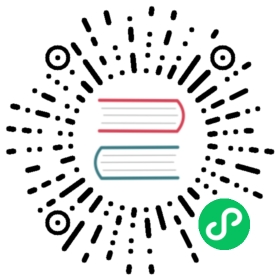Deploy an Alluxio Cluster with a Single Master
Overview
This section describes the basic setup to run Alluxio with a single master in a cluster. This is the simplest way to deploy Alluxio on a cluster. Deploying with only a single master also allows it to become the single point of failure (SPOF) in an Alluxio cluster. If the master machine or process becomes unavailable, the entire cluster would become unavailable. To deploy Alluxio in production, we highly recommend running Alluxio masters in High Availability mode.
Prerequisites
To deploy an Alluxio cluster, first download the pre-compiled Alluxio binary file, extract the tarball with the below command, and copy the extracted directory to all nodes (including nodes running masters and workers).
$ tar -xvzpf alluxio-2.3.0-bin.tar.gz
Enable SSH login without password from the master node to worker nodes. You can add a public SSH key for the host into
~/.ssh/authorized_keys. See this tutorial for more details.- TCP traffic across all nodes is allowed. For basic functionality, make sure RPC port (default:19998) is open on all nodes.
- Allow
sudoprivilege for the OS user that Alluxio will be running as. This is only needed if you expect Alluxio to mount a RAMFS on the workers automatically.
Basic Setup
On the master node, create the conf/alluxio-site.properties configuration file from the template.
$ cp conf/alluxio-site.properties.template conf/alluxio-site.properties
Set the following properties in this configuration file (conf/alluxio-site.properties):
alluxio.master.hostname=<MASTER_HOSTNAME>alluxio.master.mount.table.root.ufs=<STORAGE_URI>
- The first property
alluxio.master.hostnamesets the hostname of the single master node. Examples includealluxio.master.hostname=1.2.3.4oralluxio.master.hostname=node1.a.com. - The second property
alluxio.master.mount.table.root.ufssets to the URI of the under store to mount to the Alluxio root. This shared storage system must be accessible by the master node and all worker nodes. Examples includealluxio.master.mount.table.root.ufs=hdfs://1.2.3.4:9000/alluxio/root/, oralluxio.master.mount.table.root.ufs=s3://bucket/dir/.
Next, copy configuration files to all the other Alluxio nodes. By adding the IP addresses or hostnames of all the worker nodes to the conf/workers file, an operator can make use of built-in utilities to copy configurations to remote nodes such as below.
$ ./bin/alluxio copyDir conf/
This command will copy the conf/ directory to all the workers specified in the conf/workers file. Once this command succeeds, all the Alluxio nodes will be correctly configured.
It is the minimal configuration to start Alluxio, and the additional configurations may be added.
Start an Alluxio Cluster
Format Alluxio
Before Alluxio can be started for the first time, the journal must be formatted.
Formatting the journal will delete all metadata from Alluxio. However, the data in under storage will be untouched.
On the master node, format Alluxio with the following command:
$ ./bin/alluxio formatMaster
Launch Alluxio
To start the Alluxio cluster, on the master node, make sure the conf/workers file is correct with all the hostnames of the workers.
On the master node, start the Alluxio cluster with the following command:
$ ./bin/alluxio-start.sh all SudoMount
This will start the master on the node you are running it on, and start all the workers on all the nodes specified in the conf/workers file. The SudoMount argument enables the workers to attempt to mount the RamFS using sudo privilege, if not already mounted.
Verify Alluxio Cluster
To verify that Alluxio is running, visit http://<alluxio_master_hostname>:19999 to see the status page of the Alluxio master.
Alluxio comes with a simple program that writes and reads sample files in Alluxio. Run the sample program with:
$ ./bin/alluxio runTests
Common Operations
Below are common operations to perform on an Alluxio cluster.
Stop Alluxio
To stop an Alluxio service, run:
$ ./bin/alluxio-stop.sh all
This will stop all the processes on all nodes listed in conf/workers and conf/masters.
You can stop just the masters and just the workers with the following commands:
$ ./bin/alluxio-stop.sh masters # stops all masters in conf/masters$ ./bin/alluxio-stop.sh workers # stops all workers in conf/workers
If you do not want to use ssh to login to all the nodes and stop all the processes, you can run commands on each node individually to stop each component. For any node, you can stop a master or worker with:
$ ./bin/alluxio-stop.sh master # stops the local master$ ./bin/alluxio-stop.sh worker # stops the local worker
Restart Alluxio
Starting Alluxio is similar. If conf/workers and conf/masters are both populated, you can start the cluster with:
$ ./bin/alluxio-start.sh all
You can start just the masters and just the workers with the following commands:
$ ./bin/alluxio-start.sh masters # starts all masters in conf/masters$ ./bin/alluxio-start.sh workers # starts all workers in conf/workers
If you do not want to use ssh to login to all the nodes and start all the processes, you can run commands on each node individually to start each component. For any node, you can start a master or worker with:
$ ./bin/alluxio-start.sh master # starts the local master$ ./bin/alluxio-start.sh worker # starts the local worker
Format the Journal
On any master node, format the Alluxio journal with the following command:
$ ./bin/alluxio formatMaster
Formatting the journal will delete all metadata from Alluxio. However, the data in under storage will be untouched.
Add/Remove Workers Dynamically
Adding a worker to an Alluxio cluster dynamically is as simple as starting a new Alluxio worker process with the appropriate configuration. In most cases, the new worker’s configuration should be the same as all the other workers’ configuration. Run the following command on the new worker to add it to the cluster.
$ ./bin/alluxio-start.sh worker SudoMount # starts the local worker
Once the worker is started, it will register itself with the Alluxio master, and become part of the Alluxio cluster.
Removing a worker is as simple as stopping the worker process.
$ ./bin/alluxio-stop.sh worker # stops the local worker
Once the worker is stopped, the master will flag the worker as lost after a predetermined timeout value (configured by master parameter alluxio.master.worker.timeout). The master will consider the worker as “lost”, and no longer include it as part of the cluster.
Update Master-side Configuration
In order to update the master-side configuration, you must first stop the service, update the conf/alluxio-site.properties file on master node, copy the file to all nodes (e.g., using bin/alluxio copyDir conf/), and then restart the service.
Update Worker-side Configuration
If you only need to update some local configuration for a worker (e.g., change the mount of storage capacity allocated to this worker or update the storage directory), the master node does not need to be stopped and restarted. Simply stop the desired worker, update the configuration (e.g., conf/alluxio-site.properties) file on that node, and then restart the process.