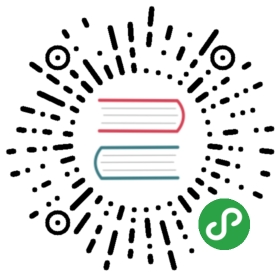Build Your Inventory
A fully-featured inventory file can serve as the source of truth for your network. Using an inventory file, a single playbook can maintain hundreds of network devices with a single command. This page shows you how to build an inventory file, step by step.
Basic Inventory
First, group your inventory logically. Best practice is to group servers and network devices by their What (application, stack or microservice), Where (datacenter or region), and When (development stage):
- What: db, web, leaf, spine
- Where: east, west, floor_19, building_A
- When: dev, test, staging, prod
Avoid spaces, hyphens, and preceding numbers (use floor_19, not 19th_floor) in your group names. Group names are case sensitive.
This tiny example data center illustrates a basic group structure. You can group groups using the syntax [metagroupname:children] and listing groups as members of the metagroup. Here, the group network includes all leafs and all spines; the group datacenter includes all network devices plus all webservers.
- [leafs]
- leaf01
- leaf02
- [spines]
- spine01
- spine02
- [network:children]
- leafs
- spines
- [webservers]
- webserver01
- webserver02
- [datacenter:children]
- network
- webservers
Add Variables to Inventory
Next, you can set values for many of the variables you needed in your first Ansible command in the inventory, so you can skip them in the ansible-playbook command. In this example, the inventory includes each network device’s IP, OS, and SSH user. If your network devices are only accessible by IP, you must add the IP to the inventory file. If you access your network devices using hostnames, the IP is not necessary.
- [leafs]
- leaf01 ansible_host=10.16.10.11 ansible_network_os=vyos ansible_user=my_vyos_user
- leaf02 ansible_host=10.16.10.12 ansible_network_os=vyos ansible_user=my_vyos_user
- [spines]
- spine01 ansible_host=10.16.10.13 ansible_network_os=vyos ansible_user=my_vyos_user
- spine02 ansible_host=10.16.10.14 ansible_network_os=vyos ansible_user=my_vyos_user
- [network:children]
- leafs
- spines
- [servers]
- server01 ansible_host=10.16.10.15 ansible_user=my_server_user
- server02 ansible_host=10.16.10.16 ansible_user=my_server_user
- [datacenter:children]
- leafs
- spines
- servers
Group Variables within Inventory
When devices in a group share the same variable values, such as OS or SSH user, you can reduce duplication and simplify maintenance by consolidating these into group variables:
- [leafs]
- leaf01 ansible_host=10.16.10.11
- leaf02 ansible_host=10.16.10.12
- [leafs:vars]
- ansible_network_os=vyos
- ansible_user=my_vyos_user
- [spines]
- spine01 ansible_host=10.16.10.13
- spine02 ansible_host=10.16.10.14
- [spines:vars]
- ansible_network_os=vyos
- ansible_user=my_vyos_user
- [network:children]
- leafs
- spines
- [servers]
- server01 ansible_host=10.16.10.15
- server02 ansible_host=10.16.10.16
- [datacenter:children]
- leafs
- spines
- servers
Variable Syntax
The syntax for variable values is different in inventory, in playbooks and in group_vars files, which are covered below. Even though playbook and group_vars files are both written in YAML, you use variables differently in each.
- In an ini-style inventory file you must use the syntax
key=valuefor variable values:ansible_network_os=vyos. - In any file with the
.ymlor.yamlextension, including playbooks andgroup_varsfiles, you must use YAML syntax:key: value- In
group_varsfiles, use the fullkeyname:ansible_network_os: vyos. - In playbooks, use the short-form
keyname, which drops theansibleprefix:network_os: vyos
- In
Group Inventory by Platform
As your inventory grows, you may want to group devices by platform. This allows you to specify platform-specific variables easily for all devices on that platform:
- [vyos_leafs]
- leaf01 ansible_host=10.16.10.11
- leaf02 ansible_host=10.16.10.12
- [vyos_spines]
- spine01 ansible_host=10.16.10.13
- spine02 ansible_host=10.16.10.14
- [vyos:children]
- vyos_leafs
- vyos_spines
- [vyos:vars]
- ansible_connection=network_cli
- ansible_network_os=vyos
- ansible_user=my_vyos_user
- [network:children]
- vyos
- [servers]
- server01 ansible_host=10.16.10.15
- server02 ansible_host=10.16.10.16
- [datacenter:children]
- vyos
- servers
With this setup, you can run first_playbook.yml with only two flags:
- ansible-playbook -i inventory -k first_playbook.yml
With the -k flag, you provide the SSH password(s) at the prompt. Alternatively, you can store SSH and other secrets and passwords securely in your group_vars files with ansible-vault.
Protecting Sensitive Variables with ansible-vault
The ansible-vault command provides encryption for files and/or individual variables like passwords. This tutorial will show you how to encrypt a single SSH password. You can use the commands below to encrypt other sensitive information, such as database passwords, privilege-escalation passwords and more.
First you must create a password for ansible-vault itself. It is used as the encryption key, and with this you can encrypt dozens of different passwords across your Ansible project. You can access all those secrets (encrypted values) with a single password (the ansible-vault password) when you run your playbooks. Here’s a simple example.
Create a file and write your password for ansible-vault to it:
- echo "my-ansible-vault-pw" > ~/my-ansible-vault-pw-file
Create the encrypted ssh password for your VyOS network devices, pulling your ansible-vault password from the file you just created:
- ansible-vault encrypt_string --vault-id [email protected]~/my-ansible-vault-pw-file 'VyOS_SSH_password' --name 'ansible_password'
If you prefer to type your ansible-vault password rather than store it in a file, you can request a prompt:
- ansible-vault encrypt_string --vault-id [email protected] 'VyOS_SSH_password' --name 'ansible_password'
and type in the vault password for my_user.
The —vault-id flag allows different vault passwords for different users or different levels of access. The output includes the user name my_user from your ansible-vault command and uses the YAML syntax key: value:
- ansible_password: !vault |
- $ANSIBLE_VAULT;1.2;AES256;my_user
- 66386134653765386232383236303063623663343437643766386435663632343266393064373933
- 3661666132363339303639353538316662616638356631650a316338316663666439383138353032
- 63393934343937373637306162366265383461316334383132626462656463363630613832313562
- 3837646266663835640a313164343535316666653031353763613037656362613535633538386539
- 65656439626166666363323435613131643066353762333232326232323565376635
- Encryption successful
This is an example using an extract from a YAML inventory, as the INI format does not support inline vaults:
- ...
- vyos: # this is a group in yaml inventory, but you can also do under a host
- vars:
- ansible_connection: network_cli
- ansible_network_os: vyos
- ansible_user: my_vyos_user
- ansible_password: !vault |
- $ANSIBLE_VAULT;1.2;AES256;my_user
- 66386134653765386232383236303063623663343437643766386435663632343266393064373933
- 3661666132363339303639353538316662616638356631650a316338316663666439383138353032
- 63393934343937373637306162366265383461316334383132626462656463363630613832313562
- 3837646266663835640a313164343535316666653031353763613037656362613535633538386539
- 65656439626166666363323435613131643066353762333232326232323565376635
- ...
To use an inline vaulted variables with an INI inventory you need to store it in a ‘vars’ file in YAML format,it can reside in host_vars/ or group_vars/ to be automatically picked up or referenced from a play via vars_files or include_vars.
To run a playbook with this setup, drop the -k flag and add a flag for your vault-id:
- ansible-playbook -i inventory --vault-id [email protected]~/my-ansible-vault-pw-file first_playbook.yml
Or with a prompt instead of the vault password file:
- ansible-playbook -i inventory --vault-id [email protected] first_playbook.yml
To see the original value, you can use the debug module. Please note if your YAML file defines the ansible_connection variable (as we used in our example), it will take effect when you execute the command below. To prevent this, please make a copy of the file without the ansible_connection variable.
- cat vyos.yml | grep -v ansible_connection >> vyos_no_connection.yml
- ansible localhost -m debug -a var="ansible_password" -e "@vyos_no_connection.yml" --ask-vault-pass
- Vault password:
- localhost | SUCCESS => {
- "ansible_password": "VyOS_SSH_password"
- }
Warning
Vault content can only be decrypted with the password that was used to encrypt it. If you want to stop using one password and move to a new one, you can update and re-encrypt existing vault content with ansible-vault rekey myfile, then provide the old password and the new password. Copies of vault content still encrypted with the old password can still be decrypted with old password.
For more details on building inventory files, see the introduction to inventory; for more details on ansible-vault, see the full Ansible Vault documentation.
Now that you understand the basics of commands, playbooks, and inventory, it’s time to explore some more complex Ansible Network examples.