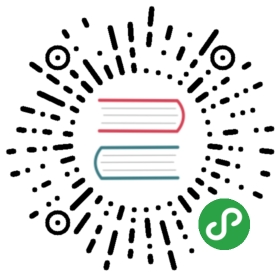- How to build your inventory
- Inventory basics: formats, hosts, and groups
- Adding variables to inventory
- Assigning a variable to one machine: host variables
- Assigning a variable to many machines: group variables
- Organizing host and group variables
- How variables are merged
- Using multiple inventory sources
- Connecting to hosts: behavioral inventory parameters
- Inventory setup examples
- ansible IRC chat channel
How to build your inventory
Ansible works against multiple managed nodes or “hosts” in your infrastructure at the same time, using a list or group of lists know as inventory. Once your inventory is defined, you use patterns to select the hosts or groups you want Ansible to run against.
The default location for inventory is a file called /etc/ansible/hosts. You can specify a different inventory file at the command line using the -i <path> option. You can also use multiple inventory files at the same time, and/or pull inventory from dynamic or cloud sources or different formats (YAML, ini, etc), as described in Working with dynamic inventory.Introduced in version 2.4, Ansible has Inventory Plugins to make this flexible and customizable.
- Inventory basics: formats, hosts, and groups
- Adding variables to inventory
- Assigning a variable to one machine: host variables
- Assigning a variable to many machines: group variables
- Organizing host and group variables
- How variables are merged
- Using multiple inventory sources
- Connecting to hosts: behavioral inventory parameters
- Inventory setup examples
Inventory basics: formats, hosts, and groups
The inventory file can be in one of many formats, depending on the inventory plugins you have.The most common formats are INI and YAML. A basic INI etc/ansible/hosts might look like this:
- mail.example.com
- [webservers]
- foo.example.com
- bar.example.com
- [dbservers]
- one.example.com
- two.example.com
- three.example.com
The headings in brackets are group names, which are used in classifying hostsand deciding what hosts you are controlling at what times and for what purpose.
Here’s that same basic inventory file in YAML format:
- all:
- hosts:
- mail.example.com:
- children:
- webservers:
- hosts:
- foo.example.com:
- bar.example.com:
- dbservers:
- hosts:
- one.example.com:
- two.example.com:
- three.example.com:
Default groups
There are two default groups: all and ungrouped. The all group contains every host.The ungrouped group contains all hosts that don’t have another group aside from all.Every host will always belong to at least 2 groups (all and ungrouped or all and some other group). Though all and ungrouped are always present, they can be implicit and not appear in group listings like group_names.
Hosts in multiple groups
You can (and probably will) put each host in more than one group. For example a production webserver in a datacenter in Atlanta might be included in groups called [prod] and [atlanta] and [webservers]. You can create groups that track:
- What - An application, stack or microservice. (For example, database servers, web servers, etc).
- Where - A datacenter or region, to talk to local DNS, storage, etc. (For example, east, west).
- When - The development stage, to avoid testing on production resources. (For example, prod, test).
Extending the previous YAML inventory to include what, when, and where would look like:
- all:
- hosts:
- mail.example.com:
- children:
- webservers:
- hosts:
- foo.example.com:
- bar.example.com:
- dbservers:
- hosts:
- one.example.com:
- two.example.com:
- three.example.com:
- east:
- hosts:
- foo.example.com:
- one.example.com:
- two.example.com:
- west:
- hosts:
- bar.example.com:
- three.example.com:
- prod:
- hosts:
- foo.example.com:
- one.example.com:
- two.example.com:
- test:
- hosts:
- bar.example.com:
- three.example.com:
You can see that one.example.com exists in the dbservers, east, and prod groups.
You can also use nested groups to simplify prod and test in this inventory, for the same result:
- all:
- hosts:
- mail.example.com:
- children:
- webservers:
- hosts:
- foo.example.com:
- bar.example.com:
- dbservers:
- hosts:
- one.example.com:
- two.example.com:
- three.example.com:
- east:
- hosts:
- foo.example.com:
- one.example.com:
- two.example.com:
- west:
- hosts:
- bar.example.com:
- three.example.com:
- prod:
- children:
- east:
- test:
- children:
- west:
You can find more examples on how to organize your inventories and group your hosts in Inventory setup examples.
Adding ranges of hosts
If you have a lot of hosts with a similar pattern, you can add them as a range rather than listing each hostname separately:
In INI:
- [webservers]
- www[01:50].example.com
In YAML:
- ...
- webservers:
- hosts:
- www[01:50].example.com:
For numeric patterns, leading zeros can be included or removed, as desired. Ranges are inclusive. You can also define alphabetic ranges:
- [databases]
- db-[a:f].example.com
Adding variables to inventory
You can store variable values that relate to a specific host or group in inventory. To start with, you may add variables directly to the hosts and groups in your main inventory file. As you add more and more managed nodes to your Ansible inventory, however, you will likely want to store variables in separate host and group variable files.
Assigning a variable to one machine: host variables
You can easily assign a variable to a single host, then use it later in playbooks. In INI:
- [atlanta]
- host1 http_port=80 maxRequestsPerChild=808
- host2 http_port=303 maxRequestsPerChild=909
In YAML:
- atlanta:
- host1:
- http_port: 80
- maxRequestsPerChild: 808
- host2:
- http_port: 303
- maxRequestsPerChild: 909
Unique values like non-standard SSH ports work well as host variables. You can add them to your Ansible inventory by adding the port number after the hostname with a colon:
- badwolf.example.com:5309
Connection variables also work well as host variables:
- [targets]
- localhost ansible_connection=local
- other1.example.com ansible_connection=ssh ansible_user=myuser
- other2.example.com ansible_connection=ssh ansible_user=myotheruser
Note
If you list non-standard SSH ports in your SSH config file, the openssh connection will find and use them, but the paramiko connection will not.
Inventory aliases
You can also define aliases in your inventory:
In INI:
- jumper ansible_port=5555 ansible_host=192.0.2.50
In YAML:
- ...
- hosts:
- jumper:
- ansible_port: 5555
- ansible_host: 192.0.2.50
In the above example, running Ansible against the host alias “jumper” will connect to 192.0.2.50 on port 5555.This only works for hosts with static IPs, or when you are connecting through tunnels.
Note
Values passed in the INI format using the key=value syntax are interpreted differently depending on where they are declared:
- When declared inline with the host, INI values are interpreted as Python literal structures (strings, numbers, tuples, lists, dicts, booleans, None). Host lines accept multiple
key=valueparameters per line. Therefore they need a way to indicate that a space is part of a value rather than a separator. - When declared in a
:varssection, INI values are interpreted as strings. For examplevar=FALSEwould create a string equal to ‘FALSE’. Unlike host lines,:varssections accept only a single entry per line, so everything after the=must be the value for the entry. - If a variable value set in an INI inventory must be a certain type (for example, a string or a boolean value), always specify the type with a filter in your task. Do not rely on types set in INI inventories when consuming variables.
- Consider using YAML format for inventory sources to avoid confusion on the actual type of a variable. The YAML inventory plugin processes variable values consistently and correctly.
Generally speaking, this is not the best way to define variables that describe your system policy. Setting variables in the main inventory file is only a shorthand. See Organizing host and group variables for guidelines on storing variable values in individual files in the ‘host_vars’ directory.
Assigning a variable to many machines: group variables
If all hosts in a group share a variable value, you can apply that variable to an entire group at once. In INI:
- [atlanta]
- host1
- host2
- [atlanta:vars]
- ntp_server=ntp.atlanta.example.com
- proxy=proxy.atlanta.example.com
In YAML:
- atlanta:
- hosts:
- host1:
- host2:
- vars:
- ntp_server: ntp.atlanta.example.com
- proxy: proxy.atlanta.example.com
Group variables are a convenient way to apply variables to multiple hosts at once. Before executing, however, Ansible always flattens variables, including inventory variables, to the host level. If a host is a member of multiple groups, Ansible reads variable values from all of those groups. If you assign different values to the same variable in different groups, Ansible chooses which value to use based on internal rules for merging.
Inheriting variable values: group variables for groups of groups
You can make groups of groups using the :children suffix in INI or the children: entry in YAML.You can apply variables to these groups of groups using :vars or vars::
In INI:
- [atlanta]
- host1
- host2
- [raleigh]
- host2
- host3
- [southeast:children]
- atlanta
- raleigh
- [southeast:vars]
- some_server=foo.southeast.example.com
- halon_system_timeout=30
- self_destruct_countdown=60
- escape_pods=2
- [usa:children]
- southeast
- northeast
- southwest
- northwest
In YAML:
- all:
- children:
- usa:
- children:
- southeast:
- children:
- atlanta:
- hosts:
- host1:
- host2:
- raleigh:
- hosts:
- host2:
- host3:
- vars:
- some_server: foo.southeast.example.com
- halon_system_timeout: 30
- self_destruct_countdown: 60
- escape_pods: 2
- northeast:
- northwest:
- southwest:
If you need to store lists or hash data, or prefer to keep host and group specific variables separate from the inventory file, see Organizing host and group variables.
Child groups have a couple of properties to note:
- Any host that is member of a child group is automatically a member of the parent group.
- A child group’s variables will have higher precedence (override) a parent group’s variables.
- Groups can have multiple parents and children, but not circular relationships.
- Hosts can also be in multiple groups, but there will only be one instance of a host, merging the data from the multiple groups.
Organizing host and group variables
Although you can store variables in the main inventory file, storing separate host and group variables files may help you organize your variable values more easily. Host and group variable files must use YAML syntax. Valid file extensions include ‘.yml’, ‘.yaml’, ‘.json’, or no file extension.See YAML Syntax if you are new to YAML.
Ansible loads host and group variable files by searching paths relative to the inventory file or the playbook file. If your inventory file at /etc/ansible/hosts contains a host named ‘foosball’ that belongs to two groups, ‘raleigh’ and ‘webservers’, that host will use variables in YAML files at the following locations:
- /etc/ansible/group_vars/raleigh # can optionally end in '.yml', '.yaml', or '.json'
- /etc/ansible/group_vars/webservers
- /etc/ansible/host_vars/foosball
For example, if you group hosts in your inventory by datacenter, and each datacenter uses its own NTP server and database server, you can create a file called /etc/ansible/group_vars/raleigh to store the variables for the raleigh group:
- ---
- ntp_server: acme.example.org
- database_server: storage.example.org
You can also create directories named after your groups or hosts. Ansible will read all the files in these directories in lexicographical order. An example with the ‘raleigh’ group:
- /etc/ansible/group_vars/raleigh/db_settings
- /etc/ansible/group_vars/raleigh/cluster_settings
All hosts in the ‘raleigh’ group will have the variables defined in these filesavailable to them. This can be very useful to keep your variables organized when a singlefile gets too big, or when you want to use Ansible Vault on some group variables.
You can also add group_vars/ and host_vars/ directories to your playbook directory. The ansible-playbook command looks for these directories in the current working directory by default. Other Ansible commands (for example, ansible, ansible-console, etc.) will only look for group_vars/ and host_vars/ in the inventory directory. If you want other commands to load group and host variables from a playbook directory, you must provide the —playbook-dir option on the command line.If you load inventory files from both the playbook directory and the inventory directory, variables in the playbook directory will override variables set in the inventory directory.
Keeping your inventory file and variables in a git repo (or other version control)is an excellent way to track changes to your inventory and host variables.
How variables are merged
By default variables are merged/flattened to the specific host before a play is run. This keeps Ansible focused on the Host and Task, so groups don’t really survive outside of inventory and host matching. By default, Ansible overwrites variables including the ones defined for a group and/or host (see DEFAULT_HASH_BEHAVIOUR). The order/precedence is (from lowest to highest):
- all group (because it is the ‘parent’ of all other groups)
- parent group
- child group
- host
By default Ansible merges groups at the same parent/child level alphabetically, and the last group loaded overwrites the previous groups. For example, an a_group will be merged with b_group and b_group vars that match will overwrite the ones in a_group.
You can change this behavior by setting the group variable ansible_group_priority to change the merge order for groups of the same level (after the parent/child order is resolved). The larger the number, the later it will be merged, giving it higher priority. This variable defaults to 1 if not set. For example:
- a_group:
- testvar: a
- ansible_group_priority: 10
- b_group:
- testvar: b
In this example, if both groups have the same priority, the result would normally have been testvar == b, but since we are giving the a_group a higher priority the result will be testvar == a.
Note
ansible_group_priority can only be set in the inventory source and not in group_vars/, as the variable is used in the loading of group_vars.
Using multiple inventory sources
You can target multiple inventory sources (directories, dynamic inventory scriptsor files supported by inventory plugins) at the same time by giving multiple inventory parameters from the commandline or by configuring ANSIBLE_INVENTORY. This can be useful when you want to target normallyseparate environments, like staging and production, at the same time for a specific action.
Target two sources from the command line like this:
- ansible-playbook get_logs.yml -i staging -i production
Keep in mind that if there are variable conflicts in the inventories, they are resolved accordingto the rules described in How variables are merged and Variable precedence: Where should I put a variable?.The merging order is controlled by the order of the inventory source parameters.If [all:vars] in staging inventory defines myvar = 1, but production inventory defines myvar = 2,the playbook will be run with myvar = 2. The result would be reversed if the playbook was run with-i production -i staging.
Aggregating inventory sources with a directory
You can also create an inventory by combining multiple inventory sources and source types under a directory.This can be useful for combining static and dynamic hosts and managing them as one inventory.The following inventory combines an inventory plugin source, a dynamic inventory script,and a file with static hosts:
- inventory/
- openstack.yml # configure inventory plugin to get hosts from Openstack cloud
- dynamic-inventory.py # add additional hosts with dynamic inventory script
- static-inventory # add static hosts and groups
- group_vars/
- all.yml # assign variables to all hosts
You can target this inventory directory simply like this:
- ansible-playbook example.yml -i inventory
It can be useful to control the merging order of the inventory sources if there’s variableconflicts or group of groups dependencies to the other inventory sources. The inventoriesare merged in alphabetical order according to the filenames so the result canbe controlled by adding prefixes to the files:
- inventory/
- 01-openstack.yml # configure inventory plugin to get hosts from Openstack cloud
- 02-dynamic-inventory.py # add additional hosts with dynamic inventory script
- 03-static-inventory # add static hosts
- group_vars/
- all.yml # assign variables to all hosts
If 01-openstack.yml defines myvar = 1 for the group all, 02-dynamic-inventory.py defines myvar = 2,and 03-static-inventory defines myvar = 3, the playbook will be run with myvar = 3.
For more details on inventory plugins and dynamic inventory scripts see Inventory Plugins and Working with dynamic inventory.
Connecting to hosts: behavioral inventory parameters
As described above, setting the following variables control how Ansible interacts with remote hosts.
Host connection:
Note
Ansible does not expose a channel to allow communication between the user and the ssh process to accept a password manually to decrypt an ssh key when using the ssh connection plugin (which is the default). The use of ssh-agent is highly recommended.
- ansible_connection
- Connection type to the host. This can be the name of any of ansible’s connection plugins. SSH protocol types are
smart,sshorparamiko. The default is smart. Non-SSH based types are described in the next section.
General for all connections:
- ansible_host
- The name of the host to connect to, if different from the alias you wish to give to it.
- ansible_port
- The connection port number, if not the default (22 for ssh)
- ansible_user
- The user name to use when connecting to the host
- ansible_password
- The password to use to authenticate to the host (never store this variable in plain text; always use a vault. See Variables and Vaults)
Specific to the SSH connection:
- ansible_ssh_private_key_file
- Private key file used by ssh. Useful if using multiple keys and you don’t want to use SSH agent.
- ansible_ssh_common_args
- This setting is always appended to the default command line for sftp, scp,and ssh. Useful to configure a
ProxyCommandfor a certain host (orgroup). - ansible_sftp_extra_args
- This setting is always appended to the default sftp command line.
- ansible_scp_extra_args
- This setting is always appended to the default scp command line.
- ansible_ssh_extra_args
- This setting is always appended to the default ssh command line.
- ansible_ssh_pipelining
- Determines whether or not to use SSH pipelining. This can override the
pipeliningsetting inansible.cfg. - ansible_ssh_executable (added in version 2.2)
- This setting overrides the default behavior to use the system ssh. This can override the
ssh_executablesetting inansible.cfg.
Privilege escalation (see Ansible Privilege Escalation for further details):
- ansible_become
- Equivalent to
ansible_sudooransible_su, allows to force privilege escalation - ansible_become_method
- Allows to set privilege escalation method
- ansible_become_user
- Equivalent to
ansible_sudo_useroransible_su_user, allows to set the user you become through privilege escalation - ansible_become_password
- Equivalent to
ansible_sudo_passwordoransible_su_password, allows you to set the privilege escalation password (never store this variable in plain text; always use a vault. See Variables and Vaults) - ansible_become_exe
- Equivalent to
ansible_sudo_exeoransible_su_exe, allows you to set the executable for the escalation method selected - ansible_become_flags
- Equivalent to
ansible_sudo_flagsoransible_su_flags, allows you to set the flags passed to the selected escalation method. This can be also set globally inansible.cfgin thesudo_flagsoption
Remote host environment parameters:
- ansible_shell_type
- The shell type of the target system. You should not use this setting unless you have set theansible_shell_executable to a non-Bourne (sh) compatible shell. By default commands areformatted using
sh-style syntax. Setting this tocshorfishwill cause commandsexecuted on target systems to follow those shell’s syntax instead.
- ansible_python_interpreter
- The target host python path. This is useful for systems with morethan one Python or not located at /usr/bin/python such as BSD, or where /usr/bin/pythonis not a 2.X series Python. We do not use the /usr/bin/env mechanism as that requires the remote user’spath to be set right and also assumes the python executable is named python, where the executable mightbe named something like *python2.6.
- ansible_*_interpreter
- Works for anything such as ruby or perl and works just like ansible_python_interpreter.This replaces shebang of modules which will run on that host.
New in version 2.1.
- ansible_shell_executable
- This sets the shell the ansible controller will use on the target machine,overrides
executableinansible.cfgwhich defaults to/bin/sh. You should really only change it if is not possibleto use /bin/sh (i.e. /bin/sh is not installed on the targetmachine or cannot be run from sudo.).
Examples from an Ansible-INI host file:
- some_host ansible_port=2222 ansible_user=manager
- aws_host ansible_ssh_private_key_file=/home/example/.ssh/aws.pem
- freebsd_host ansible_python_interpreter=/usr/local/bin/python
- ruby_module_host ansible_ruby_interpreter=/usr/bin/ruby.1.9.3
Non-SSH connection types
As stated in the previous section, Ansible executes playbooks over SSH but it is not limited to this connection type.With the host specific parameter ansible_connection=<connector>, the connection type can be changed.The following non-SSH based connectors are available:
local
This connector can be used to deploy the playbook to the control machine itself.
docker
This connector deploys the playbook directly into Docker containers using the local Docker client. The following parameters are processed by this connector:
- ansible_host
- The name of the Docker container to connect to.
- ansible_user
- The user name to operate within the container. The user must exist inside the container.
- ansible_become
- If set to
truethebecome_userwill be used to operate within the container. - ansible_docker_extra_args
- Could be a string with any additional arguments understood by Docker, which are not command specific. This parameter is mainly used to configure a remote Docker daemon to use.
Here is an example of how to instantly deploy to created containers:
- - name: create jenkins container
- docker_container:
- docker_host: myserver.net:4243
- name: my_jenkins
- image: jenkins
- - name: add container to inventory
- add_host:
- name: my_jenkins
- ansible_connection: docker
- ansible_docker_extra_args: "--tlsverify --tlscacert=/path/to/ca.pem --tlscert=/path/to/client-cert.pem --tlskey=/path/to/client-key.pem -H=tcp://myserver.net:4243"
- ansible_user: jenkins
- changed_when: false
- - name: create directory for ssh keys
- delegate_to: my_jenkins
- file:
- path: "/var/jenkins_home/.ssh/jupiter"
- state: directory
For a full list with available plugins and examples, see Plugin List.
Note
If you’re reading the docs from the beginning, this may be the first example you’ve seen of an Ansible playbook. This is not an inventory file.Playbooks will be covered in great detail later in the docs.
Inventory setup examples
Example: One inventory per environment
If you need to manage multiple environments it’s sometimes prudent tohave only hosts of a single environment defined per inventory. Thisway, it is harder to, for instance, accidentally change the state ofnodes inside the “test” environment when you actually wanted to updatesome “staging” servers.
For the example mentioned above you could have aninventory_test file:
- [dbservers]
- db01.test.example.com
- db02.test.example.com
- [appservers]
- app01.test.example.com
- app02.test.example.com
- app03.test.example.com
That file only includes hosts that are part of the “test”environment. Define the “staging” machines in another filecalled inventory_staging:
- [dbservers]
- db01.staging.example.com
- db02.staging.example.com
- [appservers]
- app01.staging.example.com
- app02.staging.example.com
- app03.staging.example.com
To apply a playbook called site.ymlto all the app servers in the test environment, use thefollowing command:
- ansible-playbook -i inventory_test site.yml -l appservers
Example: Group by function
In the previous section you already saw an example for using groups inorder to cluster hosts that have the same function. This allows you,for instance, to define firewall rules inside a playbook or rolewithout affecting database servers:
- - hosts: dbservers
- tasks:
- - name: allow access from 10.0.0.1
- iptables:
- chain: INPUT
- jump: ACCEPT
- source: 10.0.0.1
Example: Group by location
Other tasks might be focused on where a certain host is located. Let’ssay that db01.test.example.com and app01.test.example.com arelocated in DC1 while db02.test.example.com is in DC2:
- [dc1]
- db01.test.example.com
- app01.test.example.com
- [dc2]
- db02.test.example.com
In practice, you might even end up mixing all these setups as youmight need to, on one day, update all nodes in a specific data centerwhile, on another day, update all the application servers no mattertheir location.
See also
- Inventory Plugins
- Pulling inventory from dynamic or static sources
- Working with dynamic inventory
- Pulling inventory from dynamic sources, such as cloud providers
- Introduction to ad-hoc commands
- Examples of basic commands
- Working With Playbooks
- Learning Ansible’s configuration, deployment, and orchestration language.
- Mailing List
- Questions? Help? Ideas? Stop by the list on Google Groups
- irc.freenode.net
ansible IRC chat channel