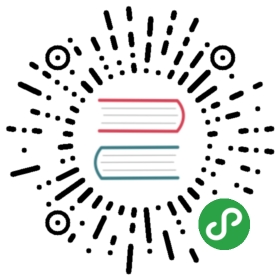点击后会触发一个操作。
规则
代码演示
类型、尺寸
主按钮和次按钮可独立使用,需要强引导用主按钮。
在有多个操作同时出现时,需要区分主次优先级,主按钮在同一个操作区域建议最多出现一次。
其他按钮类型有:ghost/warning;有单独的loading/disabled属性设置
import { Button } from 'antd-mobile';const ButtonExample = React.createClass({ render() { return ( <div style={{ margin: '0 8px' }}> <div style={{ margin: '32px 0' }}> <Button>default 按钮</Button> <div style={{ height: 8 }} /> <Button disabled>default disabled 按钮</Button> </div> <div style={{ margin: '32px 0' }}> <Button type="primary" onClick={e => console.log(e)}>primary 按钮</Button> <div style={{ height: 8 }} /> <Button type="primary" disabled>primary disabled 按钮</Button> </div> <div style={{ margin: '32px 0' }}> <Button type="ghost" onClick={e => console.log(e)}>ghost 按钮</Button> <div style={{ height: 8 }} /> <Button type="ghost" disabled>ghost disabled 按钮</Button> </div> <div style={{ margin: '32px 0' }}> <Button type="warning">warning 按钮</Button> </div> <div style={{ margin: '32px 0' }}> <Button loading>loading 按钮</Button> </div> <div style={{ margin: '32px 0' }}> <p className="demo-p">inline / small</p> <div style={{ height: 8 }} /> <Button inline>default inline</Button> <Button inline size="small">default inline small</Button> <div style={{ height: 8 }} /> <Button type="primary" inline>primary inline</Button> <Button type="primary" inline size="small">primary inline small</Button> </div> </div> ); },});ReactDOM.render(<ButtonExample />, mountNode);
应用场景示例
和 List / Flex 结合使用示例
import { Button, List } from 'antd-mobile';ReactDOM.render( <List style={{ margin: '10px 0', backgroundColor: 'white' }}> <List.Body> <List.Item extra={<Button type="ghost" size="small" inline>small</Button>} multipleLine > 区域经理 <List.Item.Brief>可进行收款、退款、折扣管理、查看数据等操作</List.Item.Brief> </List.Item> <List.Item extra={<Button size="small" inline>small</Button>} multipleLine > 区域经理 <List.Item.Brief>可进行收款、退款、折扣管理、查看数据等操作</List.Item.Brief> </List.Item> </List.Body> </List>, mountNode);

API
| 成员 | 说明 | 类型 | 默认值 |
|---|
| type | 按钮类型,可选值为primary/ghost/warning或者不设 | string | - |
| htmlType(web) | 设置button原生的type值,可选值请参考 HTML标准 | string | button |
| size | 设置按钮大小,可选值为large、small | string | large |
| loading(web) | 设置按钮载入状态 | boolean | false |
| inline(web) | 是否是行内按钮 | boolean | false |
| disabled | 是否不可用 | boolean | false |
| onClick | 点击按钮的回调函数 | Function | 无 |