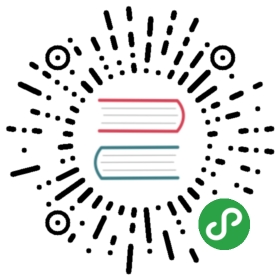TabBar 标签栏
位于 app 底部,方便用户在不同功能模块之间进行快速切换。规则
用作 app 的一级分类,数量控制在 3-5 个之间。
即使某个 Tab 不可用,也不要禁用或者移除该 Tab。
使用 Badge 进行提示,足不出户也能知道有内容更新。
代码演示
多用于页面的内容区块,起着控制小范围内的大块内容的分组和隐藏,起着保持界面整洁的作用。
import { TabBar } from 'antd-mobile';const TabBarExample = React.createClass({getInitialState() {return {selectedTab: 'redTab',notifCount: 0,presses: 0,};},renderContent(pageText, num?: number) {return (<div style={{ backgroundColor: 'white', height: '100%' }}><div style={{ paddingTop: 30, marginLeft: 50 }}>{pageText}</div><div style={{ margin: 50 }}>{num} re-renders of the {pageText}</div></div>);},render() {return (<TabBarunselectedTintColor="#949494"tintColor="#33A3F4"barTintColor="white"><TabBar.Itemtitle="生活"key="生活"icon={{ uri: 'https://zos.alipayobjects.com/rmsportal/XLdKiKAwDRXQNhC.png' }}selectedIcon={{ uri: 'https://zos.alipayobjects.com/rmsportal/iKfBQdGdTMubhXy.png' }}selected={this.state.selectedTab === 'blueTab'}onPress={() => {this.setState({selectedTab: 'blueTab',});}}>{this.renderContent('生活 Tab')}</TabBar.Item><TabBar.Itemicon={{ uri: 'https://zos.alipayobjects.com/rmsportal/UNQhIatjpNZHjVf.png' }}selectedIcon={{ uri: 'https://zos.alipayobjects.com/rmsportal/HLkBvJOKnmOfBPO.png' }}title="口碑"key="口碑"badge={this.state.notifCount > 0 ? this.state.notifCount : undefined}selected={this.state.selectedTab === 'redTab'}onPress={() => {this.setState({selectedTab: 'redTab',notifCount: this.state.notifCount + 1,});}}>{this.renderContent('口碑 Tab', this.state.notifCount)}</TabBar.Item><TabBar.Itemicon={{ uri: 'https://zos.alipayobjects.com/rmsportal/EljxLrJEShWZObW.png' }}selectedIcon={{ uri: 'https://zos.alipayobjects.com/rmsportal/LWNaMdwAFSmYBFw.png' }}title="朋友"key="朋友"selected={this.state.selectedTab === 'greenTab'}onPress={() => {this.setState({selectedTab: 'greenTab',presses: this.state.presses + 1,});}}>{this.renderContent('朋友 Tab', this.state.presses)}</TabBar.Item><TabBar.Itemicon={{ uri: 'https://zos.alipayobjects.com/rmsportal/YWpPVCVOnJoCYhs.png' }}selectedIcon={{ uri: 'https://zos.alipayobjects.com/rmsportal/WadBBxOIZtDzsgP.png' }}title="我的"key="我的"selected={this.state.selectedTab === 'yellowTab'}onPress={() => {this.setState({selectedTab: 'yellowTab',});}}>{this.renderContent('我的 Tab', this.state.presses)}</TabBar.Item></TabBar>);},});ReactDOM.render(<TabBarExample />, mountNode);
.demo-preview-item,.am-tab-bar,.am-tab-bar-content,.am-tab-bar-tabpane {height: 100%;}

API
TabBar
| 参数 | 说明 | 类型 | 默认值 |
|---|---|---|---|
| barTintColor | tabbar 背景色 | String | white |
| tintColor | 选中的字体颜色 | String | #108ee9 |
| unselectedTintColor | 未选中的字体颜色 | String | '#888' |
prefixCls(web only) | 样式前缀 | String | 'am-tabbar' |
TabBar.Item
| 参数 | 说明 | 类型 | 默认值 |
|---|---|---|---|
| badge | 徽标数 | Number \ String | 无 |
| onPress | bar 点击触发,需要自己改变组件 state & selecte={true} | Function | (){} |
| selected | 是否选中 | Boolean | false |
| icon | 默认展示图片 | Image Source(rn) \ {uri: String} (web) | |
| selectedIcon | 选中后的展示图片 | Image Source(rn) \ {uri: String} (web) | |
| title | 标题文字 | String |