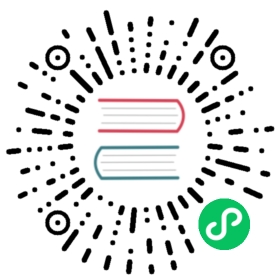Deploying Antrea on Windows
Overview
Antrea supports Windows worker Node. On Windows Node, Antrea sets up an overlay network to forward packets between Nodes and implements NetworkPolicies. Currently Geneve, VXLAN, and STT tunnels are supported.
This page shows how to install antrea-agent on Windows Nodes and register the Node to an existing Kubernetes cluster.
For the detailed design of how antrea-agent works on Windows, please refer to the design doc.
Components that run on Windows
The following components should be configured and run on the Windows Node. * kubernetes components * OVS daemons * antrea-agent * kube-proxy
antrea-agent and kube-proxy run as processes on host and are managed by management Pods. It is recommended to run OVS daemons as Windows services.
Deploying Antrea on Windows Worker Node
Prerequisites
- Obtain a Windows Server 2019 license (or higher) in order to configure the Windows Node that hosts Windows containers. And install the latest Windows updates.
- Deploy a Linux-based Kubernetes cluster.
- Install Hyper-V with management tools.
- Install Docker.
- Install OVS and configure the daemons as Windows service.
- The kernel driver of OVS should be signed by Windows Hardware Dev Center.
- If OVS driver is not signed, please refer to the Windows doc about how to install a test-signed driver package on the test computer.
- If you don’t have a self-signed OVS package and just want to try the Antrea on windows, Antrea provides a test-signed OVS package for you. See details in Join Windows worker Nodes section.
Installation
Download & Configure Antrea for Linux
Configure the Antrea for Linux on master Node following Getting started document.
# Example:kubectl apply -f https://github.com/vmware-tanzu/antrea/releases/download/<TAG>/antrea.yml
Add Windows kube-proxy DaemonSet
Add Windows-compatible versions of kube-proxy by applying file kube-proxy.yaml.
Download kube-proxy.yaml from kubernetes official repository and set kube-proxy version.
# Example:curl -L https://github.com/kubernetes-sigs/sig-windows-tools/releases/latest/download/kube-proxy.yml | sed 's/VERSION/v1.18.0/g' > kube-proxy.yml
Replace the content of run-script.ps1 in configmap named kube-proxy-windows as following:
apiVersion: v1data:run-script.ps1: |-$ErrorActionPreference = "Stop";mkdir -force /host/var/lib/kube-proxy/var/run/secrets/kubernetes.io/serviceaccountmkdir -force /host/k/kube-proxycp -force /k/kube-proxy/* /host/k/kube-proxycp -force /var/lib/kube-proxy/* /host/var/lib/kube-proxycp -force /var/run/secrets/kubernetes.io/serviceaccount/* /host/var/lib/kube-proxy/var/run/secrets/kubernetes.io/serviceaccountwins cli process run --path /k/kube-proxy/kube-proxy.exe --args "--v=4 --config=/var/lib/kube-proxy/config.conf --proxy-mode=userspace --hostname-override=$env:NODE_NAME"kind: ConfigMapmetadata:labels:app: kube-proxyname: kube-proxy-windowsnamespace: kube-system
Set the hostNetwork option as true in spec of kube-proxy-windows daemonset.
apiVersion: apps/v1kind: DaemonSetmetadata:labels:k8s-app: kube-proxyname: kube-proxy-windowsnamespace: kube-systemspec:selector:matchLabels:k8s-app: kube-proxy-windowstemplate:metadata:labels:k8s-app: kube-proxy-windowsspec:hostNetwork: true
Then apply the kube-proxy.yml.
kubectl apply -f kube-proxy.yml
Add Windows antrea-agent DaemonSet
Now you can deploy antrea-agent Windows DaemonSet by applying file antrea-windows.yml.
Download and apply antrea-windows.yml. ```
Example:
kubectl apply -f https://github.com/vmware-tanzu/antrea/releases/download//antrea-windows.yml ```
Join Windows worker Nodes
- (Optional, Test-Only) Install OVS provided by Antrea
Antrea provides a pre-built OVS package which contains test-signed OVS kernel driver. If you don’t have a self-signed OVS package and just want to try the Antrea on windows, this package can be used for testing. We also provide a help script to install the OVS driver and register userspace binaries as services.
Firstly, please make sure to enable test-signed code on Windows Nodes.
Bcdedit.exe -set TESTSIGNING ONRestart-Computer
Then, install the OVS using the script.
curl.exe -LO https://raw.githubusercontent.com/vmware-tanzu/antrea/master/hack/windows/Install-OVS.ps1.\Install-OVS.ps1
Verify the OVS services are installed.
get-service ovsdb-serverget-service ovs-vswitchd
- Disable Windows Firewall
Set-NetFirewallProfile -Profile Domain,Public,Private -Enabled False
- Install wins, kubelet, kubeadm and configure kubelet startup params
Firstly, install wins, kubelet, kubeadm using script PrepareNode.ps1 provided by kubernetes. The third component wins is used to run kube-proxy and antrea-agent on Windows host inside the Windows container.
# Example:curl.exe -LO https://github.com/kubernetes-sigs/sig-windows-tools/releases/latest/download/PrepareNode.ps1.\PrepareNode.ps1 -KubernetesVersion v1.18.0
- Prepare network adapter for kube-proxy
kube-proxy needs a network adapter to configure Kubernetes Service IPs and uses the adapter for proxying connections to Service. Use following script to create the network adapter.
curl.exe -LO https://raw.githubusercontent.com/vmware-tanzu/antrea/master/hack/windows/Prepare-ServiceInterface.ps1.\Prepare-ServiceInterface.ps1
Note: The interface will be deleted automatically by Windows after Windows Node reboots. So the script needs to be executed after rebooting the Node.
- Run kubeadm to join the Node
On Windows Node, run the kubeadm join command to join the cluster. The token is provided by the master Node.
If you forgot the token, or the token has expired, you can run kubeadm token create --print-join-command (on the master Node) to generate a new token and join command.
# Example:kubeadm join 192.168.101.5:6443 --token tdp0jt.rshv3uobkuoobb4v --discovery-token-ca-cert-hash sha256:84a163e57bf470f18565e44eaa2a657bed4da9748b441e9643ac856a274a30b9
Then, set the Node IP used by kubelet. Open file /var/lib/kubelet/kubeadm-flags.env:
KUBELET_KUBEADM_ARGS="--cgroup-driver= --network-plugin=cni --pod-infra-container-image=k8s.gcr.io/pause:3.1"
Append --node-ip=$NODE_IP at the end of params. Replace $NODE_IP with the address for kubelet. It should look like:
KUBELET_KUBEADM_ARGS="--cgroup-driver= --network-plugin=cni --pod-infra-container-image=k8s.gcr.io/pause:3.1 --node-ip=$NODE_IP"
Restart kubelet service for changes to take effect.
restart-service kubelet
Verify your installation
There will be temporary network interruption on Windows worker Node on the first startup of antrea-agent. It’s because antrea-agent will set the OVS to take over the host network. After that you should be able to view the Windows Nodes and Pods in your cluster by running:
# Show nodeskubectl get nodes -o wide -nkube-systemNAME STATUS ROLES AGE VERSION INTERNAL-IP EXTERNAL-IP OS-IMAGE KERNEL-VERSION CONTAINER-RUNTIMEmaster Ready master 1h v1.18.3 10.176.27.168 <none> Ubuntu 18.04.3 LTS 4.15.0-66-generic docker://19.3.9win-5akrf2tpq91 Ready <none> 1h v1.18.0 10.176.27.150 <none> Windows Server 2019 Standard Evaluation 10.0.17763.1158 docker://19.3.5win-5akrf2tpq92 Ready <none> 1h v1.18.0 10.176.27.197 <none> Windows Server 2019 Standard Evaluation 10.0.17763.1158 docker://19.3.5# Show antrea-agent and kube-proxy podskubectl get pods -o wide -nkube-system | grep windowsantrea-agent-windows-6hvkw 1/1 Running 0 100skube-proxy-windows-2d45w 1/1 Running 0 102s
Known issues
- HNS Network is not persistent on Windows. So after the Windows Node reboots, the HNS Network created by antrea-agent is removed, and the Open vSwitch Extension is disabled by default. In this case, the stale OVS bridge and ports should be removed. A help script Clean-AntreaNetwork.ps1 can be used to clean the OVS bridge.