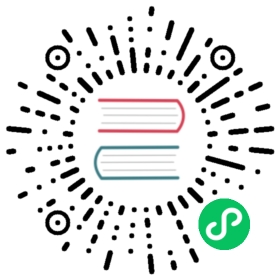Hop Conf - The Hop command line configuration tool
Usage
Hop Conf is a command line tool to manage environments. The hop-conf.sh script can be run with the -h flag (./hop-conf.sh -h) to display available options.
Usage: <main class> [-h] [-ec] [-ed] [-el] [-em] [-ey] [-pc] [-pd] [-pl] [-pm][-pn] [-py] [-aza=<account>] [-azi=<blockIncrement>][-azk=<key>] [-cfg=<configFile>][-dc=<defaultProjectConfigFile>] [-de=<defaultEnvironment>][-dp=<defaultProject>] [-dv=<describeVariable>][-e=<environmentName>] [-ep=<environmentProject>][-eu=<environmentPurpose>] [-fj=<fatJarFilename>][-gck=<serviceAccountKeyFile>] [-gdc=<credentialsFile>][-gdt=<tokensFolder>] [-p=<projectName>][-pa=<projectMetadataBaseFolder>][-pb=<projectDataSetsCsvFolder>] [-pf=<projectConfigFile>][-ph=<projectHome>] [-pp=<projectCompany>][-pr=<projectParent>] [-ps=<projectDescription>][-pt=<projectDepartment>] [-pu=<projectUnitTestsBasePath>][-px=<projectEnforceExecutionInHome>][-sj=<standardProjectsFolder>][-sp=<standardParentProject>] [-sv=<setVariable>][-xm=<metadataJsonFilename>] [-cfd=<configDescribeVariables>[,<configDescribeVariables>...]]...[-cfv=<configSetVariables>[,<configSetVariables>...]]...[-eg=<environmentConfigFiles>[,<environmentConfigFiles>...]]... [-pv=<projectVariables>[,<projectVariables>...]]...-aza, --azure-account=<account>The account to use for the Azure VFS-azi, --azure-block-increment=<blockIncrement>The block increment size for new files on Azure,multiples of 512 only.-azk, --azure-key=<key>The key to use for the Azure VFS-cfd, --config-file-describe-variables=<configDescribeVariables>[,<configDescribeVariables>...]A list of variable=description combinations separated bya comma-cfg, --config-file=<configFile>Specify the configuration JSON file to manage-cfv, --config-file-set-variables=<configSetVariables>[,<configSetVariables>...]A list of variable=value combinations separated by acomma-dc, --default-projects-folder=<defaultProjectConfigFile>The standard project configuration filename proposedwhen creating projects-de, --default-environment=<defaultEnvironment>The name of the default environment to use when none isspecified-dp, --default-project=<defaultProject>The name of the default project to use when none isspecified-dv, --describe-variable=<describeVariable>Describe a variable, use format VARIABLE=Description-e, --environment=<environmentName>The name of the lifecycle environment to manage-ec, --environment-createCreate a new project lifecycle environment. Also specifyits name, purpose, the project name and theconfiguration files.-ed, --environment-deleteDelete a lifecycle environment-eg, --environment-config-files=<environmentConfigFiles>[,<environmentConfigFiles>...]A list of configuration files for this lifecycleenvironment, comma separated-el, --environments-listList the defined lifecycle environments-em, --environment-modifyModify a lifecycle environment-ep, --environment-project=<environmentProject>The project for the environment-eu, --environment-purpose=<environmentPurpose>The purpose of the environment: Development, Testing,Production, CI, ...-ey, --environment-mandatoryMake it mandatory to reference an environment-fj, --generate-fat-jar=<fatJarFilename>Specify the filename of the fat jar to generate fromyour current software installation-gck, --google-cloud-service-account-key-file=<serviceAccountKeyFile>Configure the path to a Google Cloud service accountJSON key file-gdc, --google-drive-credentials-file=<credentialsFile>Configure the path to a Google Drive credentials JSONfile-gdt, --google-drive-tokens-folder=<tokensFolder>Configure the path to a Google Drive tokens folder-h, --help Displays this help message and quits.-p, --project=<projectName>The name of the project to manage-pa, --project-metadata-base=<projectMetadataBaseFolder>The metadata base folder (relative to home)-pb, --project-datasets-base=<projectDataSetsCsvFolder>The data sets CSV folder (relative to home)-pc, --project-create Create a new project. Also specify the name and its home-pd, --project-delete Delete a project-pf, --project-config-file=<projectConfigFile>The configuration file relative to the home folder. Thedefault value is project-config.json-ph, --project-home=<projectHome>The home directory of the project-pl, -projects-list List the defined projects-pm, --project-modify Modify a project-pn, --projects-enabledEnable or disable the projects plugin-pp, --project-company=<projectCompany>The company-pr, --project-parent=<projectParent>The name of the parent project to inherit metadata andvariables from-ps, --project-description=<projectDescription>The description of the project-pt, --project-department=<projectDepartment>The department-pu, --project-unit-tests-base=<projectUnitTestsBasePath>The unit tests base folder (relative to home)-pv, --project-variables=<projectVariables>[,<projectVariables>...]A list of variable=value combinations separated by acomma-px, --project-enforce-execution=<projectEnforceExecutionInHome>Validate before execution that a workflow or pipeline islocated in the project home folder or a sub-folder(true/false).-py, --project-mandatoryMake it mandatory to reference a project-sj, --standard-projects-folder=<standardProjectsFolder>GUI: The standard projects folder proposed when creatingprojects-sp, --standard-parent-project=<standardParentProject>The name of the standard project to use as a parent whencreating new projects-sv, --set-variable=<setVariable>Set a variable, use format VAR=Value-xm, --export-metadata=<metadataJsonFilename>Export project metadata to a single JSON file which youcan specify with this option. Also specify the -poption.
The available options are listed below:
| Short Option | Extended Option | Description | ||
|---|---|---|---|---|
-h | —help | Displays this help message and quits. | ||
-ec | —environment-create | Create an environment. Also specify the name and its home | ||
-ed | —environment-delete | Delete an environment | ||
-el | —environment-list | List the defined environments | ||
-em | —environment-modify | Modify an environment | ||
-pc | —project-create | Create a new project. Also specify the name and its home | ||
-pd | —prject-delete | Delete a project | ||
-pl | —project-list | List the defined projects | ||
-pm | —project-modify | Modify a project | ||
-dv | —describe-variable=<describeVariable> | Describe a variable | ||
-e | -environment=<environmentName> | The name of the environment to manage | ||
-ep | —environment-project=<environmentProject> | The project for the environment | ||
-eu | —environment-purpose=<environmentPurpose> | The purpose of the environment: Development, Testing, Production, CI, … | ||
-fj | —generate-fat-jar=<fatJarFilename> | Specify the filename of the fat jar to generate from your current software installation | ||
-xm | —export-metadata=<metadataJsonFilename> | Export project metadata to a single JSON file which you can specify with this option. Also specify the -p option to know which metadata to export. | ||
-p | —project=<projectName> | The project name | ||
-pa | —project-metadata-base=<projectMetadataBaseFolder> | The metadata base folder (relative to home) | ||
-pb | —project-datasets-base-base=<projectDataSetsCsvFolder> | The data sets CSV folder (relative to home) | ||
-pf | —project-config-file=<projectConfigFile> | The configuration file relative to the home folder. The default value is project-config.json | ||
-ph | —project-home=<projectHome> | The home directory of the project | ||
-pp | —project-company=<projectCompany> | The company | ||
-ps | —project-description=<projectDescription> | The description of the project | ||
-pt | —project-department=<projectDepartment> | The department | ||
-pu | —project-unit-tests-base=<projectUnitTestsBasePath> | The unit tests base folder (relative to home) | ||
-px | —project-enforce-execution=<projectEnforceExecutionInHome> | Validate before execution that a workflow or pipeline islocated in the project home folder or a sub-folder (true/false) | ||
-sv | —set-variable=<setVariable> | Set a variable, use format VAR=Value
| ||
-cfg | —config-file=<configFile> | Specify the configuration JSON file to manage | ||
-cfd | —config-file-describe-variables=<configDescribeVariables>[,<configDescribeVariables>…] | A list of variable=description combinations separated by a comma | ||
-cfv | —config-file-set-variables=<configSetVariables> ,<configSetVariables>…] | A list of variable=value combinations separated by a comma | ||
-eg | —environment-config-files=<environmentConfigFiles>[, <environmentConfigFiles>…] | A list of configuration files for this lifecycle environment, comma separated | ||
-pv | —project-variables=<projectVariables>[,<projectVariables>…] | A list of variable=value combinations separated by a comma |
Project Usage and Configuration
Configuration on the command line
The `hop-conf` script offers many options to edit environment definitions.
Creating an environment
$ sh hop-conf.sh \--environment-create \--environment hop2 \--environment-project hop2 \--environment-purpose=Development \--environment-config-files=/home/user/projects/hop2-conf.jsonCreating environment 'hop2'Environment 'hop2' was created in Hop configuration file <path-to-hop>/config/hop-config.json2021/02/01 16:37:02 - General - ERROR: Configuration file '/home/user/projects/hop2-conf.json' does not exist to read variables from.Created empty environment configuration file : /home/user/projects/hop2-conf.jsonhop2Purpose: DevelopmentConfiguration files:Project name: hop2Config file: /home/user/projects/hop2-conf.json
As you can see from the log, an empty file was created to set variables in:
{ }
Setting variables in an environment
This command adds a variable to the environment configuration file:
$ h hop-conf.sh --config-file /home/user/projects/hop2-conf.json --config-file-set-variables DB_HOSTNAME=localhost,DB_PASSWORD=abcdConfiguration file '/home/user/projects/hop2-conf.json' was modified.
If we look at the file `hop2-conf.json` we’ll see that the variables were added:
{"variables" : [ {"name" : "DB_HOSTNAME","value" : "localhost","description" : ""}, {"name" : "DB_PASSWORD","value" : "abcd","description" : ""} ]}
Please note that you can add descriptions for the variables as well with the `--describe-variable` option. Please run hop-conf without options to see all the possibilities.
Deleting an environment
The following deletes an environment from the Hop configuration file:
$ $ sh hop-conf.sh --environment-delete --environment hop2Lifecycle environment 'hop2' was deleted from Hop configuration file <path-to-hop>/config/hop-config.json
Projects Plugin configuration
There are various options to configure the behavior of the `Projects` plugin itself. In Hop configuration file `hop-config.json` we can find the following options:
{"projectMandatory" : true,"environmentMandatory" : false,"defaultProject" : "default","defaultEnvironment" : null,"standardParentProject" : "default","standardProjectsFolder" : "/home/matt/test-stuff/"}
| Option | Description | hop-conf option |
|---|---|---|
projectMandatory | This will prevent anyone from using hop-run without specifying a project |
|
environmentMandatory | This will prevent anyone from using hop-run without specifying an environment |
|
defaultProject | The default project to use when none is specified |
|
defaultEnvironment | The default environment to use when none is specified |
|
standardParentProject | The standard parent project to propose when creating new project |
|
standardProjectsFolder | The folder to which you’ll browse by default in the GUI when creating new projects |
|
Running Projects and Pipelines
You can specify an environment or a project when executing a pipeline or a workflow. By doing so you are automatically configuring metadata, variables without too much fuss.
The easiest example is shown by executing the “complex” pipeline from the Apache Beam examples:
$ sh hop-run.sh --project samples --file 'beam/pipelines/complex.hpl' --runconfig Direct2021/02/01 16:52:15 - HopRun - Enabling project 'samples'2021/02/01 16:52:25 - HopRun - Relative path filename specified: config/projects/samples/beam/pipelines/complex.hpl2021/02/01 16:52:26 - General - Created Apache Beam pipeline with name 'complex'2021/02/01 16:52:27 - General - Handled transform (INPUT) : Customer data2021/02/01 16:52:27 - General - Handled transform (INPUT) : State data2021/02/01 16:52:27 - General - Handled Group By (STEP) : countPerState, gets data from 1 previous transform(s)2021/02/01 16:52:27 - General - Handled transform (STEP) : uppercase state, gets data from 1 previous transform(s), targets=0, infos=02021/02/01 16:52:27 - General - Handled Merge Join (STEP) : Merge join2021/02/01 16:52:27 - General - Handled transform (STEP) : Lookup count per state, gets data from 1 previous transform(s), targets=0, infos=12021/02/01 16:52:27 - General - Handled transform (STEP) : name<n, gets data from 1 previous transform(s), targets=2, infos=02021/02/01 16:52:27 - General - Transform Label: N-Z reading from previous transform targeting this one using : name<n - TARGET - Label: N-Z2021/02/01 16:52:27 - General - Handled transform (STEP) : Label: N-Z, gets data from 1 previous transform(s), targets=0, infos=02021/02/01 16:52:27 - General - Transform Label: A-M reading from previous transform targeting this one using : name<n - TARGET - Label: A-M2021/02/01 16:52:27 - General - Handled transform (STEP) : Label: A-M, gets data from 1 previous transform(s), targets=0, infos=02021/02/01 16:52:27 - General - Handled transform (STEP) : Switch / case, gets data from 2 previous transform(s), targets=4, infos=02021/02/01 16:52:27 - General - Transform CA reading from previous transform targeting this one using : Switch / case - TARGET - CA2021/02/01 16:52:27 - General - Handled transform (STEP) : CA, gets data from 1 previous transform(s), targets=0, infos=02021/02/01 16:52:27 - General - Transform NY reading from previous transform targeting this one using : Switch / case - TARGET - NY2021/02/01 16:52:27 - General - Handled transform (STEP) : NY, gets data from 1 previous transform(s), targets=0, infos=02021/02/01 16:52:27 - General - Transform FL reading from previous transform targeting this one using : Switch / case - TARGET - FL2021/02/01 16:52:27 - General - Handled transform (STEP) : FL, gets data from 1 previous transform(s), targets=0, infos=02021/02/01 16:52:27 - General - Transform Default reading from previous transform targeting this one using : Switch / case - TARGET - Default2021/02/01 16:52:27 - General - Handled transform (STEP) : Default, gets data from 1 previous transform(s), targets=0, infos=02021/02/01 16:52:27 - General - Handled transform (STEP) : Collect, gets data from 4 previous transform(s), targets=0, infos=02021/02/01 16:52:27 - General - Handled transform (OUTPUT) : complex, gets data from Collect2021/02/01 16:52:27 - General - Executing this pipeline using the Beam Pipeline Engine with run configuration 'Direct'2021/02/01 16:52:34 - General - Beam pipeline execution has finished.
To execute an Apache Beam pipeline a lot of information and metadata is needed. Let’s dive into a few fun information tidbits:
By referencing the
`samples`project Hop knows where the project is located (`config/projects/samples`)Since we know the location of the project, we can specify pipelines and workflows with a relative path
The project knows where its metadata is stored (
`config/projects/samples/metadata`) so it knows where to find the`Direct`pipeline run configuration (`config/projects/samples/metadata/pipeline-run-configuration/Direct.json`)This run configuration defines its own pipeline engine specific variables, in this case the output folder :
`DATA_OUTPUT=${PROJECT_HOME}/beam/output/`The output of the samples is as such written to
`config/projects/samples/beam/output`
To reference an environment you can execute using `-e` or `--environment` . The only difference is that you’ll have a number of extra environment variables set while executing.
Cloud Storage Configuration
Hop Conf can be used to configure your AWS, Azure and Google Cloud (Cloud Storage and Drive) accounts with Hop through VFS
Amazon Web Services S3
N/A
Azure
Set the account, block increment size for new files and your Azure key
-aza, --azure-account=<account>The account to use for the Azure VFS-azi, --azure-block-increment=<blockIncrement>The block increment size for new files on Azure,multiples of 512 only.-azk, --azure-key=<key>The key to use for the Azure VFS
Google Cloud Storage
Set the path to your Google Cloud service account JSON key file
-gck, --google-cloud-service-account-key-file=<serviceAccountKeyFile>Configure the path to a Google Cloud service account JSON key file
Google Drive
Set the path to your Google Drive credentials JSON file or Google Drive tokens folder.
-gdc, --google-drive-credentials-file=<credentialsFile>Configure the path to a Google Drive credentials JSONfile-gdt, --google-drive-tokens-folder=<tokensFolder>Configure the path to a Google Drive tokens folder