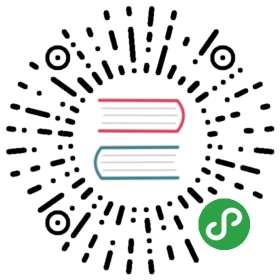Migration from CKEditor 4
When compared to its predecessor, CKEditor 5 should be considered a totally new editor. Every single aspect of it was redesigned — from installation, to integration, to features, to its data model, and finally to its API. Therefore, moving applications using a previous CKEditor version to version 5 cannot be simply called an “upgrade”. It is something bigger, so the “migration” term fits better.
There is no “drop in” solution for migrating. In this guide we hope to summarize the most important aspects you need to consider before you proceed with installing CKEditor 5.
Before starting, be sure that migrating is your best choice. Refer to When NOT to use CKEditor 5 Builds? for more information.
Installation and integration
The very first aspect that changed with CKEditor 5 is its installation procedure. It became much more modern with the introduction of modular patterns, UMD, npm, etc. Refer to Installation for more details.
The API for integrating CKEditor with your pages also changed. It is worth checking Basic API for an introduction.
Features
When it comes to features, there are two aspects that need to be taken into consideration:
- CKEditor 5 may still not have the same features available as CKEditor 4.
- Existing features may behave differently. Therefore, it is worth spending some time analyzing required features.
CKEditor 5 was designed with focus on creating quality content. There are thus good reasons for it to not support some old features. You should take this chance to rethink the features available in your application and perhaps switch the approach towards a more modern reasoning.
Image upload
CKEditor 5 supports several different image upload strategies. Check out the comprehensive “Image upload” guide to find out the best option for your project.
Plugins
The trickiest migration challenge to be faced may be related to custom plugins you have developed for CKEditor 4. Although their concept may stay the same, their implementation will certainly be different and will require rewriting them from scratch.
The same may apply for third-party plugins which may not have been ported to CKEditor 5 yet.
Check the Creating plugins section for more information on the development of plugins.
Themes (skins)
In CKEditor 5, the previous concept of “skins” was reviewed and is now called “themes”.
If you have custom skins for CKEditor 4, these skins need to be recreated for CKEditor 5. Fortunately, custom theming in CKEditor 5 is much more powerful and simpler than before.
Existing data
An extremely important aspect to be remembered is that — because of the difference in features — the data produced with CKEditor 4 may not be compatible with CKEditor 5 (which may lead to data loss).
Extensive analysis, data verification and tests should be performed on existing data. If necessary, you will need to develop conversion procedures to avoid data loss. A relatively simple yet efficient strategy of adopting CKEditor 5 into existing systems might be using CKEditor 5 for creating new content and the old editor for editing legacy content.
Configuration options compatibility table
The following table presents configuration options available in CKEditor 4 and their equivalent in CKEditor 5.
Note: The number of options was reduced on purpose. We understood that configuring CKEditor 4 was a bit too troublesome due to the number of configuration options available (over 240). Sometimes they were definitely too low-level, also many times they were so infrequently used that it did not justify the increased level of the application complexity. This is why when designing CKEditor 5 from scratch, we decided to come with a simplified editor, with well-thought default behavior, based on the results of the Editor Recommendations project.
| CKEditor 4 | CKEditor 5 |
|---|---|
| allowedContent | Extending the list of HTML tags or attributes that CKEditor should support can be achieved by writing a plugin that (ideally) provides also means to control (insert, edit, delete) such markup. For more information on how to create plugins check the Creating a simple plugin article. Looking at the source code of CKEditor 5 plugins may also give you a lot of inspiration. |
| autoEmbed_widget | Media embedding is not supported yet, but it is planned. |
| autoGrow_bottomSpaceautoGrow_maxHeightautoGrow_minHeightautoGrow_onStartup |
Classic editor (CKEditor 5) no longer encapsulates the editing area in an <iframe>, which means that the height (and similar options) of the editing area can be easily controlled with CSS. For example the minHeight and maxHeight settings can be achieved with .ck-editoreditable_inline { min-height:200px; max-height:400px; }.
See also How to set the height of CKEditor 5 (Classic editor).
|
| autoUpdateElement | CKEditor 5 always updates the replaced element. This behavior cannot be disabled. |
| baseFloatZIndex | N/A. There is a dedicated issue about z-index management and making it more open for developers. |
| baseHref | Not supported yet, see https://github.com/ckeditor/ckeditor5/issues/665. |
| basicEntities | N/A |
| blockedKeystrokes | N/A |
| bodyClass | Classic editor (CKEditor 5) no longer encapsulates the editing area in an <iframe>, so such setting is no longer needed. Simply wrap the editor with a <div class="…"> to achieve a similar result. When using Balloon or Inline editor you may add a class to the element on which the editor is initialized. |
| bodyId | Classic editor (CKEditor 5) no longer encapsulates the editing area in an <iframe>, so such setting is no longer needed. Simply wrap the editor with a <div id="…"> to achieve a similar result. When using Balloon or Inline editor you may add a class to the element on which the editor is initialized. |
| browserContextMenuOnCtrl | No longer needed as CKEditor 5 does not have its own context menu and does not block the native browser context menu. |
| clipboard_defaultContentTypeclipboard_notificationDuration | N/A |
| codeSnippetGeshi_urlcodeSnippet_codeClasscodeSnippet_languagescodeSnippet_theme |
Code blocks are not supported yet. A plugin adding support for the inline <code> element is already included in the Basic styles package.
Note: The Code feature is not available by default in any build, but can be enabled in a custom build.
|
| colorButton_backStylecolorButton_colorscolorButton_colorsPerRowcolorButton_enableAutomaticcolorButton_enableMorecolorButton_foreStylecolorButton_normalizeBackground |
The “classic” font/background color feature will be provided in the future.
At the same time, we already provide a new Highlight plugin which allows for highlighting parts of the text with the <mark> element with different CSS classes that can be easily styled. See the Highlight feature guide for more information .
|
| contentsCss | Classic editor (CKEditor 5) no longer encapsulates the editing area in an <iframe>, so such file and configuration setting is no longer needed. If for some reason you need to style the contents of the editing area differently, use the .ck-content selector. |
| contentsLangDirection | In case of Inline or Balloon editor, just add the dir attribute to the edited element. In case of Classic editor, see https://github.com/ckeditor/ckeditor5/issues/671. |
| contentsLanguage | In case of Inline or Balloon editor, just add the lang attribute to the edited element. In case of Classic editor, see https://github.com/ckeditor/ckeditor5/issues/670. |
| copyFormatting_allowRulescopyFormatting_allowedContextscopyFormatting_disallowRulescopyFormatting_keystrokeCopycopyFormatting_keystrokePastecopyFormatting_outerCursor | N/A |
| coreStyles_bold | CKEditor 5 uses the <strong> element, see Editor Recommendations - Bold. |
| coreStyles_italic | CKEditor 5 uses the <i> element, see Editor Recommendations - Italic. |
| coreStyles_strike | CKEditor 5 uses the <s> element, see Editor Recommendations - Strikethrough. |
| coreStyles_subscriptcoreStyles_superscript | Planned. |
| coreStyles_underline |
CKEditor 5 uses the <u> element, see Editor Recommendations - Underline.
Note: The Underline feature is not available by default in any build, but can be enabled in a custom build (see the Basic styles feature guide).
|
| customConfig | For performance reasons, CKEditor 5 no longer loads a separate configuration file. Passing configuration options inline reduces the number of HTTP requests. |
| dataIndentationChars | N/A |
| defaultLanguage | The support for multiple translations is handled by the translations service. See features/ui-language |
| devtools_stylesdevtools_textCallback | N/A |
| dialog_backgroundCoverColordialog_backgroundCoverOpacity | The use of configuration options to style selected parts of the editor was dropped in favor of much more powerful theme customization. |
| dialog_buttonsOrderdialog_magnetDistancedialog_noConfirmCanceldialog_startupFocusTab | N/A |
| disableNativeSpellChecker |
Unavailable, however, in case of inline and balloon editors can be done by setting the spellcheck attribute directly on the element where CKEditor should be enabled.
For the classic and decoupled editors, call:
|
| disableNativeTableHandles | N/A |
| disableObjectResizing | N/A |
| disableReadonlyStyling | N/A |
| disallowedContent | N/A |
| div_wrapTable | N/A |
| docType | N/A. CKEditor 5 no longer encapsulates the editing area in an <iframe>, so the editor is using the same doctype as the page where it operates. |
| emailProtection | N/A |
| embed_provider | N/A |
| enableContextMenu | N/A. CKEditor 5 does not come with a context menu, contextual inline toolbar is preferred instead to offer contextual actions. |
| enableTabKeyTools | N/A |
| enterMode | N/A. CKEditor 5 always creates a new paragraph (<p> element) as specified by Editor Recommendations - Enter key. Shift + Enter support is handled in https://github.com/ckeditor/ckeditor5-enter/issues/2. |
| entitiesentities_additionalentities_greekentities_latinentities_processNumerical | N/A |
| extraAllowedContent | See config.allowedContent. |
| extraPlugins | Enabling extra plugins is possible by creating a custom build. |
| fileTools_defaultFileName | N/A |
| filebrowserBrowseUrlfilebrowserFlashBrowseUrlfilebrowserFlashUploadUrlfilebrowserImageBrowseLinkUrlfilebrowserImageBrowseUrlfilebrowserImageUploadUrlfilebrowserUploadUrlfilebrowserWindowFeaturesfilebrowserWindowHeightfilebrowserWindowWidth | There is no equivalent of the file browser plugin in CKEditor 5 yet. See also config.uploadUrl. |
| fillEmptyBlocks | N/A |
| find_highlight | N/A |
| flashAddEmbedTagflashConvertOnEditflashEmbedTagOnly | N/A |
| floatSpaceDockedOffsetXfloatSpaceDockedOffsetYfloatSpacePinnedOffsetXfloatSpacePinnedOffsetYfloatSpacePreferRight | N/A |
| fontSize_defaultLabelfontSize_sizesfontSize_stylefont_defaultLabelfont_namesfont_style | See the Font feature guide. |
| forceEnterMode | N/A. Se also config.enterMode. |
| forcePasteAsPlainText | N/A. No longer needed as CKEditor 5 removes all unwanted markup that cannot be edited with the editor. |
| forceSimpleAmpersand | N/A |
| format_addressformat_divformat_pformat_pre | N/A |
| format_h1format_h2format_h3format_h4format_h5format_h6 | All headings are configurable via heading.options. See also the Headings feature guide. |
| format_tags | N/A. In order to enable additional block tags in CKEditor 5 a dedicated plugin must be provided. See also config.allowedContent. |
| fullPage | N/A |
| grayt_autoStartup | N/A. There is no grammar checking plugin in CKEditor 5 at this moment. However, the native browser spell checker can be used in CKEditor 5. |
| height |
Classic editor (CKEditor 5) no longer encapsulates the editing area in an <iframe>, which means that the height (and similar options) of the editing area can be easily controlled with CSS. For example the height setting can be achieved with .ck-editoreditable_inline { height:400px; }.
See also How to set the height of CKEditor 5 (Classic editor).
|
| htmlEncodeOutput | N/A. CKEditor 5 outputs HTML markup. See also https://stackoverflow.com/questions/47555667/ckeditor-5-htmlencodeoutput-doesnt-work and a dedicated issue. |
| ignoreEmptyParagraph | N/A |
| image2_alignClasses | Available via more powerful image.styles. This also allows for using custom style definitions, not only left, right and center alignment. See the Image styles feature overview. |
| image2_altRequiredimage2_captionedClassimage2_disableResizerimage2_prefillDimensions. | N/A |
| imageUploadUrl | See config.uploadUrl. |
| image_prefillDimensionsimage_previewTextimage_removeLinkByEmptyURL | N/A |
| indentClassesindentOffsetindentUnit | N/A |
| jqueryOverrideVal | N/A |
| justifyClasses | See text alignment feature guide. |
| keystrokes |
Keystroke handlers can be registered using EditingKeystrokeHandler. More information and examples can be found in a dedicated Keystrokes and focus management section.
Making keystrokes overridable through config.keystrokes is handled in a dedicated issue. There is also an issue about improving keystroke handling.
|
| languagelanguage_list | See config.uploadUrl. |
| linkJavaScriptLinksAllowed | N/A |
| linkShowAdvancedTablinkShowTargetTab | N/A |
| magicline_colormagicline_everywheremagicline_holdDistancemagicline_keystrokeNextmagicline_keystrokePreviousmagicline_tabuListmagicline_triggerOffset | N/A. The magic line feature itself is planned. |
| mathJaxClassmathJaxLib | N/A |
| menu_groupsmenu_subMenuDelay | N/A |
| newpage_html | N/A |
| notification_duration | N/A |
| on |
Using the configuration file or setting to define event listeners was a bad practice so support for it was dropped.
When creating an editor, a Promise is returned. Use then/catch() to define a callback when the editor is initialized or fails to start. The promise returns the created editor instance, e.g. ClassicEditor, on which you can listen to its events.
Note: The editor instance is not the only object on which events are fired. You can also listen to e.g. Document events.
|
| pasteFilter | N/A |
| pasteFromWordCleanupFilepasteFromWordPromptCleanuppasteFromWord_heuristicsEdgeList | N/A. The Paste from Word feature itself is planned. |
| plugins | See the plugins configuration option. The way how plugins are enabled in CKEditor 5 has changed in general. For more information check the articles about plugins and custom builds. |
| protectedSource | N/A |
| readOnly | See editor.isReadOnly and Read-only feature guide. |
| removeButtons | N/A. A similar effect can be achieved by setting the toolbar option with fewer buttons. |
| removeDialogTabs | N/A |
| removeFormatAttributesremoveFormatTags | N/A |
| removePlugins | removePlugins |
| resize_dirresize_enabledresize_maxHeightresize_maxWidthresize_minHeightresize_minWidth | N/A |
| scayt_autoStartupscayt_contextCommandsscayt_contextMenuItemsOrderscayt_customDictionaryIdsscayt_customPunctuationscayt_customerIdscayt_disableOptionsStoragescayt_elementsToIgnorescayt_handleCheckDirtyscayt_handleUndoRedoscayt_ignoreAllCapsWordsscayt_ignoreDomainNamesscayt_ignoreWordsWithMixedCasesscayt_ignoreWordsWithNumbersscayt_inlineModeImmediateMarkupscayt_maxSuggestionsscayt_minWordLengthscayt_moreSuggestionsscayt_multiLanguageModescayt_multiLanguageStylesscayt_sLangscayt_serviceHostscayt_servicePathscayt_servicePortscayt_serviceProtocolscayt_srcUrlscayt_uiTabsscayt_userDictionaryName | N/A. There is no spell checking plugin in CKEditor 5 at this moment. However, the native browser spell checker can be used in CKEditor 5. |
| sharedSpaces | N/A. CKEditor 5 Framework architecture allows for writing a custom editor that contains multiple editable elements (document roots). See the Document editor tutorial. |
| shiftEnterMode | N/A. Shift + Enter support is handled in https://github.com/ckeditor/ckeditor5-enter/issues/2 |
| skin | In CKEditor 5 lots of changes to the interface can be easily made by changing the default CKEditor theme (see the Theme customization guide). For heavy UI modifications, like integrating CKEditor with a custom UI framework, building a custom editor is needed (see the Third-party UI guide). |
| smiley_columnssmiley_descriptionssmiley_imagessmiley_path | N/A |
| sourceAreaTabSize | N/A |
| specialChars | N/A |
| startupFocus | N/A |
| startupMode | N/A. View source feature is not planned, see https://github.com/ckeditor/ckeditor5/issues/592. |
| startupOutlineBlocks | N/A |
| startupShowBorders | N/A |
| stylesSet | N/A |
| stylesheetParser_skipSelectorsstylesheetParser_validSelectors | N/A |
| tabIndex | N/A |
| tabSpaces | N/A |
| templatestemplates_filestemplates_replaceContent | N/A |
| title | N/A |
| toolbar |
toolbar
See also contextualToolbar to define the toolbar of a Balloon editor.
|
| toolbarCanCollapse | N/A |
| toolbarGroupCyclingtoolbarGroups | N/A |
| toolbarLocation | N/A. Can be achieved by writing an editor with a customized UI view. See also the DecoupledEditor implementation. |
| toolbarStartupExpanded | N/A |
| uiColor | CKEditor 5 comes with a concept of much more powerful themes, where almost every aspect of the UI can be styled easily. See the Theme customization guide and Theme customization guide. Thanks to CSS variables rebuilding the editor is not needed to change its styles. |
| undoStackSize | typing.undoStep |
| uploadUrl | There are several image upload strategies supported by CKEditor 5. Check out the comprehensive "Image upload" guide to learn more. |
| useComputedState | N/A |
| width |
Classic editor (CKEditor 5) no longer encapsulates the editing area in an <iframe>, which means that the height (and similar options) of the editing area can be easily controlled with CSS. For instance, to set the width of the Classic editor, use .ck-editor { width:400px; }. Setting the width of other editors which do not enclose the toolbar and the editable in a box (Inline editor, Balloon editor, etc.) can be achieved using .ck-editor__editable_inline { width:400px; }.
See also How to set the height of CKEditor 5 (Classic editor).
|
| wsc_cmdwsc_customDictionaryIdswsc_customLoaderScriptwsc_customerIdwsc_heightwsc_langwsc_leftwsc_topwsc_userDictionaryNamewsc_width | There is no spell checking plugin in CKEditor 5 at this moment. However, the native browser spell checker can be used in CKEditor 5. |
If you are missing any particular features or settings, feel free to report an issue. Please be as precise as possible, explaining the exact use case, the context where the editor is used, and the expected behavior.