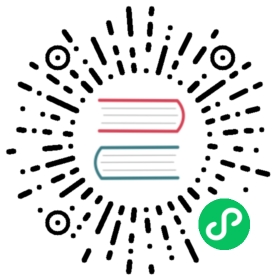How-To: Install certificates in the Dapr sidecar
Configure the Dapr sidecar container to trust certificates
The Dapr sidecar can be configured to trust certificates for communicating with external services. This is useful in scenarios where a self-signed certificate needs to be trusted. For example, using an HTTP binding or configuring an outbound proxy for the sidecar. Both certificate authority (CA) certificates and leaf certificates are supported.
When the sidecar is not running inside a container, certificates must be directly installed on the host operating system.
When the sidecar is running as a container:
- Certificates must be available to the sidecar container. This can be configured using volume mounts.
- The environment variable
SSL_CERT_DIRmust be set in the sidecar container, pointing to the directory containing the certificates. - For Windows containers, the container needs to run with administrator privileges to be able to install the certificates.
Below is an example that uses Docker Compose to install certificates (present locally in the ./certificates directory) in the sidecar container:
version: '3'services:dapr-sidecar:image: "daprio/daprd:edge" # dapr version must be at least v1.8command: ["./daprd","-app-id", "myapp","-app-port", "3000",]volumes:- "./components/:/components"- "./certificates:/certificates" # (STEP 1) Mount the certificates folder to the sidecar containerenvironment:- "SSL_CERT_DIR=/certificates" # (STEP 2) Set the environment variable to the path of the certificates folder# Uncomment the line below for Windows containers# user: ContainerAdministrator
On Kubernetes:
- Certificates must be available to the sidecar container using a volume mount.
- The environment variable
SSL_CERT_DIRmust be set in the sidecar container, pointing to the directory containing the certificates.
The YAML below is an example of a deployment that attaches a pod volume to the sidecar, and sets SSL_CERT_DIR to install the certificates.
apiVersion: apps/v1kind: Deploymentmetadata:name: myappnamespace: defaultlabels:app: myappspec:replicas: 1selector:matchLabels:app: myapptemplate:metadata:labels:app: myappannotations:dapr.io/enabled: "true"dapr.io/app-id: "myapp"dapr.io/app-port: "8000"dapr.io/volume-mounts: "certificates-vol:/tmp/certificates" # (STEP 1) Mount the certificates folder to the sidecar containerdapr.io/env: "SSL_CERT_DIR=/tmp/certificates" # (STEP 2) Set the environment variable to the path of the certificates folderspec:volumes:- name: certificates-volhostPath:path: /certificates...
Note: When using Windows containers, the sidecar container is started with admin privileges, which is required to install the certificates. This does not apply to Linux containers.
All the certificates in the directory pointed by SSL_CERT_DIR are installed.
- On Linux containers, all the certificate extensions supported by OpenSSL are supported. For more information, see https://www.openssl.org/docs/man1.1.1/man1/openssl-rehash.html
- On Windows container, all the certificate extensions supported by certoc.exe are supported. For more information, see certoc.exe present in Windows Server Core
Example
Watch the demo on using installing SSL certificates and securely using the HTTP binding in community call 64:
Related links
- HTTP binding spec
- (Kubernetes) How-to: Mount Pod volumes to the Dapr sidecar
- Dapr Kubernetes pod annotations spec
Last modified January 31, 2023: Replace youtube embeds with youtube-nocookie for GDPR compliance (af668b50)