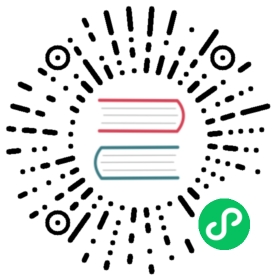Azure Key Vault secret store
Detailed information on the Azure Key Vault secret store component
Component format
To setup Azure Key Vault secret store, create a component of type secretstores.azure.keyvault.
- See the secret store components guide on how to create and apply a secret store configuration.
- See the guide on referencing secrets to retrieve and use the secret with Dapr components.
- See the Configure the component section below.
apiVersion: dapr.io/v1alpha1kind: Componentmetadata:name: azurekeyvaultspec:type: secretstores.azure.keyvaultversion: v1metadata:- name: vaultName # Requiredvalue: [your_keyvault_name]- name: azureEnvironment # Optional, defaults to AZUREPUBLICCLOUDvalue: "AZUREPUBLICCLOUD"# See authentication section below for all options- name: azureTenantIdvalue: "[your_service_principal_tenant_id]"- name: azureClientIdvalue: "[your_service_principal_app_id]"- name: azureCertificateFilevalue : "[pfx_certificate_file_fully_qualified_local_path]"
Authenticating with Microsoft Entra ID
The Azure Key Vault secret store component supports authentication with Microsoft Entra ID only. Before you enable this component:
- Read the Authenticating to Azure document.
- Create an Microsoft Entra ID application (also called Service Principal).
- Alternatively, create a managed identity for your application platform.
Spec metadata fields
| Field | Required | Details | Example |
|---|---|---|---|
vaultName | Y | The name of the Azure Key Vault | “mykeyvault” |
azureEnvironment | N | Optional name for the Azure environment if using a different Azure cloud | “AZUREPUBLICCLOUD” (default value), “AZURECHINACLOUD”, “AZUREUSGOVERNMENTCLOUD”, “AZUREGERMANCLOUD” |
| Auth metadata | See Authenticating to Azure for more information |
Additionally, you must provide the authentication fields as explained in the Authenticating to Azure document.
Optional per-request metadata properties
The following optional query parameters can be provided when retrieving secrets from this secret store:
| Query Parameter | Description |
|---|---|
metadata.version_id | Version for the given secret key. |
metadata.maxresults | (For bulk requests only) Number of secrets to return, after which the request will be truncated. |
Example
前期准备
- Azure Subscription
- Azure CLI
- jq
- You are using bash or zsh shell
You’ve created an Microsoft Entra ID application (Service Principal) per the instructions in Authenticating to Azure. You will need the following values:
Value Description SERVICE_PRINCIPAL_IDThe ID of the Service Principal that you created for a given application
Create an Azure Key Vault and authorize a Service Principal
- Set a variable with the Service Principal that you created:
SERVICE_PRINCIPAL_ID="[your_service_principal_object_id]"
- Set a variable with the location in which to create all resources:
LOCATION="[your_location]"
(You can get the full list of options with: az account list-locations --output tsv)
- Create a Resource Group, giving it any name you’d like:
RG_NAME="[resource_group_name]"RG_ID=$(az group create \--name "${RG_NAME}" \--location "${LOCATION}" \| jq -r .id)
- Create an Azure Key Vault that uses Azure RBAC for authorization:
KEYVAULT_NAME="[key_vault_name]"az keyvault create \--name "${KEYVAULT_NAME}" \--enable-rbac-authorization true \--resource-group "${RG_NAME}" \--location "${LOCATION}"
- Using RBAC, assign a role to the Microsoft Entra ID application so it can access the Key Vault.
In this case, assign the “Key Vault Secrets User” role, which has the “Get secrets” permission over Azure Key Vault.
az role assignment create \--assignee "${SERVICE_PRINCIPAL_ID}" \--role "Key Vault Secrets User" \--scope "${RG_ID}/providers/Microsoft.KeyVault/vaults/${KEYVAULT_NAME}"
Other less restrictive roles, like “Key Vault Secrets Officer” and “Key Vault Administrator”, can be used, depending on your application. See Microsoft Docs for more information about Azure built-in roles for Key Vault.
Configure the component
Using a client secret
To use a client secret, create a file called azurekeyvault.yaml in the components directory. Use the following template, filling in the Microsoft Entra ID application you created:
apiVersion: dapr.io/v1alpha1kind: Componentmetadata:name: azurekeyvaultspec:type: secretstores.azure.keyvaultversion: v1metadata:- name: vaultNamevalue: "[your_keyvault_name]"- name: azureTenantIdvalue: "[your_tenant_id]"- name: azureClientIdvalue: "[your_client_id]"- name: azureClientSecretvalue : "[your_client_secret]"
Using a certificate
If you want to use a certificate saved on the local disk instead, use the following template. Fill in the details of the Microsoft Entra ID application you created:
apiVersion: dapr.io/v1alpha1kind: Componentmetadata:name: azurekeyvaultspec:type: secretstores.azure.keyvaultversion: v1metadata:- name: vaultNamevalue: "[your_keyvault_name]"- name: azureTenantIdvalue: "[your_tenant_id]"- name: azureClientIdvalue: "[your_client_id]"- name: azureCertificateFilevalue : "[pfx_certificate_file_fully_qualified_local_path]"
In Kubernetes, you store the client secret or the certificate into the Kubernetes Secret Store and then refer to those in the YAML file. Before you start, you need the details of the Microsoft Entra ID application you created.
Using a client secret
Create a Kubernetes secret using the following command:
kubectl create secret generic [your_k8s_secret_name] --from-literal=[your_k8s_secret_key]=[your_client_secret]
[your_client_secret]is the application’s client secret as generated above[your_k8s_secret_name]is secret name in the Kubernetes secret store[your_k8s_secret_key]is secret key in the Kubernetes secret store
Create an
azurekeyvault.yamlcomponent file.The component yaml refers to the Kubernetes secretstore using
authproperty andsecretKeyRefrefers to the client secret stored in the Kubernetes secret store.apiVersion: dapr.io/v1alpha1kind: Componentmetadata:name: azurekeyvaultspec:type: secretstores.azure.keyvaultversion: v1metadata:- name: vaultNamevalue: "[your_keyvault_name]"- name: azureTenantIdvalue: "[your_tenant_id]"- name: azureClientIdvalue: "[your_client_id]"- name: azureClientSecretsecretKeyRef:name: "[your_k8s_secret_name]"key: "[your_k8s_secret_key]"auth:secretStore: kubernetes
Apply the
azurekeyvault.yamlcomponent:kubectl apply -f azurekeyvault.yaml
Using a certificate
Create a Kubernetes secret using the following command:
kubectl create secret generic [your_k8s_secret_name] --from-file=[your_k8s_secret_key]=[pfx_certificate_file_fully_qualified_local_path]
[pfx_certificate_file_fully_qualified_local_path]is the path of PFX file you obtained earlier[your_k8s_secret_name]is secret name in the Kubernetes secret store[your_k8s_secret_key]is secret key in the Kubernetes secret store
Create an
azurekeyvault.yamlcomponent file.The component yaml refers to the Kubernetes secretstore using
authproperty andsecretKeyRefrefers to the certificate stored in the Kubernetes secret store.apiVersion: dapr.io/v1alpha1kind: Componentmetadata:name: azurekeyvaultspec:type: secretstores.azure.keyvaultversion: v1metadata:- name: vaultNamevalue: "[your_keyvault_name]"- name: azureTenantIdvalue: "[your_tenant_id]"- name: azureClientIdvalue: "[your_client_id]"- name: azureCertificatesecretKeyRef:name: "[your_k8s_secret_name]"key: "[your_k8s_secret_key]"auth:secretStore: kubernetes
Apply the
azurekeyvault.yamlcomponent:kubectl apply -f azurekeyvault.yaml
Using Azure managed identity
Ensure your AKS cluster has managed identity enabled and follow the guide for using managed identities.
Create an
azurekeyvault.yamlcomponent file.The component yaml refers to a particular KeyVault name. The managed identity you will use in a later step must be given read access to this particular KeyVault instance.
apiVersion: dapr.io/v1alpha1kind: Componentmetadata:name: azurekeyvaultspec:type: secretstores.azure.keyvaultversion: v1metadata:- name: vaultNamevalue: "[your_keyvault_name]"
Apply the
azurekeyvault.yamlcomponent:kubectl apply -f azurekeyvault.yaml
Create and assign a managed identity at the pod-level via either:
- Microsoft Entra ID workload identity (preferred method)
- Microsoft Entra ID pod identity
Important: While both Microsoft Entra ID pod identity and workload identity are in preview, currently Microsoft Entra ID Workload Identity is planned for general availability (stable state).
After creating a workload identity, give it
readpermissions:- On your desired KeyVault instance
- In your application deployment. Inject the pod identity both:
- Via a label annotation
- By specifying the Kubernetes service account associated with the desired workload identity
apiVersion: v1kind: Podmetadata:name: mydaprdemoapplabels:aadpodidbinding: $POD_IDENTITY_NAME
Using Azure managed identity directly vs. via Microsoft Entra ID workload identity
When using managed identity directly, you can have multiple identities associated with an app, requiring azureClientId to specify which identity should be used.
However, when using managed identity via Microsoft Entra ID workload identity, azureClientId is not necessary and has no effect. The Azure identity to be used is inferred from the service account tied to an Azure identity via the Azure federated identity.