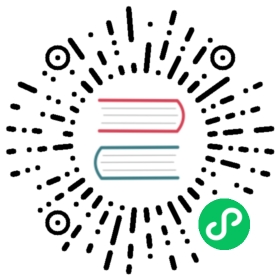在macOS平台上编译
本文介绍如何在macOS平台上编译源码。
环境要求
- macOS 12 (Monterey) 及以上(Intel和Apple Silicon均支持)
- Apple Clang 13及以上(最好使用最新版本)
- Homebrew
编译步骤
使用Homebrew安装依赖
brew install automake autoconf libtool pkg-config texinfo coreutils gnu-getopt \python cmake ninja ccache bison byacc gettext wget pcre maven openjdk@11 npm
编译源码
bash build.sh
第三方库
Apache Doris Third Party Prebuilt页面有所有第三方库的源码,可以直接下载doris-thirdparty-source.tgz获得。
可以在Apache Doris Third Party Prebuilt页面直接下载预编译好的第三方库,省去编译第三方库的过程,参考下面的命令。
cd thirdpartyrm -rf installed# Intel 芯片curl -L https://github.com/apache/doris-thirdparty/releases/download/automation/doris-thirdparty-prebuilt-darwin-x86_64.tar.xz \-o - | tar -Jxf -# Apple Silicon 芯片curl -L https://github.com/apache/doris-thirdparty/releases/download/automation/doris-thirdparty-prebuilt-darwin-arm64.tar.xz \-o - | tar -Jxf -# 保证protoc和thrift能够正常运行cd installed/bin./protoc --version./thrift --version
运行
protoc和thrift的时候可能会遇到无法打开,因为无法验证开发者的问题,可以到前往安全性与隐私。点按通用面板中的仍要打开按钮,以确认打算打开该二进制。参考https://support.apple.com/zh-cn/HT202491。
启动
通过命令设置好
file descriptors(注意:关闭当前终端会话后需要重新设置)。ulimit -n 65536
也可以将该配置写到到启动脚本中,以便下次打开终端会话时不需要再次设置。
# bashecho 'ulimit -n 65536' >>~/.bashrc# zshecho 'ulimit -n 65536' >>~/.zshrc
执行以下命令,查看设置是否生效。
$ ulimit -n65536
启动BE
cd output/be/bin./start_be.sh --daemon
启动FE
cd output/fe/bin./start_fe.sh --daemon
常见问题
启动BE失败,日志显示错误fail to open StorageEngine, res=file descriptors limit is too small
参考前面提到的设置file descriptors。
Java版本
推荐使用Java 11。