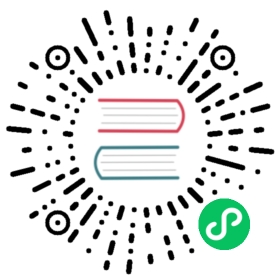构建说明
请遵循以下指南来构建Electron。
平台要求
各个平台所对应的构建要求如下:
Build Tools
Electron’s Build Tools automate much of the setup for compiling Electron from source with different configurations and build targets. If you wish to set up the environment manually, the instructions are listed below.
前置知识
此外,你还需要安装depot_tools,这是一个用于获取Chromium,及其相关依赖工具。
另外,如果使用Windows系统, 你需要设置环境变量DEPOT_TOOLS_WIN_TOOLCHAIN=0。 依次打开 Control Panel → System and
Security → System → Advanced system settings ,然后添加系统变量 DEPOT_TOOLS_WIN_TOOLCHAIN ,并设置默认值为 0. 这将促使depot_tools 使用本地已安装的Visual Studio(默认状态下,depot_tools将会下载一个只有谷歌内部员工有权限使用的内部版本)。
设置 git 缓存
如果您想 checkout 多份 Electron 源码 (例如多个并行目录 checkout 到不同的分支), 推荐使用 git 缓存来加速后续对 gclient的调用。 为此,设置 GIT_CACHE_PATH 环境变量:
$ export GIT_CACHE_PATH="${HOME}/.git_cache"$ mkdir -p "${GIT_CACHE_PATH}"# 这将使用大约16G
获取代码
$ mkdir electron && cd electron$ gclient config --name "src/electron" --unmanaged https://github. om/electron/electron$ gclient sync --with_branch_head--with_tags# 这将需要一段时间,喝杯咖啡休息一下。
除了使用
https://github.com/electron/electron, 你也可以使用你自己的 fork (形如https://github.com/<username>/electron)。
拉/推的注意事项
如果您将来打算从 electron 官方地址进行 git pull 或 git push,那么您需要更新相应文件夹的源 URL。
$ cd src/electron$ git remote remove origin$ git remote add origin https://github.com/electron/electron$ git checkout master$ git branch --set-upstream-to=origin/master$ cd -
:memo: gclient 会检查 src/electron 目录下的 DEPS 文件,从中获取依赖信息 (就像 Chromium 或 Node.js 那样)。 运行 gclient sync -f 确保所有用来构建 Electron 的依赖都符合该文件的描述。
运行以下命令拉取源码:
$ cd src/electron$ git pull$ gclient sync -f
构建
$ cd src$ export CHROMIUM_BUILDTOOLS_PATH=`pwd`/buildtools# 下一行只有在使用 scache 构建时才需要$ exporter GN_EXTRA_ARGS="${GN_EXTRA_ARGS} cc_wrapper=\"${PWD}/electron/external_binaries/sccache\""$ gn gen out/testing --args="import(\"//electron/build/args/testing. n\") $GN_EXTRA_ARGS"
若在 Windows 上 (没有可选参数):
$ cd src$ set CHROMIUM_BUILDTOOLS_PATH=%cd%\buildtools$ gn out/testing --args="import(\"//electron/build/args/testing.gn\")
This will generate a build directory out/Testing under src/ with the testing build configuration. You can replace Testing with another name, but it should be a subdirectory of out. Also you shouldn’t have to run gn gen again—if you want to change the build arguments, you can run gn args out/Testing to bring up an editor.
To see the list of available build configuration options, run gn args
out/Testing --list.
For generating Testing build config of Electron:
$ gn gen out/Testing --args="import(\"//electron/build/args/testing.gn\") $GN_EXTRA_ARGS"
For generating Release (aka “non-component” or “static”) build config of Electron:
$ gn gen out/Release --args="import(\"//electron/build/args/release.gn\") $GN_EXTRA_ARGS"
To build, run ninja with the electron target: Nota Bene: This will also take a while and probably heat up your lap.
For the testing configuration:
$ ninja -C out/Testing electron
For the release configuration:
$ ninja -C out/Release electron
这个过程会构建 ‘libchromiumcontent’ 里的所有内容,(如chromium中的content,及其依赖(包括Webkit 和 V8))。因此,这个构建过程会比较费时。
你可以使用sccache命令来提高后面的构建过程。 Add the GN arg cc_wrapper = "sccache" by running gn args out/Testing to bring up an editor and adding a line to the end of the file.
The built executable will be under ./out/Testing:
$ ./out/Testing/Electron.app/Contents/MacOS/Electron# or, on Windows$ ./out/Testing/electron.exe# or, on Linux$ ./out/Testing/electron
打包
On linux, first strip the debugging and symbol information:
electron/script/strip-binaries.py -d out/Release
To package the electron build as a distributable zip file:
ninja -C out/Release electron:electron_dist_zip
交叉编译
To compile for a platform that isn’t the same as the one you’re building on, set the target_cpu and target_os GN arguments. For example, to compile an x86 target from an x64 host, specify target_cpu = "x86" in gn args.
$ gn gen out/Testing-x86 --args='... target_cpu = "x86"'
Not all combinations of source and target CPU/OS are supported by Chromium.
| Host | Target | 状态 |
|---|---|---|
| Windows x64 | Windows arm64 | 实验功能 |
| Windows x64 | Windows x86 | Automatically tested |
| Linux x64 | Linux x86 | Automatically tested |
If you test other combinations and find them to work, please update this document :)
See the GN reference for allowable values of target_os and target_cpu.
Windows on Arm (experimental)
To cross-compile for Windows on Arm, follow Chromium’s guide to get the necessary dependencies, SDK and libraries, then build with ELECTRON_BUILDING_WOA=1 in your environment before running gclient sync.
set ELECTRON_BUILDING_WOA=1gclient sync -f --with_branch_heads --with_tags
Or (if using PowerShell):
$env:ELECTRON_BUILDING_WOA=1gclient sync -f --with_branch_heads --with_tags
Next, run gn gen as above with target_cpu="arm64".
测试
To run the tests, you’ll first need to build the test modules against the same version of Node.js that was built as part of the build process. To generate build headers for the modules to compile against, run the following under src/ directory.
$ ninja -C out/Testing third_party/electron_node:headers
You can now run the tests.
可以通过增加其它标记来调试程序,例如:
$ npm run test -- \--enable-logging -g 'BrowserWindow module'
Sharing the git cache between multiple machines
It is possible to share the gclient git cache with other machines by exporting it as SMB share on linux, but only one process/machine can be using the cache at a time. The locks created by git-cache script will try to prevent this, but it may not work perfectly in a network.
On Windows, SMBv2 has a directory cache that will cause problems with the git cache script, so it is necessary to disable it by setting the registry key
HKEY_LOCAL_MACHINE\System\CurrentControlSet\Services\Lanmanworkstation\Parameters\DirectoryCacheLifetime
to 0. More information: https://stackoverflow.com/a/9935126
This can be set quickly in powershell (ran as administrator):
New-ItemProperty -Path "HKLM:\System\CurrentControlSet\Services\Lanmanworkstation\Parameters" -Name DirectoryCacheLifetime -Value 0 -PropertyType DWORD -Force
故障排查
Stale locks in the git cache
If gclient sync is interrupted while using the git cache, it will leave the cache locked. 如需移除锁,请将--ignore_locks参数传递至 gclient sync。
I’m being asked for a username/password for chromium-internal.googlesource.com
If you see a prompt for Username for 'https://chrome-internal.googlesource.com': when running gclient sync on Windows, it’s probably because the DEPOT_TOOLS_WIN_TOOLCHAIN environment variable is not set to 0. Open Control Panel → System and Security → System → Advanced system settings and add a system variable DEPOT_TOOLS_WIN_TOOLCHAIN with value 0. 这将促使depot_tools 使用本地已安装的Visual Studio(默认状态下,depot_tools将会下载一个只有谷歌内部员工有权限使用的内部版本)。