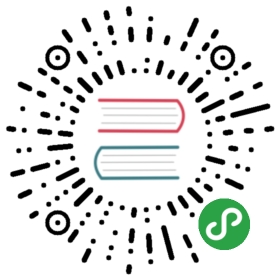Build Instructions
请遵循以下指南来构建Electron。
平台要求
各个平台所对应的构建要求如下:
前置知识
此外,你还需要安装depot_tools,这是一个用于获取Chromium,及其相关依赖工具。
另外,如果使用Windows系统, 你需要设置环境变量DEPOT_TOOLS_WIN_TOOLCHAIN=0。 依次打开 Control Panel → System and Security → System → Advanced system settings ,然后添加系统变量 DEPOT_TOOLS_WIN_TOOLCHAIN ,并设置默认值为 0. 这将促使depot_tools 使用本地已安装的Visual Studio(默认状态下,depot_tools将会下载一个只有谷歌内部员工有权限使用的内部版本)。
Cached builds (optional step)
GIT_CACHE_PATH
If you plan on building Electron more than once, adding a git cache will speed up subsequent calls to gclient. To do this, set a GIT_CACHE_PATH environment variable:
$ export GIT_CACHE_PATH="${HOME}/.git_cache"$ mkdir -p "${GIT_CACHE_PATH}"# This will use about 16G.
NOTE: the git cache will set theoriginof thesrc/electronrepository to point to the local cache, instead of the upstream git repository. This is undesirable when runninggit push—you probably want to push to github, not your local cache. To fix this, from thesrc/electrondirectory, run:
$ git remote set-url origin https://github.com/electron/electron
sccache
Thousands of files must be compiled to build Chromium and Electron. You can avoid much of the wait by reusing Electron CI's build output via sccache. This requires some optional steps (listed below) and these two environment variables:
export SCCACHE_BUCKET="electronjs-sccache"export SCCACHE_TWO_TIER=true
Getting the code
$ mkdir electron-gn && cd electron-gn$ gclient config \--name "src/electron" \--unmanaged \https://github.com/electron/electron$ gclient sync --with_branch_heads --with_tags# This will take a while, go get a coffee.
Instead ofhttps://github.com/electron/electron, you can use your own fork here (something likehttps://github.com/<username>/electron).
A note on pulling/pushing
If you intend to git pull or git push from the official electron repository in the future, you now need to update the respective folder's origin URLs.
$ cd src/electron$ git remote remove origin$ git remote add origin https://github.com/electron/electron$ git branch --set-upstream-to=origin/master$ cd -
? gclient works by checking a file called DEPS inside the src/electron folder for dependencies (like Chromium or Node.js). Running gclient sync -f ensures that all dependencies required to build Electron match that file.
So, in order to pull, you'd run the following commands:
$ cd src/electron$ git pull$ gclient sync -f
构建
$ cd src$ export CHROMIUM_BUILDTOOLS_PATH=`pwd`/buildtools# this next line is needed only if building with sccache$ export GN_EXTRA_ARGS="${GN_EXTRA_ARGS} cc_wrapper=\"${PWD}/electron/external_binaries/sccache\""$ gn gen out/Debug --args="import(\"//electron/build/args/debug.gn\") $GN_EXTRA_ARGS"
Or on Windows (without the optional argument):
$ cd src$ set CHROMIUM_BUILDTOOLS_PATH=%cd%\buildtools$ gn gen out/Debug --args="import(\"//electron/build/args/debug.gn\")"
This will generate a build directory out/Debug under src/ with debug build configuration. You can replace Debug with another name, but it should be a subdirectory of out. Also you shouldn't have to run gn gen again—if you want to change the build arguments, you can run gn args out/Debug to bring up an editor.
To see the list of available build configuration options, run gn args out/Debug —list.
For generating Debug (aka "component" or "shared") build config of Electron:
$ gn gen out/Debug --args="import(\"//electron/build/args/debug.gn\") $GN_EXTRA_ARGS"
For generating Release (aka "non-component" or "static") build config of Electron:
$ gn gen out/Release --args="import(\"//electron/build/args/release.gn\") $GN_EXTRA_ARGS"
To build, run ninja with the electron target: Nota Bene: This will also take a while and probably heat up your lap.
For the debug configuration:
$ ninja -C out/Debug electron
For the release configuration:
$ ninja -C out/Release electron
这个过程会构建 'libchromiumcontent' 里的所有内容,(如chromium中的content,及其依赖(包括Webkit 和 V8))。因此,这个构建过程会比较费时。
你可以使用sccache命令来提高后面的构建过程。 Add the GN arg cc_wrapper = "sccache" by running gn args out/Debug to bring up an editor and adding a line to the end of the file.
The built executable will be under ./out/Debug:
$ ./out/Debug/Electron.app/Contents/MacOS/Electron# or, on Windows$ ./out/Debug/electron.exe# or, on Linux$ ./out/Debug/electron
交叉编译
To compile for a platform that isn't the same as the one you're building on, set the target_cpu and target_os GN arguments. For example, to compile an x86 target from an x64 host, specify target_cpu = "x86" in gn args.
$ gn gen out/Debug-x86 --args='... target_cpu = "x86"'
Not all combinations of source and target CPU/OS are supported by Chromium. Only cross-compiling Windows 32-bit from Windows 64-bit and Linux 32-bit from Linux 64-bit have been tested in Electron. If you test other combinations and find them to work, please update this document :)
See the GN reference for allowable values of target_os and target_cpu
测试
To run the tests, you'll first need to build the test modules against the same version of Node.js that was built as part of the build process. To generate build headers for the modules to compile against, run the following under src/ directory.
$ ninja -C out/Debug third_party/electron_node:headers# Install the test modules with the generated headers$ (cd electron/spec && npm i --nodedir=../../out/Debug/gen/node_headers)
接着,通过electron/spec命令来运行Electron:
# on Mac:$ ./out/Debug/Electron.app/Contents/MacOS/Electron electron/spec# on Windows:$ ./out/Debug/electron.exe electron/spec# on Linux:$ ./out/Debug/electron electron/spec
可以通过增加其它标记来调试程序,例如:
$ ./out/Debug/Electron.app/Contents/MacOS/Electron electron/spec \--ci --enable-logging -g 'BrowserWindow module'
Sharing the git cache between multiple machines
It is possible to share the gclient git cache with other machines by exporting it as SMB share on linux, but only one process/machine can be using the cache at a time. The locks created by git-cache script will try to prevent this, but it may not work perfectly in a network.
On Windows, SMBv2 has a directory cache that will cause problems with the git cache script, so it is necessary to disable it by setting the registry key
HKEY_LOCAL_MACHINE\System\CurrentControlSet\Services\Lanmanworkstation\Parameters\DirectoryCacheLifetime
to 0. More information: https://stackoverflow.com/a/9935126
故障排查
Stale locks in the git cache
If gclient sync is interrupted while using the git cache, it will leave the cache locked. To remove the lock, pass the —break_repo_locks argument to gclient sync.
I'm being asked for a username/password for chromium-internal.googlesource.com
If you see a prompt for Username for 'https://chrome-internal.googlesource.com': when running gclient sync on Windows, it's probably because the DEPOT_TOOLS_WIN_TOOLCHAIN environment variable is not set to 0. Open Control Panel → System and Security → System → Advanced system settings and add a system variable DEPOT_TOOLS_WIN_TOOLCHAIN with value 0. 这将促使depot_tools 使用本地已安装的Visual Studio(默认状态下,depot_tools将会下载一个只有谷歌内部员工有权限使用的内部版本)。