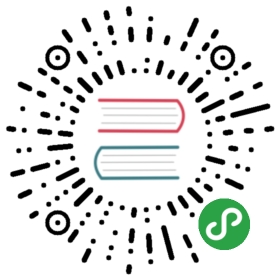- 构建步骤(Windows)
- 基本要求
- 构建
- 32 位构建
- Visual Studio 项目
- 故障排查
- Command xxxx not found
- Fatal internal compiler error: C1001
- LNK1181: cannot open input file 'kernel32.lib'
- Error: ENOENT, stat 'C:\Users\USERNAME\AppData\Roaming\npm'
- node-gyp is not recognized as an internal or external command
- cannot create directory at '…': Filename too long
- error: use of undeclared identifier 'DefaultDelegateCheckMode'
构建步骤(Windows)
遵循下面的步骤, 在 Windows 平台上构建 Electron。
基本要求
- Windows 10 / Server 2012 R2 或更高版本
- Visual Studio 2017 15.7.2 或更高版本 - 免费下载 VS 2017 社区版
-
- 与下面
depot_tools的安装说明不同,你必须安装 2.7.10 以上版本的 Python(支持 TLS 1.2)。 为此,应确保 PATH 中 Python 的安装目录在depot_tools之前。 目前depot_tools仍捆绑 Python 2.7.6,这将导致gclient命令失效(见 https://crbug.com/868864)。 - Python for Windows (pywin32) 扩展对于构建流程也是必需的。
- 与下面
- Node.js
- Git
如果您计划使用Windows SDK 10.0.15063.468的Windows调试工具 创建一个完整的发行版
symstore.exe用来创建符号 保存于.pdb文件。- 不同版本的SDK可以同时安装 To install the SDK, open Visual Studio Installer, select
Change→Individual Components, scroll down and select the appropriate Windows SDK to install. Another option would be to look at the Windows SDK and emulator archive and download the standalone version of the SDK respectively. - The SDK Debugging Tools must also be installed. If the Windows 10 SDK was installed via the Visual Studio installer, then they can be installed by going to:
Control Panel→Programs→Programs and Features→ Select the "Windows Software Development Kit" →Change→Change→ Check "Debugging Tools For Windows" →Change. Or, you can download the standalone SDK installer and use it to install the Debugging Tools.
如果您当前没有安装 Windows, dev.microsoftedge.com 上有时间限制的 Windows 版本,你可以用来构建 Electron。
- 不同版本的SDK可以同时安装 To install the SDK, open Visual Studio Installer, select
构建 Electron 完全由命令行脚本完成,无法通过 Visual Studio 完成。 您可以使用任何编辑器开发 Electron,但将来将会使用 Visual Studio 构建支持。
注意: 即使 Visual Studio 不用于构建,但是仍然需要,因为我们需要它提供的构建工具链。
构建
32 位构建
To build for the 32bit target, you need to pass target_cpu = "x86" as a GN arg. You can build the 32bit target alongside the 64bit target by using a different output directory for GN, e.g. out/Release-x86, with different arguments.
$ gn gen out/Release-x86 --args="import(\"//electron/build/args/release.gn\") target_cpu=\"x86\""
其他构建步骤完全一样。
Visual Studio 项目
To generate a Visual Studio project, you can pass the —ide=vs2017 parameter to gn gen:
$ gn gen out/Debug --ide=vs2017
故障排查
Command xxxx not found
如果你遇到了一个错误,类似 Command xxxx not found, 可以尝试使用 VS2015 Command Prompt 控制台来执行构建脚本.
Fatal internal compiler error: C1001
确保你已经安装了 Visual Studio 的最新安装包.
LNK1181: cannot open input file 'kernel32.lib'
重新安装 32位的 Node.js.
Error: ENOENT, stat 'C:\Users\USERNAME\AppData\Roaming\npm'
创建那个目录 应该可以解决问题:
$ mkdir ~\AppData\Roaming\npm
node-gyp is not recognized as an internal or external command
如果你使用 Git Bash 来构建,或许会遇到这个错误,可以使用 PowerShell 或 VS2015 Command Prompt 来代替.
cannot create directory at '…': Filename too long
node.js has some extremely long pathnames, and by default git on windows doesn't handle long pathnames correctly (even though windows supports them). This should fix it:
$ git config --system core.longpaths true
error: use of undeclared identifier 'DefaultDelegateCheckMode'
This can happen during build, when Debugging Tools for Windows has been installed with Windows Driver Kit. Uninstall Windows Driver Kit and install Debugging Tools with steps described above.