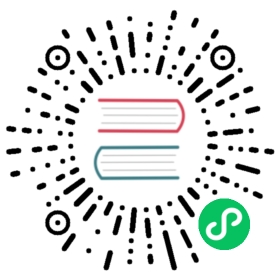Taskbar Progress Bar (Windows & macOS)
概览
进度条使窗口能够向用户提供其进度信息,而无需被切换到前台。
在Windows环境下,进度条被显示在任务栏按钮上。

在MacOS环境下,进度条将被显示在dock栏图标上

在Linux系统中,Unity桌面也有相似的特性,能在Launcher上显示进度条。

注意:在 Windows 上,每个窗口都可以有自己的进度条,而在 macOS 和 Linux(unity桌面)上,同一个应用程序只能有一个进度条。
这三种环境中的进度条功能由同一个API实现:BrowserWindow实例下的setProgressBar()方法。 此方法以介于 0 和 1 之间的小数表示进度。 例如,如果有一个耗时很长的任务,它当前的进度是63%,那么你可以用setProgressBar(0.63)来显示这一进度。
将参数设置为负值 (例如, -1) 将删除progress bar。 设定值大于 1 在 Windows 中将表示一个不确定的进度条 ,或在其他操作系统中显示为 100%。 一个不确定的progress bar 仍然处于活动状态,但不显示实际百分比, 并且用于当 您不知道一个操作需要多长时间才能完成的情况。
参见 API documentation for more options and modes。
示例
在此示例中,我们将进度栏添加到main window中,该窗口会使用node.js的计时器实现随着时间的推移而进度增长。
- index.html
- main.js
<!DOCTYPE html><html><head><meta charset="UTF-8"><title>Hello World!</title><meta http-equiv="Content-Security-Policy" content="script-src 'self' 'unsafe-inline';" /></head><body><h1>Hello World!</h1><p>Keep an eye on the dock (Mac) or taskbar (Windows, Unity) for this application!</p><p>It should indicate a progress that advances from 0 to 100%.</p><p>It should then show indeterminate (Windows) or pin at 100% (other operating systems)briefly and then loop.</p></body></html>
const { app, BrowserWindow } = require('electron')let progressIntervalfunction createWindow () {const win = new BrowserWindow({width: 800,height: 600})win.loadFile('index.html')const INCREMENT = 0.03const INTERVAL_DELAY = 100 // mslet c = 0progressInterval = setInterval(() => {// update progress bar to next value// values between 0 and 1 will show progress, >1 will show indeterminate or stick at 100%win.setProgressBar(c)// increment or reset progress barif (c < 2) {c += INCREMENT} else {c = (-INCREMENT * 5) // reset to a bit less than 0 to show reset state}}, INTERVAL_DELAY)}app.whenReady().then(createWindow)// before the app is terminated, clear both timersapp.on('before-quit', () => {clearInterval(progressInterval)})app.on('window-all-closed', () => {if (process.platform !== 'darwin') {app.quit()}})app.on('activate', () => {if (BrowserWindow.getAllWindows().length === 0) {createWindow()}})
启动 Electron 应用程序后,Dock (macOS) 或 taskbar (Windows, Unity) 应该显示一个进度条, 从零开始, 到100%到完成。 应该显示不确定的 (Windows) 或短暂的固定到100% (其他操作系统) 并然后循环。

对于macOS,当使用 Mission Control 时,应用程序也会显示进度条