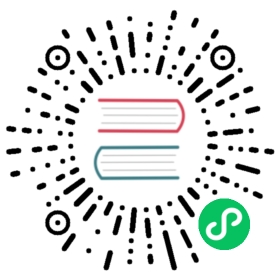从其他应用中的 URL 启动您的应用
概览
本指南将会指导你配置 Electron 应用为 特定协议 的默认处理器。
通过此教程,您会掌握如何设置您的应用以拦截并处理任意特定协议的URL的点击事件。 在本指南中,我们假定这个协议名为“electron-fiddle://”。
示例
主进程(main.js)
首先,我们需要从electron导入所需的模块。 这些模块有助于控制应用的生命周期,或创建原生的浏览器窗口。
const { app, BrowserWindow, shell } = require('electron')const path = require('path')
其次,我们将应用注册为“electron-fiddle://”协议的处理器。
if (process.defaultApp) {if (process.argv.length >= 2) {app.setAsDefaultProtocolClient('electron-fiddle', process.execPath, [path.resolve(process.argv[1])])}} else {app.setAsDefaultProtocolClient('electron-fiddle')}
现在我们定义负责创建浏览器窗口的函数,并加载应用的 index.html 文件。
const createWindow = () => {// 创建浏览器窗口mainWindow = new BrowserWindow({width: 800,height: 600,webPreferences: {preload: path.join(__dirname, 'preload.js')}})mainWindow.loadFile('index.html')}
紧接着,我们将创建 BrowserWindow 并在应用中定义如何处理此外部协议被点击的事件。
与 MacOS 或 Linux 不同,在 Windows 下需要其他的代码。 这是因为在 Windows 中需要特别处理在同一个 Electron 实例中打开的协议的内容。 请点击 此处 了解更多
Windows 下代码:
const gotTheLock = app.requestSingleInstanceLock()if (!gotTheLock) {app.quit()} else {app.on('second-instance', (event, commandLine, workingDirectory) => {// 用户正在尝试运行第二个实例,我们需要让焦点指向我们的窗口if (mainWindow) {if (mainWindow.isMinimized()) mainWindow.restore()mainWindow.focus()}})// 创建 mainWindow,加载其他资源,等等……app.whenReady().then(() => {createWindow()})// 处理协议。 在本例中,我们选择显示一个错误提示对话框。app.on('open-url', (event, url) => {dialog.showErrorBox('欢迎回来', `导向自: ${url}`)})}
MacOS 与 Linux 下代码:
// Electron 在完成初始化,并准备创建浏览器窗口时,// 会调用这个方法。// 部分 API 在 ready 事件触发后才能使用。app.whenReady().then(() => {createWindow()})// 处理协议 在本例中,我们选择显示一个错误提示对话框。app.on('open-url', (event, url) => {dialog.showErrorBox('欢迎回来', `导向自: ${url}`)})
最后,我们还需要处理应用的关闭事件。
// 在除 MacOS 的其他平台上,当所有窗口关闭后,退出当前应用。 在 MacOS 上,// 应用及其菜单栏通常会保持活跃状态,// 直到用户明确按下 Cmd + Q 退出应用app.on('window-all-closed', () => {if (process.platform !== 'darwin') app.quit()})
重要提醒:
打包
在 macOS 和 Linux 上,此功能仅在应用打包后才有效。 在命令行启动的开发版中无效。 当您打包应用程序时,你需要确保应用程序的 macOS Info.plist 和 Linux .desktop 文件已更新以包含新的协议处理程序。 一些绑定和分发应用程序的 Electron 工具会自动为你处理
Electron Forge
如果您使用 Electron Forge,请调整 macOS 支持的 packagerConfig ,以及适当调整 Linux 制造商的 Linux 支持配置,在 Forge 配置 (请注意以下示例仅显示添加配置时所需更改的最低值) :
{"config": {"forge": {"packagerConfig": {"protocols": [{"name": "Electron Fiddle","schemes": ["electron-fiddle"]}]},"makers": [{"name": "@electron-forge/maker-deb","config": {"mimeType": ["x-scheme-handler/electron-fiddle"]}}]}}}
Electron Packager
对于 macOS 支持:
如果您正在使用 Electron Packager 的 API,添加对协议处理程序的支持类似于 Electron Forge 的处理方式, 其他 protocols 是传递到 packager 函数的 Packager 选项的一部分。
const packager = require('electron-packager')packager({// ...other options...protocols: [{name: 'Electron Fiddle',schemes: ['electron-fiddle']}]}).then(paths => console.log(`SUCCESS: Created ${paths.join(', ')}`)).catch(err => console.error(`ERROR: ${err.message}`))
如果您使用 Electron Packager 的 CLI,请使用 --protocol 和 --protocol-name 标志。 例如:
npx electron-packager . --protocol=electron-fiddle --protocol-name="Electron Fiddle"
结论
启动 Electron 应用后,在浏览器内键入包含该自定义协议的 URL,如 "electron-fiddle://open" ,观察应用是否正确响应并显示一个错误提示对话框。
- index.html
- main.js
- preload.js
- renderer.js
<!DOCTYPE html><html><head><meta charset="UTF-8"><!-- https://developer.mozilla.org/en-US/docs/Web/HTTP/CSP --><meta http-equiv="Content-Security-Policy" content="default-src 'self'; script-src 'self'"><meta http-equiv="X-Content-Security-Policy" content="default-src 'self'; script-src 'self'"><title>app.setAsDefaultProtocol Demo</title></head><body><h1>App Default Protocol Demo</h1><p>The protocol API allows us to register a custom protocol and intercept existing protocol requests.</p><p>These methods allow you to set and unset the protocols your app should be the default app for. Similar to when abrowser asks to be your default for viewing web pages.</p><p>Open the <a href="https://www.electronjs.org/docs/api/protocol">full protocol API documentation</a> in yourbrowser.</p>-----<h3>Demo</h3><p>First: Launch current page in browser<button id="open-in-browser" class="js-container-target demo-toggle-button">Click to Launch Browser</button></p><p>Then: Launch the app from a web link!<a href="electron-fiddle://open">Click here to launch the app</a></p>----<p>You can set your app as the default app to open for a specific protocol. For instance, in this demo we set this appas the default for <code>electron-fiddle://</code>. The demo button above will launch a page in your defaultbrowser with a link. Click that link and it will re-launch this app.</p><h3>Packaging</h3><p>This feature will only work on macOS when your app is packaged. It will not work when you're launching it indevelopment from the command-line. When you package your app you'll need to make sure the macOS <code>plist</code>for the app is updated to include the new protocol handler. If you're using <code>electron-packager</code> then youcan add the flag <code>--extend-info</code> with a path to the <code>plist</code> you've created. The one for thisapp is below:</p><p><h5>macOS plist</h5><pre><code><?xml version="1.0" encoding="UTF-8"?><!DOCTYPE plist PUBLIC "-//Apple//DTD PLIST 1.0//EN" "http://www.apple.com/DTDs/PropertyList-1.0.dtd"><plist version="1.0"><dict><key>CFBundleURLTypes</key><array><dict><key>CFBundleURLSchemes</key><array><string>electron-api-demos</string></array><key>CFBundleURLName</key><string>Electron API Demos Protocol</string></dict></array><key>ElectronTeamID</key><string>VEKTX9H2N7</string></dict></plist></code></pre><p><!-- You can also require other files to run in this process --><script src="./renderer.js"></script></body></html>
// Modules to control application life and create native browser windowconst { app, BrowserWindow, ipcMain, shell, dialog } = require('electron')const path = require('path')let mainWindow;if (process.defaultApp) {if (process.argv.length >= 2) {app.setAsDefaultProtocolClient('electron-fiddle', process.execPath, [path.resolve(process.argv[1])])}} else {app.setAsDefaultProtocolClient('electron-fiddle')}const gotTheLock = app.requestSingleInstanceLock()if (!gotTheLock) {app.quit()} else {app.on('second-instance', (event, commandLine, workingDirectory) => {// Someone tried to run a second instance, we should focus our window.if (mainWindow) {if (mainWindow.isMinimized()) mainWindow.restore()mainWindow.focus()}})// Create mainWindow, load the rest of the app, etc...app.whenReady().then(() => {createWindow()})app.on('open-url', (event, url) => {dialog.showErrorBox('Welcome Back', `You arrived from: ${url}`)})}function createWindow () {// Create the browser window.mainWindow = new BrowserWindow({width: 800,height: 600,webPreferences: {preload: path.join(__dirname, 'preload.js'),}})mainWindow.loadFile('index.html')}// Quit when all windows are closed, except on macOS. There, it's common// for applications and their menu bar to stay active until the user quits// explicitly with Cmd + Q.app.on('window-all-closed', function () {if (process.platform !== 'darwin') app.quit()})// Handle window controls via IPCipcMain.on('shell:open', () => {const pageDirectory = __dirname.replace('app.asar', 'app.asar.unpacked')const pagePath = path.join('file://', pageDirectory, 'index.html')shell.openExternal(pagePath)})
// All of the Node.js APIs are available in the preload process.// It has the same sandbox as a Chrome extension.const { contextBridge, ipcRenderer } = require('electron')// Set up context bridge between the renderer process and the main processcontextBridge.exposeInMainWorld('shell',{open: () => ipcRenderer.send('shell:open'),})
// This file is required by the index.html file and will// be executed in the renderer process for that window.// All APIs exposed by the context bridge are available here.// Binds the buttons to the context bridge API.document.getElementById('open-in-browser').addEventListener('click', () => {shell.open();});