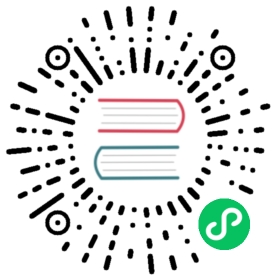2.3. 使用 PXE 安装客户端
这部分论述了使用 PXE 安装客户端所需步骤。PXE 客户端安装需要共享网络设备,即我们所说的无论桥接。下面的过程包括桥接创建以及使用桥接进行 PXE 安装的步骤。
创建新桥接
在
/etc/sysconfig/network-scripts目录中创建新网络脚本。这个示例创建了名为ifcfg-installation的文件,它生成名为installation的桥接。# cd /etc/sysconfig/network-scripts/# vim ifcfg-installationDEVICE=installationTYPE=BridgeBOOTPROTO=dhcpONBOOT=yes
Warning
The line,
TYPE=Bridge, is case-sensitive. It must have uppercase ‘B’ and lower case ‘ridge’.Start the new bridge.# ifup installation
还没有在新桥接中添加接口。请使用
brctl show命令查看系统中网络桥接的详情。# brctl showbridge name bridge id STP enabled interfacesinstallation 8000.000000000000 novirbr0 8000.000000000000 yes
virbr0是libvirt在默认以太网设备中用于网络地址转换(NAT)的默认桥接。
在新桥接中添加接口
为该接口编辑配置文件。在该配置文件中添加
BRIDGE参数,使用在前一步中创建的桥接名称。# Intel Corporation Gigabit Network ConnectionDEVICE=eth1BRIDGE=installationBOOTPROTO=dhcpHWADDR=00:13:20:F7:6E:8EONBOOT=yes
编辑配置文件后,重新启动联网或者重新引导。
# service network restart
使用
brctl show命令验证添加的接口:# brctl showbridge name bridge id STP enabled interfacesinstallation 8000.001320f76e8e no eth1virbr0 8000.000000000000 yes
安全性配置
Configure
iptablesto allow all traffic to be forwarded across the bridge.# iptables -I FORWARD -m physdev --physdev-is-bridged -j ACCEPT# service iptables save# service iptables restart
Disable iptables on bridges
Alternatively, prevent bridged traffic from being processed by
iptablesrules. In/etc/sysctl.confappend the following lines:net.bridge.bridge-nf-call-ip6tables = 0net.bridge.bridge-nf-call-iptables = 0net.bridge.bridge-nf-call-arptables = 0
Reload the kernel parameters configured with
sysctl# sysctl -p /etc/sysctl.conf
安装前重新启动 libvirt
Restart the
libvirtdaemon.# service libvirtd reload
桥接已配置,您现在可以开始安装了。
使用 virt-install 进行 PXE 安装
对于 virt-install 安装,请附加 --network=bridge:installation 安装参数,其中 installation 是您桥接的名称。对于 PXE 安装请使用 --pxe 参数。
# virt-install --accelerate --hvm --connect qemu:///system \--network=bridge:installation --pxe\--name EL10 --ram=756 \--vcpus=4--os-type=linux --os-variant=rhel5--file=/var/lib/libvirt/images/EL10.img \
例 2.3. 使用 virt-install 进行 PXE 安装
使用 virt-manager 进行 PXE 安装
The steps below are the steps that vary from the standard virt-manager installation procedures. For the standard installations refer to 第 3 章 客户端操作系统安装过程.
选择 PXE
选择 PXE 作为安装方法。

选择桥接
选择「共享物理设备」并选择在前面的步骤中创建的桥接。

开始安装
准备开始安装。

发送 DHCP 请求,找到有效 PXE 服务器后即可开始安装过程。