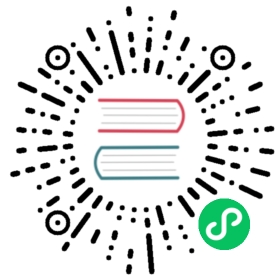4.2. Setting Up for Firebird in Visual Studio 2015
To prepare for working with Firebird, you will need to install the following:
FirebirdSql.Data.FirebirdClient.dllEntityFramework.Firebird.dllthe Firebird DDEX Provider for Visual Studio
There is nothing difficult in installing the first two. They are currently distributed and installed into a project by means of the NuGet package manager. The DDEX Provider library, designed for operating Visual Studio wizards, is not so easy to install and may take more time and effort.
Efforts have been made to automate the installation process and include all components in a single installer package. However, you might need to install all of the components manually under some conditions. If so, you can download the following:
4.2.1. The Installation Process
Important! Because the installation involves operations in protected directories, you will need administrator privileges to do it. |
Steps
Install
FirebirdSql.Data.FirebirdClient-4.10.0.0.msiUnpack
EntityFramework.Firebird-4.10.0.0-NET45.7zto the folder with the installed Firebird client. In my case, it is the folderC:\Program Files (x86)\FirebirdClient\.You need to install a Firebird build into the GAC. For your convenience, specify the path to the
gacutilutility for .NET Framework 4.5 in the environment variable%PATH%. In my case, the path isC:\Program Files (x86)\Microsoft SDKs\Windows\v10.0A\bin\NETFX 4.6.1 Tools\Run the command shell
cmd.exeas administrator and go to the directory with the installed client, e.g.,chdir "c:\Program Files (x86)\FirebirdClient"
Now make sure that
FirebirdSql.Data.FirebirdClientis installed into the GAC by typing the following command:gacutil /l FirebirdSql.Data.FirebirdClient
If
FirebirdSql.Data.FirebirdClienthas not been installed into the GAC, use the following command to do it now:gacutil /i FirebirdSql.Data.FirebirdClient.dll
Now install
EntityFramework.Firebirdinto the GACgacutil /i EntityFramework.Firebird.dll
Unpack
DDEXProvider-3.0.2.0.7zto a directory convenient for you. Mine was unpacked toC:\Program Files (x86)\FirebirdDDEX\.Unpack the contents of the
/reg_files/VS2015subdirectory from the archiveDDEXProvider-3.0.2.0-src.7zthere as well.Author’s remarkFor some strange reason these files are absent from the archive with the compiled dll libraries, but they are present in the source code archive.
Open the
FirebirdDDEXProvider64.regfile in Notepad. Find the line that contains%path%and change it to the full path to the fileFirebirdSql.VisualStudio.DataTools.dll, e.g.,"CodeBase"="C:\\Program Files (x86)\\FirebirdDDEX\\FirebirdSql.VisualStudio.DataTools.dll"
Save this Registry file and run it. Click YES to the question about adding the information to the Registry.
Now you need to edit the
machine.configfile. In my installation, the path is as follows:C:\Windows\Microsoft.NET\Framework\v4.0.30319\Config
Open this file in Notepad. Find the following section:
<system.data><DbProviderFactories>
Add the following lines to this section:
<add name="FirebirdClient Data Provider"invariant="FirebirdSql.Data.FirebirdClient"description=".Net Framework Data Provider for Firebird"type="FirebirdSql.Data.FirebirdClient.FirebirdClientFactory,FirebirdSql.Data.FirebirdClient, Version=4.10.0.0, Culture=neutral,PublicKeyToken=3750abcc3150b00c" />
The settings we have configured here are valid for version 4.10.0. Do the same for
machine.configlocated atC:\Windows\Microsoft.NET\Framework64\v4.0.30319\Config\
This completes the installation.
Testing the Installation
To make sure that everything has been installed successfully, start Visual Studio 2015. Find the Server Explorer and try to connect to an existing Firebird database.

Figure 11. Choose data source for testing installation

Figure 12. Locate a database

Figure 13. Test and confirm the connection