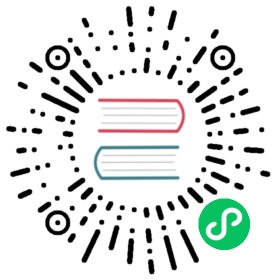- Configuration File
Configuration File
There are some cases where using the command line to start Fluent Bit is not ideal for some scenarios, when running it as a service a configuration file it’s times better.
Fluent Bit allows to use one configuration file which works at a global scope and uses the schema defined previously.
The configuration file supports four types of sections:
In addition there is an additional feature to include external files:
" class="reference-link">Service
The Service section defines global properties of the service, the keys available as of this version are described in the following table:
| Key | Description | Default Value |
|---|---|---|
| Flush | Set the flush time in seconds. Everytime it timeouts, the engine will flush the records to the output plugin. | 5 |
| Daemon | Boolean value to set if Fluent Bit should run as a Daemon (background) or not. Allowed values are: yes, no, on and off. | Off |
| Log_File | Absolute path for an optional log file. | |
| Log_Level | Set the logging verbosity level. Allowed values are: error, info, debug and trace. Values are accumulative, e.g: if ‘debug’ is set, it will include error, info and debug. Note that trace mode is only available if Fluent Bit was built with the WITH_TRACE option enabled. | info |
| Parsers_File | Path for a parsers configuration file. Multiple Parsers_File entries can be used. | |
| HTTP_Server | Enable built-in HTTP Server | Off |
| HTTP_Listen | Set listening interface for HTTP Server when it’s enabled | 0.0.0.0 |
| HTTP_Port | Set TCP Port for the HTTP Server | 2020 |
| Coro_Stack_Size | Set the coroutines stack size in bytes. The value must be greater than the page size of the running system. | 24576 |
Example
The following is an example of a SERVICE section:
[SERVICE]Flush 5Daemon offLog_Level debug
" class="reference-link">Input
An INPUT section defines a source (related to an input plugin), here we will describe the base configuration for each INPUT section. Note that each input plugin may add it own configuration keys:
| Key | Description |
|---|---|
| Name | Name of the input plugin. |
| Tag | Tag name associated to all records comming from this plugin. |
The Name is mandatory and it let Fluent Bit know which input plugin should be loaded. The Tag is mandatory for all plugins except for the input forward plugin (as it provides dynamic tags).
Example
The following is an example of an INPUT section:
[INPUT]Name cpuTag my_cpu
" class="reference-link">Filter
A FILTER section defines a filter (related to an filter plugin), here we will describe the base configuration for each FILTER section. Note that each filter plugin may add it own configuration keys:
| Key | Description | |
|---|---|---|
| Name | Name of the filter plugin. | |
| Match | It sets a pattern to match certain records Tag. It’s case sensitive and support the star (*) character as a wildcard. |
The Name is mandatory and it let Fluent Bit know which filter plugin should be loaded. The Match is mandatory for all plugins.
Example
The following is an example of an FILTER section:
[FILTER]Name stdoutMatch *
" class="reference-link">Output
The OUTPUT section specify a destination that certain records should follow after a Tag match. The configuration support the following keys:
| Key | Description |
|---|---|
| Name | Name of the output plugin. |
| Match | It sets a pattern to match certain records Tag. It’s case sensitive and support the star (*) character as a wildcard. |
Example
The following is an example of an OUTPUT section:
[OUTPUT]Name stdoutMatch my*cpu
Example: collecting CPU metrics
The following configuration file example demonstrates how to collect CPU metrics and flush the results every five seconds to the standard output:
[SERVICE]Flush 5Daemon offLog_Level debug[INPUT]Name cpuTag my_cpu[OUTPUT]Name stdoutMatch my*cpu
" class="reference-link">Include File
To avoid complicated long configuration files is better to split specific parts in different files and call them (include) from one main file.
Starting from Fluent Bit 0.12 the new configuration command @INCLUDE has been added and can be used in the following way:
@INCLUDE somefile.conf
The configuration reader will try to open the path somefile.conf, if not found, it will assume it’s a relative path based on the path of the base configuration file, e.g:
- Main configuration file path: /tmp/main.conf
- Included file: somefile.conf
- Fluent Bit will try to open somefile.conf, if it fails it will try /tmp/somefile.conf.
The @INCLUDE command only works at top-left level of the configuration line, it cannot be used inside sections.
Wildcard character (*) is supported to include multiple files, e.g:
@INCLUDE input_*.conf