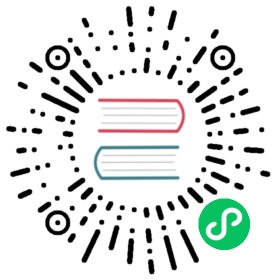Elasticsearch
The es output plugin, allows to flush your records into a Elasticsearch database. The following instructions assumes that you have a fully operational Elasticsearch service running in your environment.
Configuration Parameters
| Key | Description | default |
|---|---|---|
| Host | IP address or hostname of the target Elasticsearch instance | 127.0.0.1 |
| Port | TCP port of the target Elasticsearch instance | 9200 |
| Buffer_Size | Specify the buffer size used to read the response from the Elasticsearch HTTP service. This option is useful for debugging purposes where is required to read full responses, note that response size grows depending of the number of records inserted. To set an unlimited amount of memory set this value to False, otherwise the value must be according to the Unit Size specification. | 4KB |
| Pipeline | Newer versions of Elasticsearch allows to setup filters called pipelines. This option allows to define which pipeline the database should use. For performance reasons is strongly suggested to do parsing and filtering on Fluent Bit side, avoid pipelines. | |
| HTTP_User | Optional username credential for Elastic X-Pack access | |
| HTTP_Passwd | Password for user defined in HTTP_User | |
| Index | Index name | fluentbit |
| Type | Type name | flb_type |
| Logstash_Format | Enable Logstash format compatibility. This option takes a boolean value: True/False, On/Off | Off |
| Logstash_Prefix | When Logstash_Format is enabled, the Index name is composed using a prefix and the date, e.g: If Logstash_Prefix is equals to ‘mydata’ your index will become ‘mydata-YYYY.MM.DD’. The last string appended belongs to the date when the data is being generated. | logstash |
| Logstash_DateFormat | Time format (based on strftime) to generate the second part of the Index name. | %Y.%m.%d |
| Time_Key | When Logstash_Format is enabled, each record will get a new timestamp field. The Time_Key property defines the name of that field. | @timestamp |
| Time_Key_Format | When Logstash_Format is enabled, this property defines the format of the timestamp. | %Y-%m-%dT%H:%M:%S |
| Include_Tag_Key | When enabled, it append the Tag name to the record. | Off |
| Tag_Key | When Include_Tag_Key is enabled, this property defines the key name for the tag. | _flb-key |
| Generate_ID | When enabled, generate _id for outgoing records. This prevents duplicate records when retrying ES. |
Off |
| Replace_Dots | When enabled, replace field name dots with underscore, required by Elasticsearch 2.0-2.3. | Off |
The parameters index and type can be confusing if you are new to Elastic, if you have used a common relational database before, they can be compared to the database and table concepts.
TLS / SSL
Elasticsearch output plugin supports TTL/SSL, for more details about the properties available and general configuration, please refer to the TLS/SSL section.
Getting Started
In order to insert records into a Elasticsearch service, you can run the plugin from the command line or through the configuration file:
Command Line
The es plugin, can read the parameters from the command line in two ways, through the -p argument (property) or setting them directly through the service URI. The URI format is the following:
es://host:port/index/type
Using the format specified, you could start Fluent Bit through:
$ fluent-bit -i cpu -t cpu -o es://192.168.2.3:9200/my_index/my_type \-o stdout -m '*'
which is similar to do:
$ fluent-bit -i cpu -t cpu -o es -p Host=192.168.2.3 -p Port=9200 \-p Index=my_index -p Type=my_type -o stdout -m '*'
Configuration File
In your main configuration file append the following Input & Output sections:
[INPUT]Name cpuTag cpu[OUTPUT]Name esMatch *Host 192.168.2.3Port 9200Index my_indexType my_type
About Elasticsearch field names
Some input plugins may generate messages where the field names contains dots, since Elasticsearch 2.0 this is not longer allowed, so the current es plugin replaces them with an underscore, e.g:
{"cpu0.p_cpu"=>17.000000}
becomes
{"cpu0_p_cpu"=>17.000000}