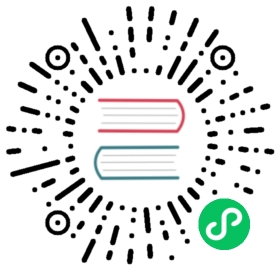- Monitoring
- " level="2">Getting Started
- " level="2">REST API Interface
- Uptime Example
- Metrics Examples
- Configuring Aliases
Monitoring
Fluent Bit comes with a built-in HTTP Server that can be used to query internal information and monitor metrics of each running plugin.
" class="reference-link">Getting Started
To get started, the first step is to enable the HTTP Server from the configuration file:
[SERVICE]HTTP_Server OnHTTP_Listen 0.0.0.0HTTP_PORT 2020[INPUT]Name cpu[OUTPUT]Name stdoutMatch *
the above configuration snippet will instruct Fluent Bit to start it HTTP Server on TCP Port 2020 and listening on all network interfaces:
$ bin/fluent-bit -c fluent-bit.confFluent-Bit v0.14.xCopyright (C) Treasure Data[2017/10/27 19:08:24] [ info] [engine] started[2017/10/27 19:08:24] [ info] [http_server] listen iface=0.0.0.0 tcp_port=2020
now with a simple curl command is enough to gather some information:
$ curl -s http://127.0.0.1:2020 | jq{"fluent-bit": {"version": "0.13.0","edition": "Community","flags": ["FLB_HAVE_TLS","FLB_HAVE_METRICS","FLB_HAVE_SQLDB","FLB_HAVE_TRACE","FLB_HAVE_HTTP_SERVER","FLB_HAVE_FLUSH_LIBCO","FLB_HAVE_SYSTEMD","FLB_HAVE_VALGRIND","FLB_HAVE_FORK","FLB_HAVE_PROXY_GO","FLB_HAVE_REGEX","FLB_HAVE_C_TLS","FLB_HAVE_SETJMP","FLB_HAVE_ACCEPT4","FLB_HAVE_INOTIFY"]}}
Note that we are sending the curl command output to the jq program which helps to make the JSON data easy to read from the terminal. Fluent Bit don’t aim to do JSON pretty-printing.
" class="reference-link">REST API Interface
Fluent Bit aims to expose useful interfaces for monitoring, as of Fluent Bit v0.14 the following end points are available:
| URI | Description | Data Format |
|---|---|---|
| / | Fluent Bit build information | JSON |
| /api/v1/uptime | Get uptime information in seconds and human readable format | JSON |
| /api/v1/metrics | Internal metrics per loaded plugin | JSON |
| /api/v1/metrics/prometheus | Internal metrics per loaded plugin ready to be consumed by a Prometheus Server | Prometheus Text 0.0.4 |
Uptime Example
Query the service uptime with the following command:
$ curl -s http://127.0.0.1:2020/api/v1/uptime | jq
it should print a similar output like this:
{"uptime_sec": 8950000,"uptime_hr": "Fluent Bit has been running: 103 days, 14 hours, 6 minutes and 40 seconds"}
Metrics Examples
Query internal metrics in JSON format with the following command:
$ curl -s http://127.0.0.1:2020/api/v1/metrics | jq
it should print a similar output like this:
{"input": {"cpu.0": {"records": 8,"bytes": 2536}},"output": {"stdout.0": {"proc_records": 5,"proc_bytes": 1585,"errors": 0,"retries": 0,"retries_failed": 0}}}
Metrics in Prometheus format
Query internal metrics in Prometheus Text 0.0.4 format:
$ curl -s http://127.0.0.1:2020/api/v1/metrics/prometheus
this time the same metrics will be in Prometheus format instead of JSON:
fluentbit_input_records_total{name="cpu.0"} 57 1509150350542fluentbit_input_bytes_total{name="cpu.0"} 18069 1509150350542fluentbit_output_proc_records_total{name="stdout.0"} 54 1509150350542fluentbit_output_proc_bytes_total{name="stdout.0"} 17118 1509150350542fluentbit_output_errors_total{name="stdout.0"} 0 1509150350542fluentbit_output_retries_total{name="stdout.0"} 0 1509150350542fluentbit_output_retries_failed_total{name="stdout.0"} 0 1509150350542
Configuring Aliases
By default configured plugins on runtime get an internal name in the format plugin_name.ID. For monitoring purposes this can be confusing if many plugins of the same type were configured. To make a distinction each configured input or output section can get an alias that will be used as the parent name for the metric.
The following example set an alias to the INPUT section which is using the CPU input plugin:
[SERVICE]HTTP_Server OnHTTP_Listen 0.0.0.0HTTP_PORT 2020[INPUT]Name cpuAlias server1_cpu[OUTPUT]Name stdoutAlias raw_outputMatch *
Now when querying the metrics we get the aliases in place instead of the plugin name:
{"input": {"server1_cpu": {"records": 8,"bytes": 2536}},"output": {"raw_output": {"proc_records": 5,"proc_bytes": 1585,"errors": 0,"retries": 0,"retries_failed": 0}}}