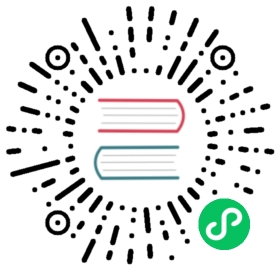Stackdriver
Stackdriver output plugin allows to ingest your records into Google Cloud Stackdriver Logging service.
Before to get started with the plugin configuration, make sure to obtain the proper credentials to get access to the service. We strongly recommend to use a common JSON credentials file, reference link:
Your goal is to obtain a credentials JSON file that will be used later by Fluent Bit Stackdriver output plugin.
Configuration Parameters
| Key | Description | default |
|---|---|---|
| google_service_credentials | Absolute path to a Google Cloud credentials JSON file | Value of environment variable $GOOGLE_SERVICE_CREDENTIALS |
| service_account_email | Account email associated to the service. Only available if no credentials file has been provided. | Value of environment variable $SERVICE_ACCOUNT_EMAIL |
| service_account_secret | Private key content associated with the service account. Only available if no credentials file has been provided. | Value of environment variable $SERVICE_ACCOUNT_SECRET |
| resource | Set resource type of data. Only global and gce_instance are supported. | global, gce_instance |
Configuration File
If you are using a Google Cloud Credentials File, the following configuration is enough to get started:
[INPUT]Name cpuTag cpu[OUTPUT]Name stackdriverMatch *
Troubleshooting Notes
Upstream connection error
Github reference: #761
An upstream connection error means Fluent Bit was not able to reach Google services, the error looks like this:
[2019/01/07 23:24:09] [error] [oauth2] could not get an upstream connection
This belongs to a network issue by the environment where Fluent Bit is running, make sure that from the Host, Container or Pod you can reach the following Google end-points:
Other implementations
Stackdriver officially supports a logging agent based on Fluentd.