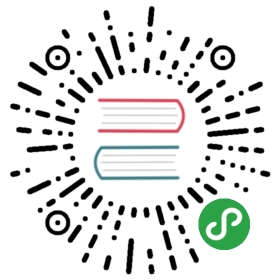Using a Theme
In this tutorial, you’ll learn how to use Gatsby themes by creating a new site using the official Gatsby blog theme.
Create a new site using the blog theme starter
Creating a site using a theme starter starts the same way as using a regular Gatsby starter:
Run the site
Creating a new site from the starter installed all of the blog theme’s dependencies for you. Next, run the site and see what you have:
Replace your avatar
The blog theme starter ships with a solid gray image for the avatar. Add your own avatar by choosing the image you want, and overwriting the file located at /content/assets/avatar.png.
Update your site metadata
Customize the information on your site by replacing the site metadata in the gatsby-config.js file.
Replace the content of the bio
When using Gatsby themes, you can take advantage of something called component shadowing. This allows you to override the default component included in the theme with a custom one you’ve created.
The Gatsby blog theme package has a component that contains the content of the site author’s biography. The file path to that component (in the blog theme package, not your site) is src/gatsby-theme-blog/components/bio-content.js. You can find this path by looking through the theme in your site’s node_modules/gatsby-theme-blog directory.
If you look at the file tree of your site, you’ll see it looks like this:
In the src directory of the site, there’s a gatsby-theme-blog directory. Any file placed in that directory with a path that matches the path of a file in the blog theme directory will completely shadow the theme.
💡 The name of the directory (here
gatsby-theme-blog) must exactly mirror the name of the published theme package, which in this case isgatsby-theme-blog.
Open up the bio-content.js file and make some content edits:
At this point, you should have an updated avatar, updated site details, and an updated bio:
Add your own blog content
Now you can add your first blog post, and get rid of the demo content in the starter.
Create a new blog post
Create a new file in my-blog/content/posts. Name it whatever you’d like (with a .md or .mdx file extension), and add some content! Here’s an example:
Delete the demo posts
Delete the two demo posts in the /content/posts directory:
my-blog/content/posts/hello-world.mdxmy-blog/content/posts/my-second-post.mdx
Restart the dev server, and you’ll see your updated blog content:
Change the color theme
The blog theme ships with a default Gatsby purple theme, but you can override and customize the theming of your site to your heart’s content. In this tutorial, you’ll change a few colors.
Open up /src/gatsby-theme-blog/gatsby-plugin-theme-ui/colors.js, and uncomment the code in that file.
Now, instead of a purple theme, you have a blue theme instead:
In this file, you’re pulling in the default color theme (imported as defaultThemeColors here), and overriding certain color keys.
To see what other theme colors you can customize, check out the colors.js file in the official blog theme (node_modules/gatsby-theme-blog/src/gatsby-plugin-theme-ui/colors.js)
Wrapping up
This was a step-by-step introduction to using a Gatsby theme through looking at a specific example. Note that different themes will be built differently, to accept different customization options. To dive deeper, check out the Gatsby Theme docs.