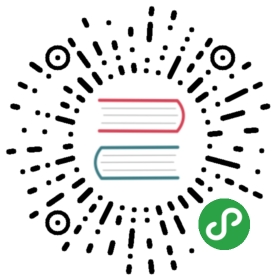- Bash CheatSheet
- Bash script syntax
- Echo
- Variables
- Arithmetic
- Comparison operations
- Working with Strings
- Coloring and Styling text
- Date
- Printf
- Arrays
- Reading and writing text files
- Here document
- The
ifstatement - The
whileloop - The
untilloop - The
forloop - Switch case
- Functions
- Arguments
- Flags
- Input during execution
- Input with Select
- Ensuring a response
- Import files
- Find directories
Bash CheatSheet
Reference Lynda.com - Up and running Bash Scripting
Bash script syntax
To run like bash script.
#!/bin/bash
Comments
# comment
Use extension .sh for shell and bash files.
To run a bash file use:bash myscript.sh
To make the script executable without the bash command use:
chmod +x myscript.sh./myscript.sh
Echo
To print empty line.
echo
To print all as strings. Escape special characters with a \.
greeting="hello"# No quotesecho $greeting, world \(planet\)! # hello, world (planet)!# Single quotesecho '$greeting, world (planet)!' # $greeting, world (planet)!# Double quotesecho "$greeting, world (planet)!" # $hello, world (planet)!# Double quotes escaped variablesecho "\$greeting, world (planet)!" # $greeting, world (planet)!
Variables
Must not have whitespaces next to the equal sign.
Call them with a $.
a=Hellob="Good Morning"c=16echo $aecho $becho $cecho "$b! I have $c apples."
Special attributes
Declare vars with special attributes
declare -i d=123 # d is an integerdeclare -r e=456 # e is read-onlydeclare -l f="LOLCats" # f is lolcatsdeclare -u g="LOLCats" # g is LOLCATS
Special Variables
echo $PWD # Returns current directoryecho $HOME # Returns home directoryecho $MACHTYPE # Returns machine type eg. Mac x86_64-apple-darwin12echo $HOSTNAME # Host nameecho $BASH_VERSIONecho $SECONDS # seconds of the session open
Run commands inside variables.
a=$(pwd)echo $a # current directory
Arithmetic
To do arithmetic operations we need to wrap into (( )).
 Only integers are supported.
Only integers are supported.
| Operation | Operator |
|---|---|
| Exponentiation | $a ** $b |
| Multiplication | $a * $b |
| Division | $a / $b |
| Modulo | $a % $b |
| Addition | $a + $b |
| Subtraction | $a - $b |
echo $((2+3)) # 5d=2e=$((d+2)) # 4((e++)) # 5((e+=4))
Comparison operations
[[ expression ]] to run comparison expressions
Result is
0: TRUE1: FALSE
Non-numeric comparison
The following work for non-numeric values:
| Operation | Operator |
|---|---|
| Less than | [[ $a < $b ]] |
| Greater than | [[ $a > $b ]] |
| Less than or equal to | [[ $a <= $b ]] |
| Greater than or equal to | [[ $a >= $b ]] |
| Equal | [[ $a == $b ]] |
| Not equal | [[ $a != $b ]] |
Compare strings
#!/bin/bash# this is a bash scriptecho working with Comparison operators[[ "cat" == "cat" ]]echo $?# 0
Integer comparison
For working with Integers use the following:
| Operation | Operator |
|---|---|
| Less than | [[ $a -lt $b ]] |
| Greater than | [[ $a -gt $b ]] |
| Less than or equal to | [[ $a -le $b ]] |
| Greater than or equal to | [[ $a -ge $b ]] |
| Equal | [[ $a -eq $b ]] |
| Not equal | [[ $a -ne $b ]] |
Compare integers
[[ 10 -gt 2 ]]echo $?# 0
Logic Operators
| Operation | Operator |
|---|---|
| Logical AND | [[ $a && $b ]] |
| Logical OR | [[ $a || $b ]] |
| Logical NOT | [[ ! $a ]] |
String Null Value
| Operation | Operator |
|---|---|
| String is null | [[ -z $a ]]. |
| String is not null | [[ -n $a ]]. |
Check if string is null
echo is string null?a=""b="cat"[[ -z $a ]]echo $?[[ -z $b ]]echo $?
File operators
| Operator | Operation | Example |
|---|---|---|
-L |
is symlink | [[ -L $file ]] |
-h |
is symlink | [[ -h $file ]] |
-d |
is directory | [[ -d $file ]] |
-e |
is archive | [[ - $file ]] |
-f |
is file | [[ - $file ]] |
-r |
is readable file | [[ -r $file ]] |
-w |
is writeable file | [[ -w $file ]] |
-x |
is executable file | [[ -x $file ]] |
-s |
is file size > 0 | [[ -s $file ]] |
Working with Strings
Concat strings
#!/bin/bash# this is a bash scriptecho Working with Stringsechoecho Concat stringsa="hello"b="world"c=$a$becho $c # helloworld
Length of strings
echo 'Length of strings use #'echo ${#a} # 5echo
Substring
echo Get the substringd=${c:3} # specify the starting point for the substringecho $d # loworld
With certain length
echo Get substring with certain lengthe=${c:3:4} # in this case 4 is the length of the substringecho $e # lowo
Starting from the end
echo Get substring starting from the end of the stringf=${c: -4} # get the last 4 chars of the stringecho $f # orldecho Now get the first 3 letters of the last 4 lettersg=${c: -4:3}echo $g # orlecho
Replace string
echo Replace stringfruits="apple banana kiwi cherry"echo ${fruits/banana/melon} # replace banana with melon
Coloring and Styling text
Styled text tput
tput is a command that allows styling and coloring text
Styles
| Style | Command |
|---|---|
| Foreground | tput setaf [0-7] |
| Background | tput setab [0-7] |
| No Style | tput sgr0 |
| Bold | tput bold |
| Low Intensity | tput dim |
| Underline | tput smul |
| Blinking | tput blink |
| Reverse | tput rev |
Colors
| Color | setaf | setab |
|---|---|---|
| Black | 0 |
0 |
| Red | 1 |
1 |
| Green | 2 |
2 |
| Yellow | 3 |
3 |
| Blue | 4 |
4 |
| Magenta | 5 |
5 |
| Cyan | 6 |
6 |
| White | 7 |
7 |
Example script
#!/bin/bash# this is a bash scriptecho 'Colors & Styles'echoflashred=$(tput setab 7; tput setaf 1; tput blink)red=$(tput setaf 1)none=$(tput sgr0)echo $flashred"ERROR:"$none$red" Something went wrong."$none
 To see a list of tput commands type
To see a list of tput commands type man terminfo
Date
Date is not part of bash but it ships with Unix
#!/bin/bash# this is a bash scriptecho 'DATE'echoecho 'Use the operator + to specify the date format'date +"%d-%m-%Y" # 30-may-1980 (day month year)date +"%H-%M-%S" # 20-40-24 (hour minutes seconds)
Printf
It is like echo but with more features
Printf comes with Unix, not bash, so you can save it with -v to a variable and print it with echo.
#!/bin/bash# this is a bash scriptecho 'Printf'echoprintf "Name:\t%s\nID:\t%04d\n" "Jorge" "27"# Name: Jorge# ID: 0027echoecho# %s and %04d indicate where to print the values Jorge and 27today=$(date +"%d-%m-%Y")time=$(date +"%H:%M:%S")printf -v d "Current User:\t%s\nDate:\t\t%s @ %s\n" $USER $today $timeecho "$d"# Current User: user# Date: 20-03-2015 @ 10:23:42
Arrays
Arrays don’t need commas.
They are initialized with () and called with [].
These arrays behave like JavaScript where the size is flexible.
#!/bin/bash# This is a bash scriptecho 'Arrays'echoa=()b=("apples" "bananas" "lemons")echo ${b[2]} # lemonsb[5]="kiwi"echo ${b[@]} # apples bananas lemons kiwib+=("oranges") # add at the end of the arrayecho ${b[@] : -1} # show the last element in the array
Associative Arrays
This type of arrays is more like the object literals in JavaScript where the keys are strings instead of numbers.
#!/bin/bash# This is a bash scriptecho 'Associative Arrays'echo# NOTE: This just works for Bash version > 4.0declare -A peopleAgespeopleAges[John]=50peopleAges["John Wayne"]=79echo ${peopleAges["John Wayne"]}
Reading and writing text files
#!/bin/bash# This is a bash scriptecho 'Text Files'echoecho "Some Text" > file.txt # creates or overwrites file.txt with the string "Some Text"echo "Add this text" >> file.txt # Appends the string to the end of file.txt> file.txt # empties file.txtecho "Add this text" >> file.txt # Appends the string to the end of file.txtecho "text2" >> file.txtecho "text3" >> file.txt# this loop reads each line in file.txtwhile read f; doecho $fdone < file.txt
Using a text file as an input for a command
ftp.txt
open mirrors.xmission.comuser anonymous nothinghereasciicd gutenbergget GUTINDEX.00
Using the file.txt as input
#!/bin/bash# This is a bash scriptecho 'Text File as input for a command'echoecho 'You can use cat to read a file'cat < file.txtechoecho 'You can use any command and use input from a file.'ftp -n < ftp.txtls # you should see the GUTINDEX.00 file in your current directory
Here document
You can specify the start and end of an text as input to a command with a keyword.
In the following script you can see that it uses a text blob for cat and then another one for ftp.
#!/bin/bash# This is a bash scriptecho 'Here documents'echoecho 'Using here document to know until when to print cat.'cat << EndOfTextThis is amultilinetext stringEndOfText# cat will use input until it sees EndOfText #echoecho 'Using tabs with the dash flag'ftp -n <<- DoneWithTheUpdateopen mirrors.xmission.comuser anonymous nothinghereasciicd gutenbergget GUTINDEX.01byeDoneWithTheUpdate# this marks the end of the input for the command ftp #
The if statement
#!/bin/bash# The if statementecho 'if statement'a=2000if [ $a -gt 1000 ]thenecho $a is greater than 1000!elseecho $a is not greater than 1000fi
The if statement using regular expressions.
echo 'if statement using regular expressions's="This is 1 string!"if [[ $s =~ [0-9]+ ]]; then # Note the double square brackets are used because Regex also uses them.echo "There are some numbers in the string: $s"elseecho "There are no numbers in the string: $s"fi
The while loop
#!/bin/bash# The while loopi=0while [ $i -le 9 ] ; doecho i:$i((i+=1))done# result# i:0# i:1# i:2# i:3# i:4# i:5# i:6# i:7# i:8# i:9
The until loop
The oposite of the while loop.
# the Until loopj=0until [ $j -ge 10 ]; doecho j:$j((j+=1))done# result# j:0# j:1# j:2# j:3# j:4# j:5# j:6# j:7# j:8# j:9
The for loop
for i in 1 2 3doecho $idone
With brace expansion
for j in {1..20}doecho $jdone
Like in C languages
for (( i=1; i<=10; i++))doecho $idone
Looping through an array
arr=("apple" "banana" "lemon")for i in ${arr[@]}doecho $idone
Use the output of a command
for i in $(ls)doecho $idone
Switch case
#!/bin/basha="dog"case $a incat) echo "Feline";;dog|puppy) echo "Canine";; # dog or puppy*) echo "No match!";; # default caseesac
Functions
#!/bin/bash# Functionfunction greet {echo "Hello $1 good $2"}echo "And now meeting"greet Jorge morningYou can exit the function with `return` or exit the script with `exit 0`
With unspecified parameters
function listallthings {i=0for f in $@; doecho $i: $f((i+=1))done}listallthings $(ls)
Arguments
| Operator | meaning |
|---|---|
$1 |
First argument |
$@ |
Array of all arguments |
$# |
Count of arguments |
for i in $@; doecho $idoneecho "there are $# arguments"
Flags
The colon after the flag means that the flag is required.
The first colon means that any unknown flag will be passed too.
In the following case it says that the flags u and p are required. The a and b are optional.
#!/bin/bash# Flagswhile getopts :u:p:ab option; docase $option inu) user=$OPTARG;;p) pass=$OPTARG;;a) echo "Got the A flag";;b) echo "Got the B flag";;?) echo "Unknown flag";;esacdoneecho "User $user password $pass"
Input during execution
#!/bin/bashecho "What is your name?"read nameecho "What is your password?"read -s pass # -s is secret mode so it won't display the inputread -p "What is your favorite animal? " animal # -p allows to use inline inputecho name: $name pass: $pass animal: $animal
Input with Select
Similar to HTML Select/option. It only accepts numbers as input.
#!/bin/bash# Selectselect option in "cat" "dog" "quit"docase $option incat) echo "Cats like to sleep";;dog) echo "Dogs like to play";;quit) break;;*) echo "Unknown command";;esacdone
Ensuring a response
Patterns to ensure a response from the user
Requiring a minimum of arguments
if [ $# -lt 3 ] ; thencat <<- EOMThis command requires three arguments:username, userid and favorite number.EOMelse# the program goes hereecho "Username: $1"echo "UserID: $2"echo "Favorite Number: $3"fi
Requiring an input
#!/bin/bash# Ensuring - pattern 2read -p "Favorite animal? " awhile [[ -z $a ]] ; doread -p "I need an answer! " adoneecho "$a was selected"
Validating input with regular expressions
#!/bin/bash# Ensuring - pattern 3read -p "What year? [nnnn] " awhile [[ ! $a =~ [0-9]{4} ]]; doread -p "A year, please! [nnnn] " adoneecho "Selected year: $a"
Import files
In this case we are importing config/colors.sh
source config/colors.sh
Find directories
find / -type d -name 'httpdocs
The first parameter / is where to look
-name could be -iname to ignore case
also -type is not mandatory