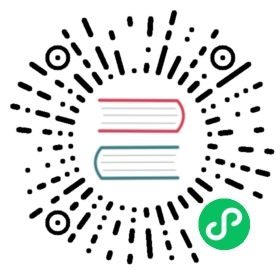Built-in User Authentication and Authorization Configuration and Usage in HugeGraph
Overview
To facilitate authentication usage in different user scenarios, HugeGraph currently provides built-in authorization StandardAuthenticator mode, which supports multi-user authentication and fine-grained access control. It adopts a 4-layer design based on “User-UserGroup-Operation-Resource” to flexibly control user roles and permissions (supports multiple GraphServers).
Some key designs of the StandardAuthenticator mode include:
- During initialization, a super administrator (
admin) user is created. Subsequently, other users can be created by the super administrator. Once newly created users are assigned sufficient permissions, they can create or manage more users. - It supports dynamic creation of users, user groups, and resources, as well as dynamic allocation or revocation of permissions.
- Users can belong to one or multiple user groups. Each user group can have permissions to operate on any number of resources. The types of operations include read, write, delete, execute, and others.
- “Resource” describes the data in the graph database, such as vertices that meet certain criteria. Each resource consists of three elements:
type,label, andproperties. There are 18 types in total, with the ability to combine any label and properties. The internal condition of a resource is an AND relationship, while the condition between multiple resources is an OR relationship.
Here is an example to illustrate:
// Scenario: A user only has data read permission for the Beijing areauser(name=xx) -belong-> group(name=xx) -access(read)-> target(graph=graph1, resource={label: person, city: Beijing})
Configure User Authentication
By default, HugeGraph does not enable user authentication. You need to modify the configuration file to enable this feature. HugeGraph provides built-in authentication mode: StandardAuthenticator. This mode supports multi-user authentication and fine-grained permission control. Additionally, developers can implement their own HugeAuthenticator interface to integrate with their existing authentication systems.
HugeGraph authentication modes adopt HTTP Basic Authentication. In simple terms, when sending an HTTP request, you need to set the Authentication header to Basic and provide the corresponding username and password. The corresponding HTTP plaintext format is as follows:
GET http://localhost:8080/graphs/hugegraph/schema/vertexlabelsAuthorization: Basic admin xxxx
StandardAuthenticator Mode
The StandardAuthenticator mode supports user authentication and permission control by storing user information in the database backend. This implementation authenticates users based on their names and passwords (encrypted) stored in the database and controls user permissions based on their roles. Below is the specific configuration process (requires service restart):
Configure the authenticator and its rest-server file path in the gremlin-server.yaml configuration file:
authentication: {authenticator: org.apache.hugegraph.auth.StandardAuthenticator,authenticationHandler: org.apache.hugegraph.auth.WsAndHttpBasicAuthHandler,config: {tokens: conf/rest-server.properties}}
Configure the authenticator and graph_store information in the rest-server.properties configuration file:
auth.authenticator=org.apache.hugegraph.auth.StandardAuthenticatorauth.graph_store=hugegraph# Auth Client Config# If GraphServer and AuthServer are deployed separately, you also need to specify the following configuration. Fill in the IP:RPC port of AuthServer.# auth.remote_url=127.0.0.1:8899,127.0.0.1:8898,127.0.0.1:8897
In the above configuration, the graph_store option specifies which graph to use for storing user information. If there are multiple graphs, you can choose any of them.
In the hugegraph{n}.properties configuration file, configure the gremlin.graph information:
gremlin.graph=org.apache.hugegraph.auth.HugeFactoryAuthProxy
For detailed API calls and explanations regarding permissions, please refer to the Authentication-API documentation.
Custom User Authentication System
If you need to support a more flexible user system, you can customize the authenticator for extension. Simply implement the org.apache.hugegraph.auth.HugeAuthenticator interface with your custom authenticator, and then modify the authenticator configuration item in the configuration file to point to your implementation.
Switching authentication mode
After the authentication configuration completed, enter the admin password on the command line when executing init store. sh for the first time. (For non-Docker mode)
If deployed based on Docker image or if HugeGraph has already been initialized and needs to be converted to authentication mode, relevant graph data needs to be deleted and HugeGraph needs to be restarted. If there is already business data in the diagram, it is temporarily not possible to directly convert the authentication mode (improvements/support for this feature will be released in the next version. Could refer PR 2411).
# stop the hugeGraph firstlybin/stop-hugegraph.sh# delete the store data (here we use the default path for rocksdb)rm -rf rocksdb-data/# init store againbin/init-store.sh# start hugeGraph againbin/start-hugegraph.sh
Last modified January 11, 2024: chore(auth): update auth config doc for re-init (#320) (195d1753)