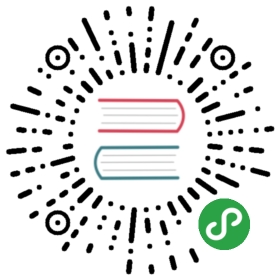Installing InfluxDB OSS
This page provides directions for installing, starting, and configuring InfluxDB open source (OSS).
InfluxDB OSS installation requirements
Installation of the InfluxDB package may require root or administrator privileges in order to complete successfully.
InfluxDB OSS networking ports
By default, InfluxDB uses the following network ports:
- TCP port
8086is available for client-server communication using the InfluxDB API. - TCP port
8088is available for the RPC service to perform back up and restore operations.
In addition to the ports above, InfluxDB also offers multiple plugins that mayrequire custom ports.All port mappings can be modified through the configuration file,which is located at /etc/influxdb/influxdb.conf for default installations.
Network Time Protocol (NTP)
InfluxDB uses a host’s local time in UTC to assign timestamps to data and forcoordination purposes.Use the Network Time Protocol (NTP) to synchronize time between hosts; if hosts’clocks aren’t synchronized with NTP, the timestamps on the data written to InfluxDBcan be inaccurate.
Installing InfluxDB OSS
If you want to use InfluxDB but don’t want to install software, check out ourmanaged hosted InfluxDB offering.
Note: Windows support is experimental.
Ubuntu & DebianRed Hat & CentOSSLES & openSUSEFreeBSD/PC-BSDmacOS
For instructions on how to install the Debian package from a file,please see thedownloads page.
Debian and Ubuntu users can install the latest stable version of InfluxDB using theapt-get package manager.
For Ubuntu users, add the InfluxData repository with the following commands:
wget -qO- https://repos.influxdata.com/influxdb.key | sudo apt-key add -source /etc/lsb-releaseecho "deb https://repos.influxdata.com/${DISTRIB_ID,,} ${DISTRIB_CODENAME} stable" | sudo tee /etc/apt/sources.list.d/influxdb.list
curl -sL https://repos.influxdata.com/influxdb.key | sudo apt-key add -source /etc/lsb-releaseecho "deb https://repos.influxdata.com/${DISTRIB_ID,,} ${DISTRIB_CODENAME} stable" | sudo tee /etc/apt/sources.list.d/influxdb.list
For Debian users, add the InfluxData repository:
wget -qO- https://repos.influxdata.com/influxdb.key | sudo apt-key add -source /etc/os-releaseecho "deb https://repos.influxdata.com/debian $(lsb_release -cs) stable" | sudo tee /etc/apt/sources.list.d/influxdb.list
curl -sL https://repos.influxdata.com/influxdb.key | sudo apt-key add -source /etc/os-releaseecho "deb https://repos.influxdata.com/debian $(lsb_release -cs) stable" | sudo tee /etc/apt/sources.list.d/influxdb.list
Then, install and start the InfluxDB service:
sudo apt-get update && sudo apt-get install influxdbsudo service influxdb start
Or if your operating system is using systemd (Ubuntu 15.04+, Debian 8+):
sudo apt-get update && sudo apt-get install influxdbsudo systemctl unmask influxdb.servicesudo systemctl start influxdb
For instructions on how to install the RPM package from a file, please see the downloads page.
Red Hat and CentOS users can install the latest stable version of InfluxDB using the yum package manager:
cat <<EOF | sudo tee /etc/yum.repos.d/influxdb.repo[influxdb]name = InfluxDB Repository - RHEL \$releaseverbaseurl = https://repos.influxdata.com/rhel/\$releasever/\$basearch/stableenabled = 1gpgcheck = 1gpgkey = https://repos.influxdata.com/influxdb.keyEOF
Once repository is added to the yum configuration, install and start the InfluxDB service by running:
sudo yum install influxdbsudo service influxdb start
Or if your operating system is using systemd (CentOS 7+, RHEL 7+):
sudo yum install influxdbsudo systemctl start influxdb
There are RPM packages provided by openSUSE Build Service for SUSE Linux users:
# add go repositoryzypper ar -f obs://devel:languages:go/ go# install latest influxdbzypper in influxdb
InfluxDB is part of the FreeBSD package system.It can be installed by running:
sudo pkg install influxdb
The configuration file is located at /usr/local/etc/influxd.conf with examples in /usr/local/etc/influxd.conf.sample.
Start the backend by executing:
sudo service influxd onestart
To have InfluxDB start at system boot, add influxd_enable="YES" to /etc/rc.conf.
Users of macOS 10.8 and higher can install InfluxDB using the Homebrew package manager.Once brew is installed, you can install InfluxDB by running:
brew updatebrew install influxdb
To have launchd start InfluxDB at login, run:
ln -sfv /usr/local/opt/influxdb/*.plist ~/Library/LaunchAgents
And then to start InfluxDB now, run:
launchctl load ~/Library/LaunchAgents/homebrew.mxcl.influxdb.plist
Or, if you don’t want/need launchctl, in a separate terminal window you can just run:
influxd -config /usr/local/etc/influxdb.conf
Verify the authenticity of downloaded binary (optional)
For added security, follow these steps to verify the signature of your InfluxDB download with gpg.
(Most operating systems include the gpg command by default.If gpg is not available, see the GnuPG homepage for installation instructions.)
- Download and import InfluxData’s public key:
curl -sL https://repos.influxdata.com/influxdb.key | gpg --import
- Download the signature file for the release by adding
.ascto the download URL.For example:
wget https://dl.influxdata.com/influxdb/releases/influxdb-1.7.10_linux_amd64.tar.gz.asc
- Verify the signature with
gpg —verify:
gpg --verify influxdb-1.7.10_linux_amd64.tar.gz.asc influxdb-1.7.10_linux_amd64.tar.gz
The output from this command should include the following:
gpg: Good signature from "InfluxDB Packaging Service <support@influxdb.com>" [unknown]
Configuring InfluxDB OSS
The system has internal defaults for every configuration file setting.View the default configuration settings with the influxd config command.
Most of the settings in the local configuration file(/etc/influxdb/influxdb.conf) are commented out; allcommented-out settings will be determined by the internal defaults.Any uncommented settings in the local configuration file override theinternal defaults.Note that the local configuration file does not need to include everyconfiguration setting.
There are two ways to launch InfluxDB with your configuration file:
- Point the process to the correct configuration file by using the
-configoption:
influxd -config /etc/influxdb/influxdb.conf
- Set the environment variable
INFLUXDB_CONFIG_PATHto the path of yourconfiguration file and start the process.For example:
echo $INFLUXDB_CONFIG_PATH/etc/influxdb/influxdb.confinfluxd
InfluxDB first checks for the -config option and then for the environmentvariable.
See the Configuration documentation for more information.
Data and WAL directory permissions
Make sure the directories in which data and the write ahead log (WAL) are stored are writable for the user running the influxd service.
Note: If the data and WAL directories are not writable, the
influxdservice will not start.
Information about data and wal directory paths is available in the Data settings section of the Configuring InfluxDB documentation.
Hosting InfluxDB OSS on AWS
Hardware requirements for InfluxDB
We recommend using two SSD volumes, using one for the influxdb/wal and the other for the influxdb/data.Depending on your load, each volume should have around 1k-3k provisioned IOPS.The influxdb/data volume should have more disk space with lower IOPS and the influxdb/wal volume should have less disk space with higher IOPS.
Each machine should have a minimum of 8GB RAM.
We’ve seen the best performance with the R4 class of machines, as they provide more memory than either of the C3/C4 class and the M4 class.
Configuring InfluxDB OSS instances
This example assumes that you are using two SSD volumes and that you have mounted them appropriately.This example also assumes that each of those volumes is mounted at /mnt/influx and /mnt/db.For more information on how to do that see the Amazon documentation on how to Add a Volume to Your Instance.
Configuration file
You’ll have to update the configuration file appropriately for each InfluxDB instance you have.
...[meta]dir = "/mnt/db/meta"......[data]dir = "/mnt/db/data"...wal-dir = "/mnt/influx/wal"......[hinted-handoff]...dir = "/mnt/db/hh"...
InfluxDB OSS permissions
When using non-standard directories for InfluxDB data and configurations, also be sure to set filesystem permissions correctly:
chown influxdb:influxdb /mnt/influxchown influxdb:influxdb /mnt/db
For InfluxDB 1.7.6 or later, you must give owner permissions to the init.sh file. To do this, run the following script in your influxdb directory:
if [ ! -f "$STDOUT" ]; thenmkdir -p $(dirname $STDOUT)chown $USER:$GROUP $(dirname $STDOUT)fiif [ ! -f "$STDERR" ]; thenmkdir -p $(dirname $STDERR)chown $USER:$GROUP $(dirname $STDERR)fi# Override init script variables with DEFAULT values