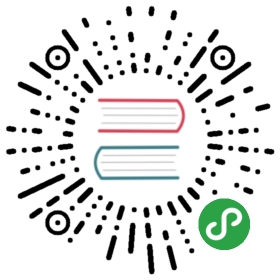定时帧
动画看起来是用来显示一段连续的运动过程,但实际上当在固定位置上展示像素的时候并不能做到这一点。一般来说这种显示都无法做到连续的移动,能做的仅仅是足够快地展示一系列静态图片,只是看起来像是做了运动。
我们之前提到过iOS按照每秒60次刷新屏幕,然后CAAnimation计算出需要展示的新的帧,然后在每次屏幕更新的时候同步绘制上去,CAAnimation最机智的地方在于每次刷新需要展示的时候去计算插值和缓冲。
在第10章中,我们解决了如何自定义缓冲函数,然后根据需要展示的帧的数组来告诉CAKeyframeAnimation的实例如何去绘制。所有的Core Animation实际上都是按照一定的序列来显示这些帧,那么我们可以自己做到这些么?
NSTimer
实际上,我们在第三章“图层几何学”中已经做过类似的东西,就是时钟那个例子,我们用了NSTimer来对钟表的指针做定时动画,一秒钟更新一次,但是如果我们把频率调整成一秒钟更新60次的话,原理是完全相同的。
我们来试着用NSTimer来修改第十章中弹性球的例子。由于现在我们在定时器启动之后连续计算动画帧,我们需要在类中添加一些额外的属性来存储动画的fromValue,toValue,duration和当前的timeOffset(见清单11.1)。
清单11.1 使用NSTimer实现弹性球动画
@interface ViewController ()@property (nonatomic, weak) IBOutlet UIView *containerView;@property (nonatomic, strong) UIImageView *ballView;@property (nonatomic, strong) NSTimer *timer;@property (nonatomic, assign) NSTimeInterval duration;@property (nonatomic, assign) NSTimeInterval timeOffset;@property (nonatomic, strong) id fromValue;@property (nonatomic, strong) id toValue;@end@implementation ViewController- (void)viewDidLoad{[super viewDidLoad];//add ball image viewUIImage *ballImage = [UIImage imageNamed:@"Ball.png"];self.ballView = [[UIImageView alloc] initWithImage:ballImage];[self.containerView addSubview:self.ballView];//animate[self animate];}- (void)touchesBegan:(NSSet *)touches withEvent:(UIEvent *)event{//replay animation on tap[self animate];}float interpolate(float from, float to, float time){return (to - from) * time + from;}- (id)interpolateFromValue:(id)fromValue toValue:(id)toValue time:(float)time{if ([fromValue isKindOfClass:[NSValue class]]) {//get typeconst char *type = [(NSValue *)fromValue objCType];if (strcmp(type, @encode(CGPoint)) == 0) {CGPoint from = [fromValue CGPointValue];CGPoint to = [toValue CGPointValue];CGPoint result = CGPointMake(interpolate(from.x, to.x, time), interpolate(from.y, to.y, time));return [NSValue valueWithCGPoint:result];}}//provide safe default implementationreturn (time < 0.5)? fromValue: toValue;}float bounceEaseOut(float t){if (t < 4/11.0) {return (121 * t * t)/16.0;} else if (t < 8/11.0) {return (363/40.0 * t * t) - (99/10.0 * t) + 17/5.0;} else if (t < 9/10.0) {return (4356/361.0 * t * t) - (35442/1805.0 * t) + 16061/1805.0;}return (54/5.0 * t * t) - (513/25.0 * t) + 268/25.0;}- (void)animate{//reset ball to top of screenself.ballView.center = CGPointMake(150, 32);//configure the animationself.duration = 1.0;self.timeOffset = 0.0;self.fromValue = [NSValue valueWithCGPoint:CGPointMake(150, 32)];self.toValue = [NSValue valueWithCGPoint:CGPointMake(150, 268)];//stop the timer if it's already running[self.timer invalidate];//start the timerself.timer = [NSTimer scheduledTimerWithTimeInterval:1/60.0target:selfselector:@selector(step:)userInfo:nilrepeats:YES];}- (void)step:(NSTimer *)step{//update time offsetself.timeOffset = MIN(self.timeOffset + 1/60.0, self.duration);//get normalized time offset (in range 0 - 1)float time = self.timeOffset / self.duration;//apply easingtime = bounceEaseOut(time);//interpolate positionid position = [self interpolateFromValue:self.fromValuetoValue:self.toValuetime:time];//move ball view to new positionself.ballView.center = [position CGPointValue];//stop the timer if we've reached the end of the animationif (self.timeOffset >= self.duration) {[self.timer invalidate];self.timer = nil;}}@end
很赞,而且和基于关键帧例子的代码一样很多,但是如果想一次性在屏幕上对很多东西做动画,很明显就会有很多问题。
NSTimer并不是最佳方案,为了理解这点,我们需要确切地知道NSTimer是如何工作的。iOS上的每个线程都管理了一个NSRunloop,字面上看就是通过一个循环来完成一些任务列表。但是对主线程,这些任务包含如下几项:
- 处理触摸事件
- 发送和接受网络数据包
- 执行使用gcd的代码
- 处理计时器行为
- 屏幕重绘
当你设置一个NSTimer,他会被插入到当前任务列表中,然后直到指定时间过去之后才会被执行。但是何时启动定时器并没有一个时间上限,而且它只会在列表中上一个任务完成之后开始执行。这通常会导致有几毫秒的延迟,但是如果上一个任务过了很久才完成就会导致延迟很长一段时间。
屏幕重绘的频率是一秒钟六十次,但是和定时器行为一样,如果列表中上一个执行了很长时间,它也会延迟。这些延迟都是一个随机值,于是就不能保证定时器精准地一秒钟执行六十次。有时候发生在屏幕重绘之后,这就会使得更新屏幕会有个延迟,看起来就是动画卡壳了。有时候定时器会在屏幕更新的时候执行两次,于是动画看起来就跳动了。
我们可以通过一些途径来优化:
- 我们可以用
CADisplayLink让更新频率严格控制在每次屏幕刷新之后。 - 基于真实帧的持续时间而不是假设的更新频率来做动画。
- 调整动画计时器的
run loop模式,这样就不会被别的事件干扰。
CADisplayLink
CADisplayLink是CoreAnimation提供的另一个类似于NSTimer的类,它总是在屏幕完成一次更新之前启动,它的接口设计的和NSTimer很类似,所以它实际上就是一个内置实现的替代,但是和timeInterval以秒为单位不同,CADisplayLink有一个整型的frameInterval属性,指定了间隔多少帧之后才执行。默认值是1,意味着每次屏幕更新之前都会执行一次。但是如果动画的代码执行起来超过了六十分之一秒,你可以指定frameInterval为2,就是说动画每隔一帧执行一次(一秒钟30帧)或者3,也就是一秒钟20次,等等。
用CADisplayLink而不是NSTimer,会保证帧率足够连续,使得动画看起来更加平滑,但即使CADisplayLink也不能保证每一帧都按计划执行,一些失去控制的离散的任务或者事件(例如资源紧张的后台程序)可能会导致动画偶尔地丢帧。当使用NSTimer的时候,一旦有机会计时器就会开启,但是CADisplayLink却不一样:如果它丢失了帧,就会直接忽略它们,然后在下一次更新的时候接着运行。
计算帧的持续时间
无论是使用NSTimer还是CADisplayLink,我们仍然需要处理一帧的时间超出了预期的六十分之一秒。由于我们不能够计算出一帧真实的持续时间,所以需要手动测量。我们可以在每帧开始刷新的时候用CACurrentMediaTime()记录当前时间,然后和上一帧记录的时间去比较。
通过比较这些时间,我们就可以得到真实的每帧持续的时间,然后代替硬编码的六十分之一秒。我们来更新一下上个例子(见清单11.2)。
清单11.2 通过测量没帧持续的时间来使得动画更加平滑
@interface ViewController ()@property (nonatomic, weak) IBOutlet UIView *containerView;@property (nonatomic, strong) UIImageView *ballView;@property (nonatomic, strong) CADisplayLink *timer;@property (nonatomic, assign) CFTimeInterval duration;@property (nonatomic, assign) CFTimeInterval timeOffset;@property (nonatomic, assign) CFTimeInterval lastStep;@property (nonatomic, strong) id fromValue;@property (nonatomic, strong) id toValue;@end@implementation ViewController...- (void)animate{//reset ball to top of screenself.ballView.center = CGPointMake(150, 32);//configure the animationself.duration = 1.0;self.timeOffset = 0.0;self.fromValue = [NSValue valueWithCGPoint:CGPointMake(150, 32)];self.toValue = [NSValue valueWithCGPoint:CGPointMake(150, 268)];//stop the timer if it's already running[self.timer invalidate];//start the timerself.lastStep = CACurrentMediaTime();self.timer = [CADisplayLink displayLinkWithTarget:selfselector:@selector(step:)];[self.timer addToRunLoop:[NSRunLoop mainRunLoop]forMode:NSDefaultRunLoopMode];}- (void)step:(CADisplayLink *)timer{//calculate time deltaCFTimeInterval thisStep = CACurrentMediaTime();CFTimeInterval stepDuration = thisStep - self.lastStep;self.lastStep = thisStep;//update time offsetself.timeOffset = MIN(self.timeOffset + stepDuration, self.duration);//get normalized time offset (in range 0 - 1)float time = self.timeOffset / self.duration;//apply easingtime = bounceEaseOut(time);//interpolate positionid position = [self interpolateFromValue:self.fromValue toValue:self.toValuetime:time];//move ball view to new positionself.ballView.center = [position CGPointValue];//stop the timer if we've reached the end of the animationif (self.timeOffset >= self.duration) {[self.timer invalidate];self.timer = nil;}}@end
Run Loop 模式
注意到当创建CADisplayLink的时候,我们需要指定一个run loop和run loop mode,对于run loop来说,我们就使用了主线程的run loop,因为任何用户界面的更新都需要在主线程执行,但是模式的选择就并不那么清楚了,每个添加到run loop的任务都有一个指定了优先级的模式,为了保证用户界面保持平滑,iOS会提供和用户界面相关任务的优先级,而且当UI很活跃的时候的确会暂停一些别的任务。
一个典型的例子就是当是用UIScrollview滑动的时候,重绘滚动视图的内容会比别的任务优先级更高,所以标准的NSTimer和网络请求就不会启动,一些常见的run loop模式如下:
NSDefaultRunLoopMode- 标准优先级NSRunLoopCommonModes- 高优先级UITrackingRunLoopMode- 用于UIScrollView和别的控件的动画
在我们的例子中,我们是用了NSDefaultRunLoopMode,但是不能保证动画平滑的运行,所以就可以用NSRunLoopCommonModes来替代。但是要小心,因为如果动画在一个高帧率情况下运行,你会发现一些别的类似于定时器的任务或者类似于滑动的其他iOS动画会暂停,直到动画结束。
同样可以同时对CADisplayLink指定多个run loop模式,于是我们可以同时加入NSDefaultRunLoopMode和UITrackingRunLoopMode来保证它不会被滑动打断,也不会被其他UIKit控件动画影响性能,像这样:
self.timer = [CADisplayLink displayLinkWithTarget:self selector:@selector(step:)];[self.timer addToRunLoop:[NSRunLoop mainRunLoop] forMode:NSDefaultRunLoopMode];[self.timer addToRunLoop:[NSRunLoop mainRunLoop] forMode:UITrackingRunLoopMode];
和CADisplayLink类似,NSTimer同样也可以使用不同的run loop模式配置,通过别的函数,而不是+scheduledTimerWithTimeInterval:构造器
self.timer = [NSTimer timerWithTimeInterval:1/60.0target:selfselector:@selector(step:)userInfo:nilrepeats:YES];[[NSRunLoop mainRunLoop] addTimer:self.timerforMode:NSRunLoopCommonModes];