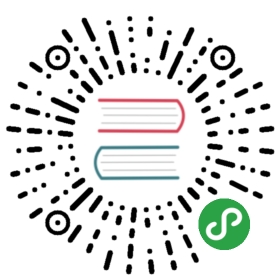Set up a GCP Project
Creating a Google Cloud Platform (GCP) project for your Kubeflow deployment
Follow these steps to set up a GCP account and project if you don’t alreadyhave one:
Select or create a project on theGCP Console.The deployment process creates various Service Accounts withappropriate roles in order to enable seamless integration withGCP services. This requires that the user hasowner rolefor the project in order to deploy Kubeflow.
Make sure that billing is enabled for your project. See the guide tomodifying a project’s billingsettings.
Go to the following pages on the GCP Console and ensure that thespecified APIs are enabled on your GCP account:
Check to see if you are eligible for theGCP Free Tier, which givesyou free resources to try GCP services. The guide describes:
- the GCP services which are always free, and
- a 12-month trial period with $300 credit that you can use with any GCPservices.
- Read the GCP guide to resource quotasto understand the quotas on resource usage that Compute Engine enforces, andto learn how to check your quota and how to request an increase in quota.
You do not need a running GKE cluster. The deployment process will create acluster for you.
Next steps
- Set up an OAuth credential if you want to useCloud Identity-Aware Proxy (Cloud IAP).Cloud IAP is recommended for production deployments or deployments with accessto sensitive data. You can skip this step if you want to test Kubeflowin a non-production environment.
Choose one of the following ways to deploy Kubeflow:
- Using the UI. This option provides a simpleway to deploy Kubeflow.
- Using the CLI. This option provides morecontrol over the deployment process.