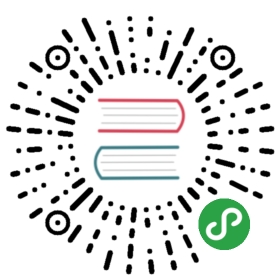Pipelines Quickstart
Getting started with Kubeflow Pipelines
Use this guide if you want to get a simple pipeline running quickly inKubeflow Pipelines. If you need a more in-depth guide, see theend-to-end tutorial.
- This quickstart guide shows you how to use one of the samples that come withthe Kubeflow Pipelines installation and are visible on the Kubeflow Pipelinesuser interface (UI). You can use this guide as an introduction to theKubeflow Pipelines UI.
- The end-to-end tutorial shows you how to prepare and compile a pipeline,upload it to Kubeflow Pipelines, then run it.
Deploy Kubeflow and open the pipelines UI
Follow these steps to deploy Kubeflow and open the pipelines dashboard:
- Follow the guide to deploying Kubeflow on GCP.
Due tokubeflow/pipelines#1700andkubeflow/pipelines#337,some non-critical pieces of functionality are currently available only on GKE clusters.
- When Kubeflow is running, access the Kubeflow UI at a URL of the form
https://<deployment-name>.endpoints.<project>.cloud.goog/, as described in the setupguide. The Kubeflow UI looks like this:
If you skipped the Cloud IAP option when deploying Kubeflow, or if youhaven’t yet set up your Kubeflow endpoint, you can access Kubeflow viakubectl and port-forwarding:
Install
kubectlif you haven’t already done so, by running thefollowing command on the command line:gcloud components install kubectl. For more information, see thekubectldocumentation.Run
kubectl port-forward -n kubeflow svc/ml-pipeline-ui 8080:80and go tohttp://localhost:8080/.
- Click Pipelines to access the pipelines UI. The pipelines UI looks likethis:

Run a basic pipeline
The pipelines UI offers a few samples that you can use to try outpipelines quickly. The steps below show you how to run a basic sample thatincludes some Python operations, but doesn’t include a machine learning (ML)workload:
Click the name of the sample, [Sample] Basic - Parallel Execution, on the pipelinesUI:

Click Create experiment:

Follow the prompts to create an experiment and then create a run.The sample supplies default values for all the parameters you need. Thefollowing screenshot assumes you’ve already created an experiment namedMy experiment and are now creating a run named My first run:

Click Start to create the run.
Click the name of the run on the experiments dashboard:

Explore the graph and other aspects of your run by clicking on thecomponents of the graph and the other UI elements:

You can find the source code for the basic parallel join samplein the Kubeflow Pipelines repo.
Run an ML pipeline
This section shows you how to run the XGBoost sample availablefrom the pipelines UI. Unlike the basic sample described above, theXGBoost sample does include ML components. Before running this sample,you need to set up some GCP services for use by the sample.
Follow these steps to set up the necessary GCP services and run the sample:
In addition to the standard GCP APIs that you need for Kubeflow (see theGCP setup guide), ensure that thefollowing APIs are enabled:
Create aCloud Storage bucketto hold the results of the pipeline run.
- Your bucket name must be unique across all of Cloud Storage.
- Each time you create a new run for this pipeline, Kubeflow creates a uniquedirectory within the output bucket, so the output of each run does notoverride the output of the previous run.
Click the name of the sample,[Sample] ML - XGBoost - Training with Confusion Matrix, on the pipelinesUI:

Click Create experiment.
Follow the prompts to create an experiment and then create a run.Supply the following run parameters:
- output: The Cloud Storage bucket that you created earlier to hold theresults of the pipeline run.
project: Your GCP project ID. The sample supplies the values for the other parameters:
region: The GCP geographical region in which the training and evaluaton dataare stored.
- train-data: Cloud Storage path to the training data.
- eval-data: Cloud Storage path to the evaluation data.
- schema: Cloud Storage path to a JSON file describing the format of theCSV files that contain the training and evaluation data.
- target: Column name of the target variable.
- rounds: The number of rounds for XGBoost training.
- workers: Number of workers used for distributed training.
- true-label: Column to be used for text representation of the label outputby the model.
The arrows on the following screenshot indicate the run parameters that youmust supply:

Click Start to create the run.
Click the name of the run on the experiments dashboard.
Explore the graph and other aspects of your run by clicking on thecomponents of the graph and the other UI elements. The following screenshotshows the graph when the pipeline has finished running:

You can find the source code for the XGBoost training sample in theKubeflow Pipelinesrepo.
Clean up your GCP environment
As you work through this guide, your project uses billable components ofGCP. To minimise costs, follow these steps to clean up resources when you’vefinished with them:
- Visit Deployment Manager to deleteyour deployment and related resources.
- Delete your Cloud Storage bucketwhen you’ve finished examining the output of the pipeline.
Next steps
- Learn more about theimportant concepts in KubeflowPipelines.
- Follow the end-to-end tutorialusing an MNIST machine-learning model.
- This page showed you how to run some of the examples supplied in the KubeflowPipelines UI. Next, you may want to run a pipeline from a notebook, or compileand run a sample from the code. See the guide to experimenting withthe Kubeflow Pipelines samples.
- Build your own machine-learning pipelines with the Kubeflow PipelinesSDK.