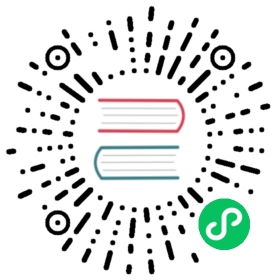Example: Deploying PHP Guestbook application with MongoDB
This tutorial shows you how to build and deploy a simple (not production ready), multi-tier web application using Kubernetes and Docker. This example consists of the following components:
- A single-instance MongoDB to store guestbook entries
- Multiple web frontend instances
Objectives
- Start up a Mongo database.
- Start up the guestbook frontend.
- Expose and view the Frontend Service.
- Clean up.
Before you begin
You need to have a Kubernetes cluster, and the kubectl command-line tool must be configured to communicate with your cluster. If you do not already have a cluster, you can create one by using minikube or you can use one of these Kubernetes playgrounds:
Your Kubernetes server must be at or later than version v1.14. To check the version, enter kubectl version.
Start up the Mongo Database
The guestbook application uses MongoDB to store its data.
Creating the Mongo Deployment
The manifest file, included below, specifies a Deployment controller that runs a single replica MongoDB Pod.
application/guestbook/mongo-deployment.yaml 
apiVersion: apps/v1kind: Deploymentmetadata:name: mongolabels:app.kubernetes.io/name: mongoapp.kubernetes.io/component: backendspec:selector:matchLabels:app.kubernetes.io/name: mongoapp.kubernetes.io/component: backendreplicas: 1template:metadata:labels:app.kubernetes.io/name: mongoapp.kubernetes.io/component: backendspec:containers:- name: mongoimage: mongo:4.2args:- --bind_ip- 0.0.0.0resources:requests:cpu: 100mmemory: 100Miports:- containerPort: 27017
Launch a terminal window in the directory you downloaded the manifest files.
Apply the MongoDB Deployment from the
mongo-deployment.yamlfile:kubectl apply -f https://k8s.io/examples/application/guestbook/mongo-deployment.yaml
Query the list of Pods to verify that the MongoDB Pod is running:
kubectl get pods
The response should be similar to this:
NAME READY STATUS RESTARTS AGEmongo-5cfd459dd4-lrcjb 1/1 Running 0 28s
Run the following command to view the logs from the MongoDB Deployment:
kubectl logs -f deployment/mongo
Creating the MongoDB Service
The guestbook application needs to communicate to the MongoDB to write its data. You need to apply a Service to proxy the traffic to the MongoDB Pod. A Service defines a policy to access the Pods.
application/guestbook/mongo-service.yaml 
apiVersion: v1kind: Servicemetadata:name: mongolabels:app.kubernetes.io/name: mongoapp.kubernetes.io/component: backendspec:ports:- port: 27017targetPort: 27017selector:app.kubernetes.io/name: mongoapp.kubernetes.io/component: backend
Apply the MongoDB Service from the following
mongo-service.yamlfile:kubectl apply -f https://k8s.io/examples/application/guestbook/mongo-service.yaml
Query the list of Services to verify that the MongoDB Service is running:
kubectl get service
The response should be similar to this:
NAME TYPE CLUSTER-IP EXTERNAL-IP PORT(S) AGEkubernetes ClusterIP 10.0.0.1 <none> 443/TCP 1mmongo ClusterIP 10.0.0.151 <none> 27017/TCP 8s
Note: This manifest file creates a Service named
mongowith a set of labels that match the labels previously defined, so the Service routes network traffic to the MongoDB Pod.
Set up and Expose the Guestbook Frontend
The guestbook application has a web frontend serving the HTTP requests written in PHP. It is configured to connect to the mongo Service to store Guestbook entries.
Creating the Guestbook Frontend Deployment
application/guestbook/frontend-deployment.yaml 
apiVersion: apps/v1kind: Deploymentmetadata:name: frontendlabels:app.kubernetes.io/name: guestbookapp.kubernetes.io/component: frontendspec:selector:matchLabels:app.kubernetes.io/name: guestbookapp.kubernetes.io/component: frontendreplicas: 3template:metadata:labels:app.kubernetes.io/name: guestbookapp.kubernetes.io/component: frontendspec:containers:- name: guestbookimage: paulczar/gb-frontend:v5# image: gcr.io/google-samples/gb-frontend:v4resources:requests:cpu: 100mmemory: 100Mienv:- name: GET_HOSTS_FROMvalue: dnsports:- containerPort: 80
Apply the frontend Deployment from the
frontend-deployment.yamlfile:kubectl apply -f https://k8s.io/examples/application/guestbook/frontend-deployment.yaml
Query the list of Pods to verify that the three frontend replicas are running:
kubectl get pods -l app.kubernetes.io/name=guestbook -l app.kubernetes.io/component=frontend
The response should be similar to this:
NAME READY STATUS RESTARTS AGEfrontend-3823415956-dsvc5 1/1 Running 0 54sfrontend-3823415956-k22zn 1/1 Running 0 54sfrontend-3823415956-w9gbt 1/1 Running 0 54s
Creating the Frontend Service
The mongo Services you applied is only accessible within the Kubernetes cluster because the default type for a Service is ClusterIP. ClusterIP provides a single IP address for the set of Pods the Service is pointing to. This IP address is accessible only within the cluster.
If you want guests to be able to access your guestbook, you must configure the frontend Service to be externally visible, so a client can request the Service from outside the Kubernetes cluster. However a Kubernetes user you can use kubectl port-forward to access the service even though it uses a ClusterIP.
Note: Some cloud providers, like Google Compute Engine or Google Kubernetes Engine, support external load balancers. If your cloud provider supports load balancers and you want to use it, uncomment
type: LoadBalancer.
application/guestbook/frontend-service.yaml 
apiVersion: v1kind: Servicemetadata:name: frontendlabels:app.kubernetes.io/name: guestbookapp.kubernetes.io/component: frontendspec:# if your cluster supports it, uncomment the following to automatically create# an external load-balanced IP for the frontend service.# type: LoadBalancerports:- port: 80selector:app.kubernetes.io/name: guestbookapp.kubernetes.io/component: frontend
Apply the frontend Service from the
frontend-service.yamlfile:kubectl apply -f https://k8s.io/examples/application/guestbook/frontend-service.yaml
Query the list of Services to verify that the frontend Service is running:
kubectl get services
The response should be similar to this:
NAME TYPE CLUSTER-IP EXTERNAL-IP PORT(S) AGEfrontend ClusterIP 10.0.0.112 <none> 80/TCP 6skubernetes ClusterIP 10.0.0.1 <none> 443/TCP 4mmongo ClusterIP 10.0.0.151 <none> 6379/TCP 2m
Viewing the Frontend Service via kubectl port-forward
Run the following command to forward port
8080on your local machine to port80on the service.kubectl port-forward svc/frontend 8080:80
The response should be similar to this:
Forwarding from 127.0.0.1:8080 -> 80Forwarding from [::1]:8080 -> 80
load the page http://localhost:8080 in your browser to view your guestbook.
Viewing the Frontend Service via LoadBalancer
If you deployed the frontend-service.yaml manifest with type: LoadBalancer you need to find the IP address to view your Guestbook.
Run the following command to get the IP address for the frontend Service.
kubectl get service frontend
The response should be similar to this:
NAME TYPE CLUSTER-IP EXTERNAL-IP PORT(S) AGEfrontend LoadBalancer 10.51.242.136 109.197.92.229 80:32372/TCP 1m
Copy the external IP address, and load the page in your browser to view your guestbook.
Scale the Web Frontend
You can scale up or down as needed because your servers are defined as a Service that uses a Deployment controller.
Run the following command to scale up the number of frontend Pods:
kubectl scale deployment frontend --replicas=5
Query the list of Pods to verify the number of frontend Pods running:
kubectl get pods
The response should look similar to this:
NAME READY STATUS RESTARTS AGEfrontend-3823415956-70qj5 1/1 Running 0 5sfrontend-3823415956-dsvc5 1/1 Running 0 54mfrontend-3823415956-k22zn 1/1 Running 0 54mfrontend-3823415956-w9gbt 1/1 Running 0 54mfrontend-3823415956-x2pld 1/1 Running 0 5smongo-1068406935-3lswp 1/1 Running 0 56m
Run the following command to scale down the number of frontend Pods:
kubectl scale deployment frontend --replicas=2
Query the list of Pods to verify the number of frontend Pods running:
kubectl get pods
The response should look similar to this:
NAME READY STATUS RESTARTS AGEfrontend-3823415956-k22zn 1/1 Running 0 1hfrontend-3823415956-w9gbt 1/1 Running 0 1hmongo-1068406935-3lswp 1/1 Running 0 1h
Cleaning up
Deleting the Deployments and Services also deletes any running Pods. Use labels to delete multiple resources with one command.
Run the following commands to delete all Pods, Deployments, and Services.
kubectl delete deployment -l app.kubernetes.io/name=mongokubectl delete service -l app.kubernetes.io/name=mongokubectl delete deployment -l app.kubernetes.io/name=guestbookkubectl delete service -l app.kubernetes.io/name=guestbook
The responses should be:
deployment.apps "mongo" deletedservice "mongo" deleteddeployment.apps "frontend" deletedservice "frontend" deleted
Query the list of Pods to verify that no Pods are running:
kubectl get pods
The response should be this:
No resources found.
What’s next
- Complete the Kubernetes Basics Interactive Tutorials
- Use Kubernetes to create a blog using Persistent Volumes for MySQL and Wordpress
- Read more about connecting applications
- Read more about Managing Resources