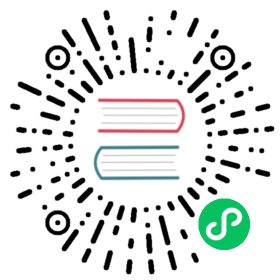Windows containers in Kubernetes
Windows applications constitute a large portion of the services and applications that run in many organizations. Windows containers provide a way to encapsulate processes and package dependencies, making it easier to use DevOps practices and follow cloud native patterns for Windows applications.
Organizations with investments in Windows-based applications and Linux-based applications don’t have to look for separate orchestrators to manage their workloads, leading to increased operational efficiencies across their deployments, regardless of operating system.
Windows nodes in Kubernetes
To enable the orchestration of Windows containers in Kubernetes, include Windows nodes in your existing Linux cluster. Scheduling Windows containers in Pods on Kubernetes is similar to scheduling Linux-based containers.
In order to run Windows containers, your Kubernetes cluster must include multiple operating systems. While you can only run the control plane on Linux, you can deploy worker nodes running either Windows or Linux depending on your workload needs.
Windows nodes are supported provided that the operating system is Windows Server 2019.
This document uses the term Windows containers to mean Windows containers with process isolation. Kubernetes does not support running Windows containers with Hyper-V isolation.
Resource management
On Linux nodes, cgroups are used as a pod boundary for resource control. Containers are created within that boundary for network, process and file system isolation. The Linux cgroup APIs can be used to gather CPU, I/O, and memory use statistics.
In contrast, Windows uses a job object per container with a system namespace filter to contain all processes in a container and provide logical isolation from the host. (Job objects are a Windows process isolation mechanism and are different from what Kubernetes refers to as a Job).
There is no way to run a Windows container without the namespace filtering in place. This means that system privileges cannot be asserted in the context of the host, and thus privileged containers are not available on Windows. Containers cannot assume an identity from the host because the Security Account Manager (SAM) is separate.
Memory reservations
Windows does not have an out-of-memory process killer as Linux does. Windows always treats all user-mode memory allocations as virtual, and pagefiles are mandatory (on Linux, the kubelet will by default not start with swap space enabled).
Windows nodes do not overcommit memory for processes running in containers. The net effect is that Windows won’t reach out of memory conditions the same way Linux does, and processes page to disk instead of being subject to out of memory (OOM) termination. If memory is over-provisioned and all physical memory is exhausted, then paging can slow down performance.
You can place bounds on memory use for workloads using the kubelet parameters --kubelet-reserve and/or --system-reserve; these account for memory usage on the node (outside of containers), and reduce NodeAllocatable. As you deploy workloads, set resource limits on containers. This also subtracts from NodeAllocatable and prevents the scheduler from adding more pods once a node is full.
Note: When you set memory resource limits for Windows containers, you should either set a limit and leave the memory request unspecified, or set the request equal to the limit.
On Windows, good practice to avoid over-provisioning is to configure the kubelet with a system reserved memory of at least 2GiB to account for Windows, Kubernetes and container runtime overheads.
CPU reservations
To account for CPU use by the operating system, the container runtime, and by Kubernetes host processes such as the kubelet, you can (and should) reserve a percentage of total CPU. You should determine this CPU reservation taking account of to the number of CPU cores available on the node. To decide on the CPU percentage to reserve, identify the maximum pod density for each node and monitor the CPU usage of the system services running there, then choose a value that meets your workload needs.
You can place bounds on CPU usage for workloads using the kubelet parameters --kubelet-reserve and/or --system-reserve to account for CPU usage on the node (outside of containers). This reduces NodeAllocatable. The cluster-wide scheduler then takes this reservation into account when determining pod placement.
On Windows, the kubelet supports a command-line flag to set the priority of the kubelet process: --windows-priorityclass. This flag allows the kubelet process to get more CPU time slices when compared to other processes running on the Windows host. More information on the allowable values and their meaning is available at Windows Priority Classes. To ensure that running Pods do not starve the kubelet of CPU cycles, set this flag to ABOVE_NORMAL_PRIORITY_CLASS or above.
Compatibility and limitations
Some node features are only available if you use a specific container runtime; others are not available on Windows nodes, including:
- HugePages: not supported for Windows containers
- Privileged containers: not supported for Windows containers
- TerminationGracePeriod: requires containerD
Not all features of shared namespaces are supported. See API compatibility for more details.
See Windows OS version compatibility for details on the Windows versions that Kubernetes is tested against.
From an API and kubectl perspective, Windows containers behave in much the same way as Linux-based containers. However, there are some notable differences in key functionality which are outlined in this section.
Comparison with Linux
Key Kubernetes elements work the same way in Windows as they do in Linux. This section refers to several key workload enablers and how they map to Windows.
-
A Pod is the basic building block of Kubernetes–the smallest and simplest unit in the Kubernetes object model that you create or deploy. You may not deploy Windows and Linux containers in the same Pod. All containers in a Pod are scheduled onto a single Node where each Node represents a specific platform and architecture. The following Pod capabilities, properties and events are supported with Windows containers:
- Single or multiple containers per Pod with process isolation and volume sharing
- Pod
statusfields - Readiness and Liveness probes
- postStart & preStop container lifecycle events
- ConfigMap, Secrets: as environment variables or volumes
emptyDirvolumes- Named pipe host mounts
- Resource limits
OS field:
FEATURE STATE:
Kubernetes v1.23 [alpha].spec.os.nameshould be set towindowsto indicate that the current Pod uses Windows containers.IdentifyPodOSfeature gate needs to be enabled for this field to be recognized and used by control plane components and kubelet.Note:
If the
IdentifyPodOSfeature gate is enabled and you set the.spec.os.namefield towindows, you must not set the following fields in the.specof that Pod: *spec.hostPID*spec.hostIPC*spec.securityContext.seLinuxOptions*spec.securityContext.seccompProfile*spec.securityContext.fsGroup*spec.securityContext.fsGroupChangePolicy*spec.securityContext.sysctls*spec.shareProcessNamespace*spec.securityContext.runAsUser*spec.securityContext.runAsGroup*spec.securityContext.supplementalGroups*spec.containers[*].securityContext.seLinuxOptions*spec.containers[*].securityContext.seccompProfile*spec.containers[*].securityContext.capabilities*spec.containers[*].securityContext.readOnlyRootFilesystem*spec.containers[*].securityContext.privileged*spec.containers[*].securityContext.allowPrivilegeEscalation*spec.containers[*].securityContext.procMount*spec.containers[*].securityContext.runAsUser*spec.containers[*].securityContext.runAsGroupNote: In this table, wildcards (*) indicate all elements in a list. For example, spec.containers[*].securityContext refers to the Security Context object for all defined containers. If not, Pod API validation would fail causing admission failures.
Workload resources including:
- ReplicaSet
- Deployments
- StatefulSets
- DaemonSet
- Job
- CronJob
- ReplicationController
- Services See Load balancing and Services for more details.
Pods, workload resources, and Services are critical elements to managing Windows workloads on Kubernetes. However, on their own they are not enough to enable the proper lifecycle management of Windows workloads in a dynamic cloud native environment. Kubernetes also supports:
kubectl exec- Pod and container metrics
- Horizontal pod autoscaling
- Resource quotas
- Scheduler preemption
Networking on Windows nodes
Networking for Windows containers is exposed through CNI plugins. Windows containers function similarly to virtual machines in regards to networking. Each container has a virtual network adapter (vNIC) which is connected to a Hyper-V virtual switch (vSwitch). The Host Networking Service (HNS) and the Host Compute Service (HCS) work together to create containers and attach container vNICs to networks. HCS is responsible for the management of containers whereas HNS is responsible for the management of networking resources such as:
- Virtual networks (including creation of vSwitches)
- Endpoints / vNICs
- Namespaces
- Policies including packet encapsulations, load-balancing rules, ACLs, and NAT rules.
Container networking
The Windows HNS and vSwitch implement namespacing and can create virtual NICs as needed for a pod or container. However, many configurations such as DNS, routes, and metrics are stored in the Windows registry database rather than as files inside /etc, which is how Linux stores those configurations. The Windows registry for the container is separate from that of the host, so concepts like mapping /etc/resolv.conf from the host into a container don’t have the same effect they would on Linux. These must be configured using Windows APIs run in the context of that container. Therefore CNI implementations need to call the HNS instead of relying on file mappings to pass network details into the pod or container.
The following networking functionality is not supported on Windows nodes:
- Host networking mode
- Local NodePort access from the node itself (works for other nodes or external clients)
- More than 64 backend pods (or unique destination addresses) for a single Service
- IPv6 communication between Windows pods connected to overlay networks
- Local Traffic Policy in non-DSR mode
- Outbound communication using the ICMP protocol via the
win-overlay,win-bridge, or using the Azure-CNI plugin.
Specifically, the Windows data plane (VFP) doesn’t support ICMP packet transpositions, and this means:- ICMP packets directed to destinations within the same network (such as pod to pod communication via ping) work as expected and without any limitations;
- TCP/UDP packets work as expected and without any limitations;
- ICMP packets directed to pass through a remote network (e.g. pod to external internet communication via ping) cannot be transposed and thus will not be routed back to their source;
- Since TCP/UDP packets can still be transposed, you can substitute
ping <destination>withcurl <destination>to get some debugging insight into connectivity with the outside world.
Overlay networking support in kube-proxy is a beta feature. In addition, it requires KB4482887 to be installed on Windows Server 2019.
Network modes
Windows supports five different networking drivers/modes: L2bridge, L2tunnel, Overlay (beta), Transparent, and NAT. In a heterogeneous cluster with Windows and Linux worker nodes, you need to select a networking solution that is compatible on both Windows and Linux. The following out-of-tree plugins are supported on Windows, with recommendations on when to use each CNI:
| Network Driver | Description | Container Packet Modifications | Network Plugins | Network Plugin Characteristics |
|---|---|---|---|---|
| L2bridge | Containers are attached to an external vSwitch. Containers are attached to the underlay network, although the physical network doesn’t need to learn the container MACs because they are rewritten on ingress/egress. | MAC is rewritten to host MAC, IP may be rewritten to host IP using HNS OutboundNAT policy. | win-bridge, Azure-CNI, Flannel host-gateway uses win-bridge | win-bridge uses L2bridge network mode, connects containers to the underlay of hosts, offering best performance. Requires user-defined routes (UDR) for inter-node connectivity. |
| L2Tunnel | This is a special case of l2bridge, but only used on Azure. All packets are sent to the virtualization host where SDN policy is applied. | MAC rewritten, IP visible on the underlay network | Azure-CNI | Azure-CNI allows integration of containers with Azure vNET, and allows them to leverage the set of capabilities that Azure Virtual Network provides. For example, securely connect to Azure services or use Azure NSGs. See azure-cni for some examples |
| Overlay (Overlay networking for Windows in Kubernetes is in alpha stage) | Containers are given a vNIC connected to an external vSwitch. Each overlay network gets its own IP subnet, defined by a custom IP prefix.The overlay network driver uses VXLAN encapsulation. | Encapsulated with an outer header. | Win-overlay, Flannel VXLAN (uses win-overlay) | win-overlay should be used when virtual container networks are desired to be isolated from underlay of hosts (e.g. for security reasons). Allows for IPs to be re-used for different overlay networks (which have different VNID tags) if you are restricted on IPs in your datacenter. This option requires KB4489899 on Windows Server 2019. |
| Transparent (special use case for ovn-kubernetes) | Requires an external vSwitch. Containers are attached to an external vSwitch which enables intra-pod communication via logical networks (logical switches and routers). | Packet is encapsulated either via GENEVE or STT tunneling to reach pods which are not on the same host. Packets are forwarded or dropped via the tunnel metadata information supplied by the ovn network controller. NAT is done for north-south communication. | ovn-kubernetes | Deploy via ansible. Distributed ACLs can be applied via Kubernetes policies. IPAM support. Load-balancing can be achieved without kube-proxy. NATing is done without using iptables/netsh. |
| NAT (not used in Kubernetes) | Containers are given a vNIC connected to an internal vSwitch. DNS/DHCP is provided using an internal component called WinNAT | MAC and IP is rewritten to host MAC/IP. | nat | Included here for completeness |
As outlined above, the Flannel CNI meta plugin is also supported on Windows via the VXLAN network backend (alpha support ; delegates to win-overlay) and host-gateway network backend (stable support; delegates to win-bridge).
This plugin supports delegating to one of the reference CNI plugins (win-overlay, win-bridge), to work in conjunction with Flannel daemon on Windows (Flanneld) for automatic node subnet lease assignment and HNS network creation. This plugin reads in its own configuration file (cni.conf), and aggregates it with the environment variables from the FlannelD generated subnet.env file. It then delegates to one of the reference CNI plugins for network plumbing, and sends the correct configuration containing the node-assigned subnet to the IPAM plugin (for example: host-local).
For Node, Pod, and Service objects, the following network flows are supported for TCP/UDP traffic:
- Pod → Pod (IP)
- Pod → Pod (Name)
- Pod → Service (Cluster IP)
- Pod → Service (PQDN, but only if there are no “.”)
- Pod → Service (FQDN)
- Pod → external (IP)
- Pod → external (DNS)
- Node → Pod
- Pod → Node
CNI plugin limitations
- Windows reference network plugins win-bridge and win-overlay do not implement CNI spec v0.4.0, due to a missing
CHECKimplementation. - The Flannel VXLAN CNI plugin has the following limitations on Windows:
- Node-pod connectivity isn’t possible by design. It’s only possible for local pods with Flannel v0.12.0 (or higher).
- Flannel is restricted to using VNI 4096 and UDP port 4789. See the official Flannel VXLAN backend docs for more details on these parameters.
IP address management (IPAM)
The following IPAM options are supported on Windows:
- host-local
- HNS IPAM (Inbox platform IPAM, this is a fallback when no IPAM is set)
- azure-vnet-ipam (for azure-cni only)
Load balancing and Services
A Kubernetes Service is an abstraction that defines a logical set of Pods and a means to access them over a network. In a cluster that includes Windows nodes, you can use the following types of Service:
NodePortClusterIPLoadBalancerExternalName
Windows container networking differs in some important ways from Linux networking. The Microsoft documentation for Windows Container Networking provides additional details and background.
On Windows, you can use the following settings to configure Services and load balancing behavior:
| Feature | Description | Supported Kubernetes version | Supported Windows OS build | How to enable |
|---|---|---|---|---|
| Session affinity | Ensures that connections from a particular client are passed to the same Pod each time. | v1.20+ | Windows Server vNext Insider Preview Build 19551 (or higher) | Set service.spec.sessionAffinity to “ClientIP” |
| Direct Server Return (DSR) | Load balancing mode where the IP address fixups and the LBNAT occurs at the container vSwitch port directly; service traffic arrives with the source IP set as the originating pod IP. | v1.20+ | Windows Server 2019 | Set the following flags in kube-proxy: —feature-gates=”WinDSR=true” —enable-dsr=true |
| Preserve-Destination | Skips DNAT of service traffic, thereby preserving the virtual IP of the target service in packets reaching the backend Pod. Also disables node-node forwarding. | v1.20+ | Windows Server, version 1903 (or higher) | Set “preserve-destination”: “true” in service annotations and enable DSR in kube-proxy. |
| IPv4/IPv6 dual-stack networking | Native IPv4-to-IPv4 in parallel with IPv6-to-IPv6 communications to, from, and within a cluster | v1.19+ | Windows Server, version 2019 | See IPv4/IPv6 dual-stack |
| Client IP preservation | Ensures that source IP of incoming ingress traffic gets preserved. Also disables node-node forwarding. | v1.20+ | Windows Server, version 2019 | Set service.spec.externalTrafficPolicy to “Local” and enable DSR in kube-proxy |
Session affinity
Setting the maximum session sticky time for Windows services using service.spec.sessionAffinityConfig.clientIP.timeoutSeconds is not supported.
DNS
- ClusterFirstWithHostNet is not supported for DNS. Windows treats all names with a
.as a FQDN and skips FQDN resolution - On Linux, you have a DNS suffix list, which is used when trying to resolve PQDNs. On Windows, you can only have 1 DNS suffix, which is the DNS suffix associated with that pod’s namespace (mydns.svc.cluster.local for example). Windows can resolve FQDNs and services or names resolvable with just that suffix. For example, a pod spawned in the default namespace, will have the DNS suffix default.svc.cluster.local. Inside a Windows pod, you can resolve both kubernetes.default.svc.cluster.local and kubernetes, but not the in-betweens, like kubernetes.default or kubernetes.default.svc.
- On Windows, there are multiple DNS resolvers that can be used. As these come with slightly different behaviors, using the
Resolve-DNSNameutility for name query resolutions is recommended.
IPv6 networking
Kubernetes on Windows does not support single-stack “IPv6-only” networking. However, dual-stack IPv4/IPv6 networking for pods and nodes with single-family services is supported.
You can use IPv4/IPv6 dual-stack networking with l2bridge networks. See configure IPv4/IPv6 dual stack for more details.
Note: Overlay (VXLAN) networks on Windows do not support dual-stack networking.
Persistent storage
Windows has a layered filesystem driver to mount container layers and create a copy filesystem based on NTFS. All file paths in the container are resolved only within the context of that container.
- With Docker, volume mounts can only target a directory in the container, and not an individual file. This limitation does not exist with CRI-containerD runtime.
- Volume mounts cannot project files or directories back to the host filesystem.
- Read-only filesystems are not supported because write access is always required for the Windows registry and SAM database. However, read-only volumes are supported.
- Volume user-masks and permissions are not available. Because the SAM is not shared between the host & container, there’s no mapping between them. All permissions are resolved within the context of the container.
As a result, the following storage functionality is not supported on Windows nodes:
- Volume subpath mounts: only the entire volume can be mounted in a Windows container
- Subpath volume mounting for Secrets
- Host mount projection
- Read-only root filesystem (mapped volumes still support
readOnly) - Block device mapping
- Memory as the storage medium (for example,
emptyDir.mediumset toMemory) - File system features like uid/gid; per-user Linux filesystem permissions
- DefaultMode (due to UID/GID dependency)
- NFS based storage/volume support
- Expanding the mounted volume (resizefs)
Kubernetes volumes enable complex applications, with data persistence and Pod volume sharing requirements, to be deployed on Kubernetes. Management of persistent volumes associated with a specific storage back-end or protocol includes actions such as provisioning/de-provisioning/resizing of volumes, attaching/detaching a volume to/from a Kubernetes node and mounting/dismounting a volume to/from individual containers in a pod that needs to persist data.
The code implementing these volume management actions for a specific storage back-end or protocol is shipped in the form of a Kubernetes volume plugin. The following broad classes of Kubernetes volume plugins are supported on Windows:
In-tree volume plugins
Code associated with in-tree volume plugins ship as part of the core Kubernetes code base. Deployment of in-tree volume plugins do not require installation of additional scripts or deployment of separate containerized plugin components. These plugins can handle provisioning/de-provisioning and resizing of volumes in the storage backend, attaching/detaching of volumes to/from a Kubernetes node and mounting/dismounting a volume to/from individual containers in a pod. The following in-tree plugins support persistent storage on Windows nodes:
FlexVolume plugins
Code associated with FlexVolume plugins ship as out-of-tree scripts or binaries that need to be deployed directly on the host. FlexVolume plugins handle attaching/detaching of volumes to/from a Kubernetes node and mounting/dismounting a volume to/from individual containers in a pod. Provisioning/De-provisioning of persistent volumes associated with FlexVolume plugins may be handled through an external provisioner that is typically separate from the FlexVolume plugins. The following FlexVolume plugins, deployed as PowerShell scripts on the host, support Windows nodes:
CSI plugins
FEATURE STATE: Kubernetes v1.19 [beta]
Code associated with CSI plugins ship as out-of-tree scripts and binaries that are typically distributed as container images and deployed using standard Kubernetes constructs like DaemonSets and StatefulSets. CSI plugins handle a wide range of volume management actions in Kubernetes: provisioning/de-provisioning/resizing of volumes, attaching/detaching of volumes to/from a Kubernetes node and mounting/dismounting a volume to/from individual containers in a pod, backup/restore of persistent data using snapshots and cloning. CSI plugins typically consist of node plugins (that run on each node as a DaemonSet) and controller plugins.
CSI node plugins (especially those associated with persistent volumes exposed as either block devices or over a shared file-system) need to perform various privileged operations like scanning of disk devices, mounting of file systems, etc. These operations differ for each host operating system. For Linux worker nodes, containerized CSI node plugins are typically deployed as privileged containers. For Windows worker nodes, privileged operations for containerized CSI node plugins is supported using csi-proxy, a community-managed, stand-alone binary that needs to be pre-installed on each Windows node.
For more details, refer to the deployment guide of the CSI plugin you wish to deploy.
Command line options for the kubelet
The behavior of some kubelet command line options behave differently on Windows, as described below:
- The
--windows-priorityclasslets you set the scheduling priority of the kubelet process (see CPU resource management) - The
--kubelet-reserve,--system-reserve, and--eviction-hardflags update NodeAllocatable - Eviction by using
--enforce-node-allocableis not implemented - Eviction by using
--eviction-hardand--eviction-softare not implemented - A kubelet running on a Windows node does not have memory restrictions.
--kubelet-reserveand--system-reservedo not set limits on kubelet or processes running on the host. This means kubelet or a process on the host could cause memory resource starvation outside the node-allocatable and scheduler. - The
MemoryPressureCondition is not implemented - The kubelet does not take OOM eviction actions
API compatibility
There are no differences in how most of the Kubernetes APIs work for Windows. The subtleties around what’s different come down to differences in the OS and container runtime. In certain situations, some properties on workload resources were designed under the assumption that they would be implemented on Linux, and fail to run on Windows.
At a high level, these OS concepts are different:
- Identity - Linux uses userID (UID) and groupID (GID) which are represented as integer types. User and group names are not canonical - they are just an alias in
/etc/groupsor/etc/passwdback to UID+GID. Windows uses a larger binary security identifier (SID) which is stored in the Windows Security Access Manager (SAM) database. This database is not shared between the host and containers, or between containers. - File permissions - Windows uses an access control list based on (SIDs), whereas POSIX systems such as Linux use a bitmask based on object permissions and UID+GID, plus optional access control lists.
- File paths - the convention on Windows is to use
\instead of/. The Go IO libraries typically accept both and just make it work, but when you’re setting a path or command line that’s interpreted inside a container,\may be needed. - Signals - Windows interactive apps handle termination differently, and can implement one or more of these:
- A UI thread handles well-defined messages including
WM_CLOSE. - Console apps handle Ctrl-C or Ctrl-break using a Control Handler.
- Services register a Service Control Handler function that can accept
SERVICE_CONTROL_STOPcontrol codes.
- A UI thread handles well-defined messages including
Container exit codes follow the same convention where 0 is success, and nonzero is failure. The specific error codes may differ across Windows and Linux. However, exit codes passed from the Kubernetes components (kubelet, kube-proxy) are unchanged.
Field compatibility for container specifications
The following list documents differences between how Pod container specifications work between Windows and Linux:
- Huge pages are not implemented in the Windows container runtime, and are not available. They require asserting a user privilege that’s not configurable for containers.
requests.cpuandrequests.memory- requests are subtracted from node available resources, so they can be used to avoid overprovisioning a node. However, they cannot be used to guarantee resources in an overprovisioned node. They should be applied to all containers as a best practice if the operator wants to avoid overprovisioning entirely.securityContext.allowPrivilegeEscalation- not possible on Windows; none of the capabilities are hooked upsecurityContext.capabilities- POSIX capabilities are not implemented on WindowssecurityContext.privileged- Windows doesn’t support privileged containerssecurityContext.procMount- Windows doesn’t have a/procfilesystemsecurityContext.readOnlyRootFilesystem- not possible on Windows; write access is required for registry & system processes to run inside the containersecurityContext.runAsGroup- not possible on Windows as there is no GID supportsecurityContext.runAsNonRoot- this setting will prevent containers from running asContainerAdministratorwhich is the closest equivalent to a root user on Windows.securityContext.runAsUser- use runAsUserName insteadsecurityContext.seLinuxOptions- not possible on Windows as SELinux is Linux-specificterminationMessagePath- this has some limitations in that Windows doesn’t support mapping single files. The default value is/dev/termination-log, which does work because it does not exist on Windows by default.
Field compatibility for Pod specifications
The following list documents differences between how Pod specifications work between Windows and Linux:
hostIPCandhostpid- host namespace sharing is not possible on WindowshostNetwork- There is no Windows OS support to share the host networkdnsPolicy- setting the PoddnsPolicytoClusterFirstWithHostNetis not supported on Windows because host networking is not provided. Pods always run with a container network.podSecurityContext(see below)shareProcessNamespace- this is a beta feature, and depends on Linux namespaces which are not implemented on Windows. Windows cannot share process namespaces or the container’s root filesystem. Only the network can be shared.terminationGracePeriodSeconds- this is not fully implemented in Docker on Windows, see the GitHub issue. The behavior today is that the ENTRYPOINT process is sent CTRL_SHUTDOWN_EVENT, then Windows waits 5 seconds by default, and finally shuts down all processes using the normal Windows shutdown behavior. The 5 second default is actually in the Windows registry inside the container, so it can be overridden when the container is built.volumeDevices- this is a beta feature, and is not implemented on Windows. Windows cannot attach raw block devices to pods.volumes- If you define an
emptyDirvolume, you cannot set its volume source tomemory.
- If you define an
- You cannot enable
mountPropagationfor volume mounts as this is not supported on Windows.
Field compatibility for Pod security context
None of the Pod securityContext fields work on Windows.
Node problem detector
The node problem detector (see Monitor Node Health) is not compatible with Windows.
Pause container
In a Kubernetes Pod, an infrastructure or “pause” container is first created to host the container. In Linux, the cgroups and namespaces that make up a pod need a process to maintain their continued existence; the pause process provides this. Containers that belong to the same pod, including infrastructure and worker containers, share a common network endpoint (same IPv4 and / or IPv6 address, same network port spaces). Kubernetes uses pause containers to allow for worker containers crashing or restarting without losing any of the networking configuration.
Kubernetes maintains a multi-architecture image that includes support for Windows. For Kubernetes v1.22 the recommended pause image is k8s.gcr.io/pause:3.5. The source code is available on GitHub.
Microsoft maintains a different multi-architecture image, with Linux and Windows amd64 support, that you can find as mcr.microsoft.com/oss/kubernetes/pause:3.5. This image is built from the same source as the Kubernetes maintained image but all of the Windows binaries are authenticode signed by Microsoft. The Kubernetes project recommends using the Microsoft maintained image if you are deploying to a production or production-like environment that requires signed binaries.
Container runtimes
You need to install a container runtime into each node in the cluster so that Pods can run there.
The following container runtimes work with Windows:
Note: This section links to third party projects that provide functionality required by Kubernetes. The Kubernetes project authors aren’t responsible for these projects, which are listed alphabetically. To add a project to this list, read the content guide before submitting a change. More information.
cri-containerd
FEATURE STATE: Kubernetes v1.20 [stable]
You can use ContainerD 1.4.0+ as the container runtime for Kubernetes nodes that run Windows.
Learn how to install ContainerD on a Windows node.
Note: There is a known limitation when using GMSA with containerd to access Windows network shares, which requires a kernel patch.
Docker EE
FEATURE STATE: Kubernetes v1.14 [stable]
Docker EE-basic 19.03+ is available as a container runtime for all Windows Server versions. This works with the legacy dockershim adapter.
See Install Docker for more information.
Windows OS version compatibility
On Windows nodes, strict compatibility rules apply where the host OS version must match the container base image OS version. Only Windows containers with a container operating system of Windows Server 2019 are fully supported.
For Kubernetes v1.22, operating system compatibility for Windows nodes (and Pods) is as follows:
Windows Server LTSC release
Windows Server 2019
Windows Server SAC release
Windows Server version 2004, Windows Server version 20H2
The Kubernetes version-skew policy also applies.
Security for Windows nodes
On Windows, data from Secrets are written out in clear text onto the node’s local storage (as compared to using tmpfs / in-memory filesystems on Linux). As a cluster operator, you should take both of the following additional measures:
- Use file ACLs to secure the Secrets’ file location.
- Apply volume-level encryption using BitLocker.
RunAsUsername can be specified for Windows Pods or containers to execute the container processes as a node-default user. This is roughly equivalent to RunAsUser.
Linux-specific pod security context privileges such as SELinux, AppArmor, Seccomp, or capabilities (POSIX capabilities), and others are not supported.
Privileged containers are not supported on Windows.
Getting help and troubleshooting
Your main source of help for troubleshooting your Kubernetes cluster should start with the Troubleshooting page.
Some additional, Windows-specific troubleshooting help is included in this section. Logs are an important element of troubleshooting issues in Kubernetes. Make sure to include them any time you seek troubleshooting assistance from other contributors. Follow the instructions in the SIG Windows contributing guide on gathering logs.
Node-level troubleshooting
How do I know
start.ps1completed successfully?You should see kubelet, kube-proxy, and (if you chose Flannel as your networking solution) flanneld host-agent processes running on your node, with running logs being displayed in separate PowerShell windows. In addition to this, your Windows node should be listed as “Ready” in your Kubernetes cluster.
Can I configure the Kubernetes node processes to run in the background as services?
The kubelet and kube-proxy are already configured to run as native Windows Services, offering resiliency by re-starting the services automatically in the event of failure (for example a process crash). You have two options for configuring these node components as services.
As native Windows Services
You can run the kubelet and kube-proxy as native Windows Services using
sc.exe.# Create the services for kubelet and kube-proxy in two separate commandssc.exe create <component_name> binPath= "<path_to_binary> --service <other_args>"# Please note that if the arguments contain spaces, they must be escaped.sc.exe create kubelet binPath= "C:\kubelet.exe --service --hostname-override 'minion' <other_args>"# Start the servicesStart-Service kubeletStart-Service kube-proxy# Stop the serviceStop-Service kubelet (-Force)Stop-Service kube-proxy (-Force)# Query the service statusGet-Service kubeletGet-Service kube-proxy
Using
nssm.exeYou can also always use alternative service managers like nssm.exe to run these processes (flanneld, kubelet & kube-proxy) in the background for you. You can use this sample script, leveraging nssm.exe to register kubelet, kube-proxy, and flanneld.exe to run as Windows services in the background.
register-svc.ps1 -NetworkMode <Network mode> -ManagementIP <Windows Node IP> -ClusterCIDR <Cluster subnet> -KubeDnsServiceIP <Kube-dns Service IP> -LogDir <Directory to place logs># NetworkMode = The network mode l2bridge (flannel host-gw, also the default value) or overlay (flannel vxlan) chosen as a network solution# ManagementIP = The IP address assigned to the Windows node. You can use ipconfig to find this# ClusterCIDR = The cluster subnet range. (Default value 10.244.0.0/16)# KubeDnsServiceIP = The Kubernetes DNS service IP (Default value 10.96.0.10)# LogDir = The directory where kubelet and kube-proxy logs are redirected into their respective output files (Default value C:\k)
If the above referenced script is not suitable, you can manually configure
nssm.exeusing the following examples.# Register flanneld.exenssm install flanneld C:\flannel\flanneld.exenssm set flanneld AppParameters --kubeconfig-file=c:\k\config --iface=<ManagementIP> --ip-masq=1 --kube-subnet-mgr=1nssm set flanneld AppEnvironmentExtra NODE_NAME=<hostname>nssm set flanneld AppDirectory C:\flannelnssm start flanneld# Register kubelet.exe# Microsoft releases the pause infrastructure container at mcr.microsoft.com/oss/kubernetes/pause:1.4.1nssm install kubelet C:\k\kubelet.exenssm set kubelet AppParameters --hostname-override=<hostname> --v=6 --pod-infra-container-image=mcr.microsoft.com/oss/kubernetes/pause:1.4.1 --resolv-conf="" --allow-privileged=true --enable-debugging-handlers --cluster-dns=<DNS-service-IP> --cluster-domain=cluster.local --kubeconfig=c:\k\config --hairpin-mode=promiscuous-bridge --image-pull-progress-deadline=20m --cgroups-per-qos=false --log-dir=<log directory> --logtostderr=false --enforce-node-allocatable="" --network-plugin=cni --cni-bin-dir=c:\k\cni --cni-conf-dir=c:\k\cni\confignssm set kubelet AppDirectory C:\knssm start kubelet# Register kube-proxy.exe (l2bridge / host-gw)nssm install kube-proxy C:\k\kube-proxy.exenssm set kube-proxy AppDirectory c:\knssm set kube-proxy AppParameters --v=4 --proxy-mode=kernelspace --hostname-override=<hostname>--kubeconfig=c:\k\config --enable-dsr=false --log-dir=<log directory> --logtostderr=falsenssm.exe set kube-proxy AppEnvironmentExtra KUBE_NETWORK=cbr0nssm set kube-proxy DependOnService kubeletnssm start kube-proxy# Register kube-proxy.exe (overlay / vxlan)nssm install kube-proxy C:\k\kube-proxy.exenssm set kube-proxy AppDirectory c:\knssm set kube-proxy AppParameters --v=4 --proxy-mode=kernelspace --feature-gates="WinOverlay=true" --hostname-override=<hostname> --kubeconfig=c:\k\config --network-name=vxlan0 --source-vip=<source-vip> --enable-dsr=false --log-dir=<log directory> --logtostderr=falsenssm set kube-proxy DependOnService kubeletnssm start kube-proxy
For initial troubleshooting, you can use the following flags in nssm.exe to redirect stdout and stderr to a output file:
nssm set <Service Name> AppStdout C:\k\mysvc.lognssm set <Service Name> AppStderr C:\k\mysvc.log
For additional details, see NSSM - the Non-Sucking Service Manager.
My Pods are stuck at “Container Creating” or restarting over and over
Check that your pause image is compatible with your OS version. The instructions assume that both the OS and the containers are version 1803. If you have a later version of Windows, such as an Insider build, you need to adjust the images accordingly. See Pause container for more details.
Network troubleshooting
My Windows Pods do not have network connectivity
If you are using virtual machines, ensure that MAC spoofing is enabled on all the VM network adapter(s).
My Windows Pods cannot ping external resources
Windows Pods do not have outbound rules programmed for the ICMP protocol. However, TCP/UDP is supported. When trying to demonstrate connectivity to resources outside of the cluster, substitute
ping <IP>with correspondingcurl <IP>commands.If you are still facing problems, most likely your network configuration in cni.conf deserves some extra attention. You can always edit this static file. The configuration update will apply to any new Kubernetes resources.
One of the Kubernetes networking requirements (see Kubernetes model) is for cluster communication to occur without NAT internally. To honor this requirement, there is an ExceptionList for all the communication where you do not want outbound NAT to occur. However, this also means that you need to exclude the external IP you are trying to query from the
ExceptionList. Only then will the traffic originating from your Windows pods be SNAT’ed correctly to receive a response from the outside world. In this regard, yourExceptionListincni.confshould look as follows:"ExceptionList": ["10.244.0.0/16", # Cluster subnet"10.96.0.0/12", # Service subnet"10.127.130.0/24" # Management (host) subnet]
My Windows node cannot access
NodePorttype ServicesLocal NodePort access from the node itself fails. This is a known limitation. NodePort access works from other nodes or external clients.
vNICs and HNS endpoints of containers are being deleted
This issue can be caused when the
hostname-overrideparameter is not passed to kube-proxy. To resolve it, users need to pass the hostname to kube-proxy as follows:C:\k\kube-proxy.exe --hostname-override=$(hostname)
With flannel, my nodes are having issues after rejoining a cluster
Whenever a previously deleted node is being re-joined to the cluster, flannelD tries to assign a new pod subnet to the node. Users should remove the old pod subnet configuration files in the following paths:
Remove-Item C:\k\SourceVip.jsonRemove-Item C:\k\SourceVipRequest.json
After launching
start.ps1, flanneld is stuck in “Waiting for the Network to be created”There are numerous reports of this issue; most likely it is a timing issue for when the management IP of the flannel network is set. A workaround is to relaunch
start.ps1or relaunch it manually as follows:```
[Environment]::SetEnvironmentVariable("NODE_NAME", "<Windows_Worker_Hostname>")C:\flannel\flanneld.exe --kubeconfig-file=c:\k\config --iface=<Windows_Worker_Node_IP> --ip-masq=1 --kube-subnet-mgr=1```
My Windows Pods cannot launch because of missing
/run/flannel/subnet.envThis indicates that Flannel didn’t launch correctly. You can either try to restart
flanneld.exeor you can copy the files over manually from/run/flannel/subnet.envon the Kubernetes master toC:\run\flannel\subnet.envon the Windows worker node and modify theFLANNEL_SUBNETrow to a different number. For example, if node subnet 10.244.4.1/24 is desired:FLANNEL_NETWORK=10.244.0.0/16FLANNEL_SUBNET=10.244.4.1/24FLANNEL_MTU=1500FLANNEL_IPMASQ=true
My Windows node cannot access my services using the service IP
This is a known limitation of the networking stack on Windows. However, Windows Pods can access the Service IP.
No network adapter is found when starting the kubelet
The Windows networking stack needs a virtual adapter for Kubernetes networking to work. If the following commands return no results (in an admin shell), virtual network creation — a necessary prerequisite for the kubelet to work — has failed:
Get-HnsNetwork | ? Name -ieq "cbr0"Get-NetAdapter | ? Name -Like "vEthernet (Ethernet*"
Often it is worthwhile to modify the InterfaceName parameter of the start.ps1 script, in cases where the host’s network adapter isn’t “Ethernet”. Otherwise, consult the output of the
start-kubelet.ps1script to see if there are errors during virtual network creation.DNS resolution is not properly working
Check the DNS limitations for Windows in this section.
kubectl port-forwardfails with “unable to do port forwarding: wincat not found”This was implemented in Kubernetes 1.15 by including
wincat.exein the pause infrastructure containermcr.microsoft.com/oss/kubernetes/pause:1.4.1. Be sure to use a supported version of Kubernetes. If you would like to build your own pause infrastructure container be sure to include wincat.My Kubernetes installation is failing because my Windows Server node is behind a proxy
If you are behind a proxy, the following PowerShell environment variables must be defined:
```
[Environment]::SetEnvironmentVariable("HTTP_PROXY", "http://proxy.example.com:80/", [EnvironmentVariableTarget]::Machine)[Environment]::SetEnvironmentVariable("HTTPS_PROXY", "http://proxy.example.com:443/", [EnvironmentVariableTarget]::Machine)```
Further investigation
If these steps don’t resolve your problem, you can get help running Windows containers on Windows nodes in Kubernetes through:
- StackOverflow Windows Server Container topic
- Kubernetes Official Forum discuss.kubernetes.io
- Kubernetes Slack #SIG-Windows Channel
Reporting issues and feature requests
If you have what looks like a bug, or you would like to make a feature request, please use the GitHub issue tracking system. You can open issues on GitHub and assign them to SIG-Windows. You should first search the list of issues in case it was reported previously and comment with your experience on the issue and add additional logs. SIG-Windows Slack is also a great avenue to get some initial support and troubleshooting ideas prior to creating a ticket.
If filing a bug, please include detailed information about how to reproduce the problem, such as:
- Kubernetes version: output from
kubectl version - Environment details: Cloud provider, OS distro, networking choice and configuration, and Docker version
- Detailed steps to reproduce the problem
- Relevant logs
It helps if you tag the issue as sig/windows, by commenting on the issue with /sig windows. This helps to bring the issue to a SIG Windows member’s attention
What’s next
Deployment tools
The kubeadm tool helps you to deploy a Kubernetes cluster, providing the control plane to manage the cluster it, and nodes to run your workloads. Adding Windows nodes explains how to deploy Windows nodes to your cluster using kubeadm.
The Kubernetes cluster API project also provides means to automate deployment of Windows nodes.
Windows distribution channels
For a detailed explanation of Windows distribution channels see the Microsoft documentation.
Information on the different Windows Server servicing channels including their support models can be found at Windows Server servicing channels.