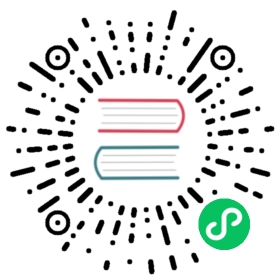Alternative Commands
Besides Appfile, KubeVela also provides a set of alternatives commands to deploy the application. Think about “shortcuts” that could generate and apply Appfile without the need to write YAML file manually.
NOTE: These shortcuts are based on Appfile and designed for quick demo purpose only, we would recommend using Appfile instead for serious usage of KubeVela.
vela init
A shortcut to initialize and deploy an application with one service, run:
If you only want to initialize the Appfile only (i.e. dry run), add
--render-onlyflag
$ vela initWelcome to use KubeVela CLI! We're going to help you run applications through a couple of questions.Environment: default, namespace: default? What is the domain of your application service (optional): example.com? What is your email (optional, used to generate certification):? What would you like to name your application (required): testapp? Choose the workload type for your application (required, e.g., webservice): webservice? What would you like to name this webservice (required): testsvc? Which image would you like to use for your service (required): crccheck/hello-world? Which port do you want customer traffic sent to (optional, default is 80): 8000...✅ Application Deployed Successfully!- Name: testsvcType: webserviceHEALTHY Ready: 1/1Routes:Last Deployment:Created at: ...Updated at: ...
Check the application:
$ vela show testappAbout:Name: testappCreated at: ...Updated at: ...Environment:Namespace: defaultServices:- Name: testsvcWorkloadType: webserviceArguments:image: crccheck/hello-worldport: 8000Traits:
vela svc deploy
A shortcut to initialize and deploy service one by one.
Firstly, check the available workload types.
$ vela workloadsNAME DESCRIPTIONworker Backend worker without ports exposedwebservice Long running service with network routes
Deploy the first service named frontend with Web Service type:
$ vela svc deploy frontend --app testapp -t webservice --image crccheck/hello-worldApp testapp deployed
Deploy the second service named backend with “Backend Worker” type:
$ vela svc deploy backend --app testapp2 -t worker --image crccheck/hello-worldApp testapp2 deployed
$ vela lsSERVICE APP TYPE TRAITS STATUS CREATED-TIMEfrontend testapp ...backend testapp ...
vela route
A shortcut to add route config.
$ vela route testapp --domain frontend.mycustom.domainAdding route for app frontendRendering configs for service (frontend)...⠋ Deploying ...✅ Application Deployed Successfully!Showing status of service(type: webservice) frontend deployed in Environment myenvService frontend Status: HEALTHY Ready: 1/1route: Visiting URL: http://frontend.mycustom.domain IP: 123.57.10.233Last Deployment:Created at: 2020-10-29 15:45:13 +0800 CSTUpdated at: 2020-10-29T16:12:45+08:00
Then you will be able to visit by:
$ curl -H "Host:frontend.mycustom.domain" 123.57.10.233
If you have domain set in deployment environment
$ vela route testappAdding route for app frontendRendering configs for service (frontend)...⠋ Deploying ...✅ Application Deployed Successfully!Showing status of service(type: webservice) frontend deployed in Environment defaultService frontend Status: HEALTHY Ready: 1/1route: Visiting URL: https://frontend.123.57.10.233.xip.io IP: 123.57.10.233Last Deployment:Created at: 2020-10-29 11:26:46 +0800 CSTUpdated at: 2020-10-29T11:28:01+08:00
vela autoscale
A shortcut to autoscale the service. Currently, Cli only supports setting CPU resource utilization auto-scaling policy. To configure cron auto-scaling policy, please refer to autoscale in Appfile.
Deploy an application
Run the following command to deploy application
helloworld.$ vela svc deploy frontend -t webservice -a helloworld --image nginx:1.9.2 --port 80 --cpu=0.05App helloworld deployed
By default, the replicas of the workload webservice
helloworldis one.Scale the application by CPU utilization metrics
$ vela autoscale helloworld --svc frontend --min 1 --max 5 --cpu-percent 5Adding autoscale for app frontend⠋ Checking Status ...✅ Application Deployed Successfully!- Name: frontendType: webserviceHEALTHY Ready: 1/1Traits:- ✅ autoscale: type: cpu cpu-utilization(target/current): 5%/0% replicas(min/max/current): 1/5/0Last Deployment:Created at: 2020-11-06 16:10:54 +0800 CSTUpdated at: 2020-11-06T16:19:04+08:0
Monitor the replicas changing when the application becomes overloaded
Continue to monitor the replicas changing when the application becoming overloaded. You can use Apache HTTP server benchmarking tool
abto mock many requests to the application as we did in Autoscalig in Appfile.With more and more requests to the application, the replicas gradually increase from one to four.
vela metrics
A shortcut to add metrics config.
If your application has exposed metrics, you can easily setup monitoring system with the help of metrics capability.
Let’s run christianhxc/gorandom:1.0 as an example app. The app will emit random latencies as metrics.
$ vela svc deploy metricapp -t webservice --image christianhxc/gorandom:1.0 --port 8080
Then add metrics by:
$ vela metrics metricappAdding metrics for app metricapp⠋ Deploying ...✅ Application Deployed Successfully!- Name: metricappType: webserviceHEALTHY Ready: 1/1Routes:- ✅ metrics: Monitoring port: 8080, path: /metrics, format: prometheus, schema: http.Last Deployment:Created at: 2020-11-02 14:31:56 +0800 CSTUpdated at: 2020-11-02T14:32:00+08:00
The metrics trait will automatically discover port and label to monitor if no parameters specified. If more than one ports found, it will choose the first one by default.
Verify that the metrics are collected on prometheus
$ kubectl --namespace monitoring port-forward `k -n monitoring get pods -l prometheus=oam -o name` 9090
Then access the prometheus dashboard via http://localhost:9090/targets
vela rollout
A shortcut to add rollout config.
Firstly, deploy your app by:
$ vela svc deploy testapp -t webservice --image oamdev/testapp:v1 --port 8080App testapp deployed
Add route for visit:
$ vela route testapp --domain myhost.comAdding route for app testapp⠋ Checking Status ...✅ Application Deployed Successfully!- Name: testappType: webserviceHEALTHY Ready: 1/1Traits:- ✅ route: Visiting URL: http://myhost.com IP: <your-ingress-IP-address>Last Deployment:Created at: 2020-11-09 12:50:30 +0800 CSTUpdated at: 2020-11-09T12:51:19+08:00
$ curl -H "Host:myhost.com" http://<your-ingress-IP-address>/Hello World%
Secondly, add rollout policy for your app:
$ vela rollout testapp --replicas 5 --step-weight 20 --interval 5s
Then update your app by:
$ vela svc deploy testapp -t webservice --image oamdev/testapp:v2 --port 8080
Then it will rolling update your instance, you could try curl your app multiple times:
$ curl -H "Host:myhost.com" http://39.97.232.19/Hello World -- Updated Version Two!%$ curl -H "Host:myhost.com" http://39.97.232.19/Hello World%$ curl -H "Host:myhost.com" http://39.97.232.19/Hello World%$ curl -H "Host:myhost.com" http://39.97.232.19/Hello World -- Updated Version Two!%$ curl -H "Host:myhost.com" http://39.97.232.19/Hello World%$ curl -H "Host:myhost.com" http://39.97.232.19/Hello World -- Updated Version Two!%
It will return both version of output info as both instances are all existing.
Under the hood, it was flagger canary running.
$ kubectl get canaries.flagger.app testapp-trait-76fc76fddc -wNAME STATUS WEIGHT LASTTRANSITIONTIMEtestapp-trait-76fc76fddc Progressing 0 2020-11-10T09:06:10Ztestapp-trait-76fc76fddc Progressing 20 2020-11-10T09:06:30Ztestapp-trait-76fc76fddc Progressing 40 2020-11-10T09:06:40Ztestapp-trait-76fc76fddc Progressing 60 2020-11-10T09:07:31Ztestapp-trait-76fc76fddc Promoting 0 2020-11-10T09:08:00Ztestapp-trait-76fc76fddc Promoting 100 2020-11-10T09:08:10Ztestapp-trait-76fc76fddc Finalising 0 2020-11-10T09:08:20Ztestapp-trait-76fc76fddc Succeeded 0 2020-11-10T09:08:30Z