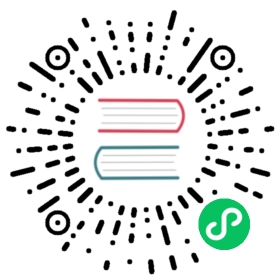Quick Start
Welcome to KubeVela! In this guide, we’ll walk you through how to install KubeVela, and deploy your first simple application.
Step 1: Install
Make sure you have finished and verified the installation following this guide.
Step 2: Deploy Your First Application
$ vela up -f https://raw.githubusercontent.com/oam-dev/kubevela/master/docs/examples/vela.yamlParsing vela.yaml ...Loading templates ...Rendering configs for service (testsvc)...Writing deploy config to (.vela/deploy.yaml)Applying deploy configs ...Checking if app has been deployed...App has not been deployed, creating a new deployment...✅ App has been deployed 🚀🚀🚀Port forward: vela port-forward testappSSH: vela exec testappLogging: vela logs testappApp status: vela status testappService status: vela status testapp --svc testsvc
Check the status until we see Routes are ready:
$ vela status testappAbout:Name: testappNamespace: defaultCreated at: ...Updated at: ...Services:- Name: testsvcType: webserviceHEALTHY Ready: 1/1Last Deployment:Created at: ...Updated at: ...Routes:- route: Visiting URL: http://testsvc.example.com IP: localhost
In kind cluster setup, you can visit the service via localhost. In other setups, replace localhost with ingress address accordingly.
$ curl -H "Host:testsvc.example.com" http://localhost/<xmp>Hello World## .## ## ## ==## ## ## ## ## ===/""""""""""""""""\___/ ===~~~ {~~ ~~~~ ~~~ ~~~~ ~~ ~ / ===- ~~~\______ o _,/\ \ _,'`'--.._\..--''</xmp>
Voila! You are all set to go.
What’s Next
Congratulations! You have just deployed an app using KubeVela. Here are some recommended next steps:
Welcome onboard and sail Vela!