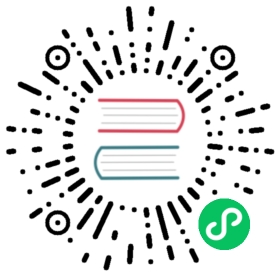Securing Your Application with mTLS
By default, Linkerd automatically enables mutual Transport Layer Security (mTLS) for TCP traffic between meshed pods, by establishing and authenticating secure, private TLS connections between Linkerd proxies. Simply add your services to Linkerd, and Linkerd will take care of the rest.
Linkerd’s automatic mTLS is done in a way that’s completely transparent to the application. Of course, sometimes it’s helpful to be able to validate whether mTLS is in effect!
Note
Linkerd uses Kubernetes ServiceAccounts to define service identity. This requires that the automountServiceAccountToken feature (on by default) has not been disabled on the pods. See the Kubernetes service account documentation for more.
Validating mTLS with linkerd viz edges
To validate that mTLS is working, you can view a summary of the TCP connections between services that are managed by Linkerd using the linkerd viz edges command. For example:
linkerd viz -n linkerd edges deployment
The output will look like:
SRC DST SRC_NS DST_NS SECUREDprometheus linkerd-controller linkerd-viz linkerd √prometheus linkerd-destination linkerd-viz linkerd √prometheus linkerd-identity linkerd-viz linkerd √prometheus linkerd-proxy-injector linkerd-viz linkerd √prometheus linkerd-sp-validator linkerd-viz linkerd √
In this example, everything is successfully mTLS’d, and the CLIENT and SERVER columns denote the identities used, in the form service-account-name.namespace. (See Linkerd’s automatic mTLS documentation for more on what these identities mean.) If there were a problem automatically upgrading the connection with mTLS, the MSG field would contain the reason why.
Validating mTLS with linkerd viz tap
Instead of relying on an aggregate, it is also possible to watch the requests and responses in real time to understand what is getting mTLS’d. We can use the linkerd viz tap command to sample real time request data.
linkerd viz -n linkerd tap deploy
Note
By default, the control plane resources are not tappable. After having installed the Viz extension (through linkerd viz install), you can enable tap on the control plane components simply by restarting them, which can be done with no downtime with kubectl -n linkerd rollout restart deploy. To enable tap on the Viz extension itself, issue kubectl -n linkerd-viz rollout restart deploy.
Looking at the control plane specifically, there will be two main types of output.
req id=0:0 proxy=in src=10.42.0.1:60318 dst=10.42.0.23:9995 tls=no_tls_from_remote :method=GET :authority=10.42.0.23:9995 :path=/readyrsp id=0:0 proxy=in src=10.42.0.1:60318 dst=10.42.0.23:9995 tls=no_tls_from_remote :status=200 latency=267µsend id=0:0 proxy=in src=10.42.0.1:60318 dst=10.42.0.23:9995 tls=no_tls_from_remote duration=20µs response-length=3B
These are calls by the Kubernetes readiness probe. As probes are initiated from the kubelet, which is not in the mesh, there is no identity and these requests are not mTLS’d, as denoted by the tls=no_tls_from_remote message.
Other requests to the control plane are TLS’d:
ireq id=2:1 proxy=in src=10.42.0.31:55428 dst=10.42.0.22:9995 tls=true :method=GET :authority=10.42.0.22:9995 :path=/metricsrsp id=2:1 proxy=in src=10.42.0.31:55428 dst=10.42.0.22:9995 tls=true :status=200 latency=1597µsend id=2:1 proxy=in src=10.42.0.31:55428 dst=10.42.0.22:9995 tls=true duration=228µs response-length=2272B
This connection comes from Prometheus, which in the mesh, so the request is automatically mTLS’d, as denoted by the tls=true output.
Validating mTLS with tshark
The final way to validate mTLS is to look at raw network traffic within the cluster.
Linkerd includes a debug sidecar that comes with a selection of commands that make it easier to verify and debug the service mesh itself. For example, with our emojivoto demo application, we can add the debug sidecar by running:
curl -sL https://run.linkerd.io/emojivoto.yml \| linkerd inject --enable-debug-sidecar - \| kubectl apply -f -
We can then establish a remote shell directly in the debug container of a pod in the voting service with:
kubectl -n emojivoto exec -it \$(kubectl -n emojivoto get po -o name | grep voting) \-c linkerd-debug -- /bin/bash
Once we’re inside the debug sidecar, the built-in tshark command can be used to inspect the raw packets on the network interface. For example:
tshark -i any -d tcp.port==8080,ssl | grep -v 127.0.0.1
This tells tshark that port 8080 might be TLS’d, and to ignore localhost (as that traffic will always be unencrypted). The output will show the primary application traffic being automatically mTLS’d.
133 11.391540872 10.4.0.17 → 10.4.0.23 TCP 68 46766 → 4191 [ACK] Seq=557 Ack=3942 Win=1329 Len=0 TSval=3389590636 TSecr=1915605020134 12.128190076 10.4.0.25 → 10.4.0.23 TLSv1.2 154 Application Data140 12.129497053 10.4.0.23 → 10.4.0.25 TLSv1.2 149 Application Data141 12.129534848 10.4.0.25 → 10.4.0.23 TCP 68 48138 → 8080 [ACK] Seq=1089 Ack=985 Win=236 Len=0 TSval=2234109459 TSecr=617799816143 13.140288400 10.4.0.25 → 10.4.0.23 TLSv1.2 150 Application Data148 13.141219945 10.4.0.23 → 10.4.0.25 TLSv1.2 136 Application Data
Summary
In this guide, we’ve provided several different ways to validate whether Linkerd has been able to automatically upgrade connections to mTLS. Note that there are several reasons why Linkerd may not be able to do this upgrade—see the “Caveats and future work” section of the Linkerd automatic mTLS documentation—so if you are relying on Linkerd for security purposes, this kind of validation can be instructive.