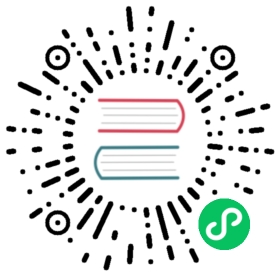Getting started with Linkerd SMI extension
Service Mesh Interface is a standard interface for service meshes on Kubernetes. It defines a set of resources that could be used across service meshes that implement it. You can read more about it in the specification
Currently, Linkerd supports SMI’s TrafficSplit specification which can be used to perform traffic splitting across services natively. This means that you can apply the SMI resources without any additional components/configuration but this obviously has some downsides, as Linkerd may not be able to add extra specific configurations specific to it, as SMI is more like a lowest common denominator of service mesh functionality.
To get around these problems, Linkerd can instead have an adaptor that converts SMI specifications into native Linkerd configurations that it can understand and perform the operation. This also removes the extra native coupling with SMI resources with the control-plane, and the adaptor can move independently and have it’s own release cycle. Linkerd SMI is an extension that does just that.
This guide will walk you through installing the SMI extension and configuring a TrafficSplit specification, to perform Traffic Splitting across services.
Prerequisites
- To use this guide, you’ll need to have Linkerd installed on your cluster. Follow the Installing Linkerd Guide if you haven’t already done this.
Install the Linkerd-SMI extension
CLI
Install the SMI extension CLI binary by running:
curl -sL https://linkerd.github.io/linkerd-smi/install | sh
Alternatively, you can download the CLI directly via the releases page.
The first step is installing the Linkerd-SMI extension onto your cluster. This extension consists of a SMI-Adaptor which converts SMI resources into native Linkerd resources.
To install the Linkerd-SMI extension, run the command:
linkerd smi install | kubectl apply -f -
You can verify that the Linkerd-SMI extension was installed correctly by running:
linkerd smi check
Helm
To install the linkerd-smi Helm chart, run:
helm repo add l5d-smi https://linkerd.github.io/linkerd-smihelm install l5d-smi/linkerd-smi --generate-name
Install Sample Application
First, let’s install the sample application.
# create a namespace for the sample applicationkubectl create namespace trafficsplit-sample# install the sample applicationlinkerd inject https://raw.githubusercontent.com/linkerd/linkerd2/main/test/integration/trafficsplit/testdata/application.yaml | kubectl -n trafficsplit-sample apply -f -
This installs a simple client, and two server deployments. One of the server deployments i.e faling-svc always returns a 500 error, and the other one i.e backend-svc always returns a 200.
kubectl get deployments -n trafficsplit-sampleNAME READY UP-TO-DATE AVAILABLE AGEbackend 1/1 1 1 2m29sfailing 1/1 1 1 2m29sslow-cooker 1/1 1 1 2m29s
By default, the client will hit the backend-svcservice. This is evident by the edges sub command.
linkerd viz edges deploy -n trafficsplit-sampleSRC DST SRC_NS DST_NS SECUREDprometheus backend linkerd-viz trafficsplit-sample √prometheus failing linkerd-viz trafficsplit-sample √prometheus slow-cooker linkerd-viz trafficsplit-sample √slow-cooker backend trafficsplit-sample trafficsplit-sample √
Configuring a TrafficSplit
Now, Let’s apply a TrafficSplit resource to perform Traffic Splitting on the backend-svc to distribute load between it and the failing-svc.
cat <<EOF | kubectl apply -f -apiVersion: split.smi-spec.io/v1alpha2kind: TrafficSplitmetadata:name: backend-splitnamespace: trafficsplit-samplespec:service: backend-svcbackends:- service: backend-svcweight: 500- service: failing-svcweight: 500EOF
Because the smi-adaptor watches for TrafficSplit resources, it will automatically create a respective ServiceProfile resource to perform the same. This can be verified by retrieving the ServiceProfile resource.
kubectl describe serviceprofile -n trafficsplit-sampleName: backend-svc.trafficsplit-sample.svc.cluster.localNamespace: trafficsplit-sampleLabels: <none>Annotations: <none>API Version: linkerd.io/v1alpha2Kind: ServiceProfileMetadata:Creation Timestamp: 2021-08-02T12:42:52ZGeneration: 1Managed Fields:API Version: linkerd.io/v1alpha2Fields Type: FieldsV1fieldsV1:f:spec:.:f:dstOverrides:Manager: smi-adaptorOperation: UpdateTime: 2021-08-02T12:42:52ZResource Version: 3542UID: cbcdb74f-07e0-42f0-a7a8-9bbcf5e0e54eSpec:Dst Overrides:Authority: backend-svc.trafficsplit-sample.svc.cluster.localWeight: 500Authority: failing-svc.trafficsplit-sample.svc.cluster.localWeight: 500Events: <none>
As we can see, A relevant ServiceProfile with DstOverrides has been created to perform the TrafficSplit.
The Traffic Splitting can be verified by running the edges command.
linkerd viz edges deploy -n trafficsplit-sampleSRC DST SRC_NS DST_NS SECUREDprometheus backend linkerd-viz trafficsplit-sample √prometheus failing linkerd-viz trafficsplit-sample √prometheus slow-cooker linkerd-viz trafficsplit-sample √slow-cooker backend trafficsplit-sample trafficsplit-sample √slow-cooker failing trafficsplit-sample trafficsplit-sample √
This can also be verified by running stat sub command on the TrafficSplit resource.
linkerd viz stat ts/backend-split -n traffic-sampleNAME APEX LEAF WEIGHT SUCCESS RPS LATENCY_P50 LATENCY_P95 LATENCY_P99backend-split backend-svc backend-svc 500 100.00% 0.5rps 1ms 1ms 1msbackend-split backend-svc failing-svc 500 0.00% 0.5rps 1ms 1ms 1ms
This can also be verified by checking the smi-adaptor logs.
kubectl -n linkerd-smi logs deploy/smi-adaptor smi-adaptortime="2021-08-04T11:04:35Z" level=info msg="Using cluster domain: cluster.local"time="2021-08-04T11:04:35Z" level=info msg="Starting SMI Controller"time="2021-08-04T11:04:35Z" level=info msg="Waiting for informer caches to sync"time="2021-08-04T11:04:35Z" level=info msg="starting admin server on :9995"time="2021-08-04T11:04:35Z" level=info msg="Starting workers"time="2021-08-04T11:04:35Z" level=info msg="Started workers"time="2021-08-04T11:05:17Z" level=info msg="created serviceprofile/backend-svc.trafficsplit-sample.svc.cluster.local for trafficsplit/backend-split"time="2021-08-04T11:05:17Z" level=info msg="Successfully synced 'trafficsplit-sample/backend-split'"
Cleanup
Delete the trafficsplit-sample resource by running
kubectl delete namespace/trafficsplit-sample
Conclusion
Though, Linkerd currently supports reading TrafficSplit resources directly ServiceProfiles would always take a precedence over TrafficSplit resources. The support for TrafficSplit resource will be removed in a further release at which the linkerd-smi extension would be necessary to use SMI resources with Linkerd.