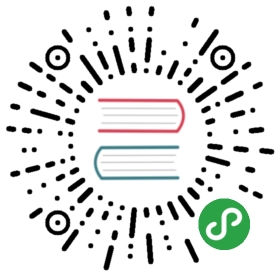Upgrading Linkerd
In this guide, we'll walk you through how to upgrade Linkerd.
The upgrade notices below contain important information you need to be aware ofbefore commencing with the upgrade process:
- Upgrade notice: stable-2.7.0
- Upgrade notice: stable-2.6.0
- Upgrade notice: stable-2.5.0
- Upgrade notice: stable-2.4.0
- Upgrade notice: stable-2.3.0
- Upgrade notice: stable-2.2.0
There are three components that need to be upgraded:
Upgrade notice: stable-2.7.0
Checking whether any of your TLS certificates are approaching expiry
This version introduces a set of CLI flags and checks that help you rotateyour TLS certificates. The new CLI checks will warn you if any of yourcertificates are expiring in the next 60 days. If you however want to checkthe expiration date of your certificates and determine for yourself whetheryou should be rotating them, you can execute the following commands. Note thatthis will require step 0.13.3 andjq 1.6.
Check your trust roots:
kubectl -n linkerd get cm linkerd-config -o=jsonpath="{.data.global}" | \jq -r .identityContext.trustAnchorsPem | \step certificate inspect --short -X.509v3 Root CA Certificate (ECDSA P-256) [Serial: 1]Subject: identity.linkerd.cluster.localIssuer: identity.linkerd.cluster.localValid from: 2020-01-14T13:23:32Zto: 2021-01-13T13:23:52Z
Check your issuer certificate:
kubectl -n linkerd get secret linkerd-identity-issuer -o=jsonpath="{.data['crt\.pem']}" | \base64 --decode | \step certificate inspect --short -X.509v3 Root CA Certificate (ECDSA P-256) [Serial: 1]Subject: identity.linkerd.cluster.localIssuer: identity.linkerd.cluster.localValid from: 2020-01-14T13:23:32Zto: 2021-01-13T13:23:52Z
If you determine that you wish to rotate your certificates you can followthe process outlined inRotating your identity certificates.Note that this process uses functionality available in stable-2.7.0. So beforeyou start your cert rotation, make sure to upgrade.
When ready, you can begin the upgrade process byinstalling the new CLI.
Breaking changes in Helm charts
As part of an effort to follow Helm's best practices the Linkerd Helmchart has been restructured. As a result most of the keys have been changed.In order to ensure trouble-free upgrade of your Helm installation, please takea look at Helm upgrade procedure. To get a preciseview of what has changed you can compare thatstable-2.6.0and stable-2.7.0values.yaml files.
Upgrade notice: stable-2.6.0
NoteUpgrading to this release from edge-19.9.3, edge-19.9.4, edge-19.9.5 andedge-19.10.1 will incur data plane downtime, due to a recent change introducedto ensure zero downtime upgrade for previous stable releases.
The destination container is now deployed as its own Deployment workload.Once your control plane is successfully upgraded, your data plane must berestarted.
If you have previously labelled any of your namespaces with thelinkerd.io/is-control-plane label so that their pod creation events areignored by the HA proxy injector, you will need to update these namespacesto use the new config.linkerd.io/admission-webhooks: disabled label.
When ready, you can begin the upgrade process byinstalling the new CLI.
Upgrade notice: stable-2.5.0
This release supports Kubernetes 1.12+.
NoteLinkerd 2.5.0 introduced Helm support. If Linkerd wasinstalled via linkerd install, it must be upgraded via linkerd upgrade. IfLinkerd was installed via Helm, it must be upgraded via Helm. Mixing these twoinstallation procedures is not supported.
Upgrading from stable-2.4.x
NoteThese instructions also apply to upgrading from edge-19.7.4, edge-19.7.5,edge-19.8.1, edge-19.8.2, edge-19.8.3, edge-19.8.4, and edge-19.8.5.
Use the linkerd upgrade command to upgrade the control plane. This commandensures that all of the control plane's existing configuration and mTLS secretsare retained.
# get the latest stable CLIcurl -sL https://run.linkerd.io/install | sh
Note
The linkerd cli installer installs the CLI binary into aversioned file (e.g. linkerd-stable-2.5.0) under the $INSTALLROOT (default:$HOME/.linkerd) directory and provides a convenience symlink at$INSTALLROOT/bin/linkerd.
If you need to have multiple versions of the linkerd cli installedalongside each other (for example if you are running an edge release onyour test cluster but a stable release on your production cluster) youcan refer to them by their full paths, e.g. $INSTALLROOT/bin/linkerd-stable-2.5.0and $INSTALLROOT/bin/linkerd-edge-19.8.8.
linkerd upgrade | kubectl apply --prune -l linkerd.io/control-plane-ns=linkerd -f -
The options —prune -l linkerd.io/control-plane-ns=linkerd above make surethat any resources that are removed from the linkerd upgrade output, areeffectively removed from the system.
For upgrading a multi-stage installation setup, follow the instructions atUpgrading a multi-stage install.
Users who have previously saved the Linkerd control plane's configuration tofiles can follow the instructions atUpgrading via manifeststo ensure those configuration are retained by the linkerd upgrade command.
Once the upgrade command completes, use the linkerd check command to confirmthe control plane is ready.
Note
The stable-2.5 linkerd check command will return an error when run againstan older control plane. This error is benign and will resolve itself once thecontrol plane is upgraded to stable-2.5:
linkerd-config
linkerd-config
√ control plane Namespace exists√ control plane ClusterRoles exist√ control plane ClusterRoleBindings exist× control plane ServiceAccounts exist missing ServiceAccounts: linkerd-heartbeat see https://linkerd.io/checks/#l5d-existence-sa for hints
When ready, proceed to upgrading the data plane by following the instructions atUpgrade the data plane.
Upgrade notice: stable-2.4.0
This release supports Kubernetes 1.12+.
Upgrading from stable-2.3.x, edge-19.4.5, edge-19.5.x, edge-19.6.x, edge-19.7.x
Use the linkerd upgrade command to upgrade the control plane. This commandensures that all of the control plane's existing configuration and mTLS secretsare retained.
# get the latest stable CLIcurl -sL https://run.linkerd.io/install | sh
For Kubernetes 1.12+:
linkerd upgrade | kubectl apply --prune -l linkerd.io/control-plane-ns=linkerd -f -
For Kubernetes pre-1.12 where the mutating and validating webhookconfigurations’ sideEffects fields aren't supported:
linkerd upgrade --omit-webhook-side-effects | kubectl apply --prune -l linkerd.io/control-plane-ns=linkerd -f -
The sideEffects field is added to the Linkerd webhook configurations toindicate that the webhooks have no side effects on other resources.
For HA setup, the linkerd upgrade command will also retain all previous HAconfiguration. Note that the mutating and validating webhook configurations areupdated to set their failurePolicy fields to fail to ensure that un-injectedworkloads (as a result of unexpected errors) are rejected during the admissionprocess. The HA mode has also been updated to schedule multiple replicas of thelinkerd-proxy-injector and linkerd-sp-validator deployments.
For users upgrading from the edge-19.5.3 release, note that the upgradeprocess will fail with the following error message, due to a naming bug:
The ClusterRoleBinding "linkerd-linkerd-tap" is invalid: roleRef: Invalid value:rbac.RoleRef{APIGroup:"rbac.authorization.k8s.io", Kind:"ClusterRole",Name:"linkerd-linkerd-tap"}: cannot change roleRef
This can be resolved by simply deleting the linkerd-linkerd-tap cluster rolebinding resource, and re-running the linkerd upgrade command:
kubectl delete clusterrole/linkerd-linkerd-tap
For upgrading a multi-stage installation setup, follow the instructions atUpgrading a multi-stage install.
Users who have previously saved the Linkerd control plane's configuration tofiles can follow the instructions atUpgrading via manifeststo ensure those configuration are retained by the linkerd upgrade command.
Once the upgrade command completes, use the linkerd check command to confirmthe control plane is ready.
Note
The stable-2.4 linkerd check command will return an error when run againstan older control plane. This error is benign and will resolve itself once thecontrol plane is upgraded to stable-2.4:
linkerd-config
linkerd-config
√ control plane Namespace exists× control plane ClusterRoles exist missing ClusterRoles: linkerd-linkerd-controller, linkerd-linkerd-identity, linkerd-linkerd-prometheus, linkerd-linkerd-proxy-injector, linkerd-linkerd-sp-validator, linkerd-linkerd-tap see https://linkerd.io/checks/#l5d-existence-cr for hints
When ready, proceed to upgrading the data plane by following the instructions atUpgrade the data plane.
Upgrading from stable-2.2.x
Follow the stable-2.3.0 upgrade instructionsto upgrade the control plane to the stable-2.3.2 release first. Then followthese instructionsto upgrade the stable-2.3.2 control plane to stable-2.4.0.
Upgrade notice: stable-2.3.0
stable-2.3.0 introduces a new upgrade command. This command only works forthe edge-19.4.x and newer releases. When using the upgrade command fromedge-19.2.x or edge-19.3.x, all the installation flags previously providedto the install command must also be added.
Upgrading from stable-2.2.x
To upgrade from the stable-2.2.x release, follow theStep-by-step instructions.
Note that if you had previously installed Linkerd with —tls=optional, deletethe linkerd-ca deployment after successful Linkerd control plane upgrade:
kubectl -n linkerd delete deploy/linkerd-ca
Upgrading from edge-19.4.x
# get the latest stablecurl -sL https://run.linkerd.io/install | sh# upgrade the control planelinkerd upgrade | kubectl apply --prune -l linkerd.io/control-plane-ns=linkerd -f -
Follow instructions forupgrading the data plane.
Upgrading a multi-stage install
edge-19.4.5 introduced aMulti-stage install feature. If youpreviously installed Linkerd via a multi-stage install process, you can upgradeeach stage, analogous to the original multi-stage installation process.
Stage 1, for the cluster owner:
linkerd upgrade config | kubectl apply --prune -l linkerd.io/control-plane-ns=linkerd -f -
Stage 2, for the service owner:
linkerd upgrade control-plane | kubectl apply --prune -l linkerd.io/control-plane-ns=linkerd -f -
Upgrading via manifests
By default, the linkerd upgrade command reuses the existing linkerd-configconfig map and the linkerd-identity-issuer secret, by fetching them via thethe Kubernetes API. edge-19.4.5 introduced a new —from-manifests flag toallow the upgrade command to read the linkerd-config config map and thelinkerd-identity-issuer secret from a static YAML file. This option isrelevant to CI/CD workflows where the Linkerd configuration is managed by aconfiguration repository.
kubectl -n linkerd get \secret/linkerd-identity-issuer \configmap/linkerd-config \-oyaml > linkerd-manifests.yamllinkerd upgrade --from-manifests linkerd-manifests.yaml | kubectl apply --prune -l linkerd.io/control-plane-ns=linkerd -f -
For releases prior to edge-19.8.1/stable-2.5.0, and after stable-2.6.0,you may pipe a full linkerd install manifest into the upgrade command:
linkerd install > linkerd-install.yaml# deploy Linkerdcat linkerd-install.yaml | kubectl apply -f -# upgrade Linkerd via manifestscat linkerd-install.yaml | linkerd upgrade --from-manifests -
Notesecret/linkerd-identity-issuer contains the trust root of Linkerd's Identitysystem, in the form of a private key. Care should be taken if storing thisinformation on disk, such as using tools likegit-secret.
Upgrading from edge-19.2.x or edge-19.3.x
# get the latest stablecurl -sL https://run.linkerd.io/install | sh# Install stable control plane, using flags previously supplied during# installation.# For example, if the previous installation was:# linkerd install --proxy-log-level=warn --proxy-auto-inject | kubectl apply -f -# The upgrade command would be:linkerd upgrade --proxy-log-level=warn --proxy-auto-inject | kubectl apply --prune -l linkerd.io/control-plane-ns=linkerd -f -
Follow instructions forupgrading the data plane.
Upgrade notice: stable-2.2.0
There are two breaking changes in stable-2.2.0. One relates toService Profiles, the other relates toAutomatic Proxy Injection. If you are not usingeither of these features, you may skip directlyto the full upgrade instructions.
Service Profile namespace location
Service Profiles, previously defined in thecontrol plane namespace in stable-2.1.0, are now defined in their respectiveclient and server namespaces. Service Profiles defined in the client namespacetake priority over ones defined in the server namespace.
Automatic Proxy Injection opt-in
The linkerd.io/inject annotation, previously opt-out in stable-2.1.0, is nowopt-in.
To enable automation proxy injection for a namespace, you must enable thelinkerd.io/inject annotation on either the namespace or the pod spec. For moredetails, see the Automatic Proxy Injection doc.
A note about application updates
Also note that auto-injection only works during resource creation, not update.To update the data plane proxies of a deployment that was auto-injected, do oneof the following:
- Manually re-inject the application via
linkerd inject(more info below underUpgrade the data plane) - Delete and redeploy the application
Auto-inject support for application updates is tracked ongithub
Upgrade the CLI
This will upgrade your local CLI to the latest version. You will want to followthese instructions for anywhere that uses the linkerd CLI. For Helm users feelfree to skip to the Helm section.
To upgrade the CLI locally, run:
curl -sL https://run.linkerd.io/install | sh
Alternatively, you can download the CLI directly via theLinkerd releases page.
Verify the CLI is installed and running correctly with:
linkerd version --client
Which should display:
Client version: stable-2.7.0
NoteUntil you upgrade the control plane, some new CLI commands may not work.
You are now ready to upgrade your control plane.
Upgrade the Control Plane
Now that you have upgraded the CLI, it is time to upgrade the Linkerd controlplane on your Kubernetes cluster. Don't worry, the existing data plane willcontinue to operate with a newer version of the control plane and your meshedservices will not go down.
NoteYou will lose the historical data from Prometheus. If you would like to havethat data persisted through an upgrade, take a look at thepersistence documentation
With Linkerd CLI
Use the linkerd upgrade command to upgrade the control plane. This commandensures that all of the control plane's existing configuration and mTLS secretsare retained.
linkerd upgrade | kubectl apply --prune -l linkerd.io/control-plane-ns=linkerd -f -
For upgrading a multi-stage installation setup, follow the instructions atUpgrading a multi-stage install.
Users who have previously saved the Linkerd control plane's configuration tofiles can follow the instructions atUpgrading via manifeststo ensure those configuration are retained by the linkerd upgrade command.
With Helm
For a Helm workflow, check out the instructions atHelm upgrade procedure.
Verify the control plane upgrade
Once the upgrade process completes, check to make sure everything is healthyby running:
linkerd check
This will run through a set of checks against your control plane and make surethat it is operating correctly.
To verify the Linkerd control plane version, run:
linkerd version
Which should display:
Client version: stable-2.7.0Server version: stable-2.7.0
Next, we will upgrade your data plane.
Upgrade the Data Plane
With a fully up-to-date CLI running locally and Linkerd control plane running onyour Kubernetes cluster, it is time to upgrade the data plane. This will changethe version of the linkerd-proxy sidecar container and run a rolling deploy onyour service.
Note
With kubectl 1.15+, you can use the kubectl rollout restart command torestart all your meshed services. For example,
kubectl -n <namespace> rollout restart deploy
As the pods are being re-created, the proxy injector will auto-inject the newversion of the proxy into the pods.
Workloads that were previously injected using the linkerd inject —manualcommand can be upgraded by re-injecting the applications in-place. For example,
kubectl -n emojivoto get deploy -l linkerd.io/control-plane-ns=linkerd -oyaml \| linkerd inject --manual - \| kubectl apply -f -
Verify the data plane upgrade
Check to make sure everything is healthy by running:
linkerd check --proxy
This will run through a set of checks against both your control plane and dataplane to verify that it is operating correctly.
You can make sure that you've fully upgraded all the data plane by running:
kubectl get po --all-namespaces -o yaml \| grep linkerd.io/proxy-version
The output will look something like:
linkerd.io/proxy-version: stable-2.7.0linkerd.io/proxy-version: stable-2.7.0
Congratulation! You have successfully upgraded your Linkerd to the newerversion. If you have any questions, feel free to raise them at the #linkerd2channel in the Linkerd slack.
Step-by-step instructions (stable-2.2.x)
Upgrade the 2.2.x CLI
This will upgrade your local CLI to the latest version. You will want to followthese instructions for anywhere that uses the linkerd CLI.
To upgrade the CLI locally, run:
curl -sL https://run.linkerd.io/install | sh
Alternatively, you can download the CLI directly via theLinkerd releases page.
Verify the CLI is installed and running correctly with:
linkerd version
Which should display:
Client version: stable-2.7.0Server version: stable-2.1.0
It is expected that the Client and Server versions won't match at this point inthe process. Nothing has been changed on the cluster, only the local CLI hasbeen updated.
NoteUntil you upgrade the control plane, some new CLI commands may not work.
Upgrade the 2.2.x control plane
Now that you have upgraded the CLI running locally, it is time to upgrade theLinkerd control plane on your Kubernetes cluster. Don't worry, the existing dataplane will continue to operate with a newer version of the control plane andyour meshed services will not go down.
To upgrade the control plane in your environment, run the following command.This will cause a rolling deploy of the control plane components that havechanged.
linkerd install | kubectl apply -f -
The output will be:
namespace/linkerd configuredconfigmap/linkerd-config createdserviceaccount/linkerd-identity createdclusterrole.rbac.authorization.k8s.io/linkerd-linkerd-identity configuredclusterrolebinding.rbac.authorization.k8s.io/linkerd-linkerd-identity configuredservice/linkerd-identity createdsecret/linkerd-identity-issuer createddeployment.extensions/linkerd-identity createdserviceaccount/linkerd-controller unchangedclusterrole.rbac.authorization.k8s.io/linkerd-linkerd-controller configuredclusterrolebinding.rbac.authorization.k8s.io/linkerd-linkerd-controller configuredservice/linkerd-controller-api configuredservice/linkerd-destination createddeployment.extensions/linkerd-controller configuredcustomresourcedefinition.apiextensions.k8s.io/serviceprofiles.linkerd.io configuredserviceaccount/linkerd-web unchangedservice/linkerd-web configureddeployment.extensions/linkerd-web configuredserviceaccount/linkerd-prometheus unchangedclusterrole.rbac.authorization.k8s.io/linkerd-linkerd-prometheus configuredclusterrolebinding.rbac.authorization.k8s.io/linkerd-linkerd-prometheus configuredservice/linkerd-prometheus configureddeployment.extensions/linkerd-prometheus configuredconfigmap/linkerd-prometheus-config configuredserviceaccount/linkerd-grafana unchangedservice/linkerd-grafana configureddeployment.extensions/linkerd-grafana configuredconfigmap/linkerd-grafana-config configuredserviceaccount/linkerd-sp-validator createdclusterrole.rbac.authorization.k8s.io/linkerd-linkerd-sp-validator configuredclusterrolebinding.rbac.authorization.k8s.io/linkerd-linkerd-sp-validator configuredservice/linkerd-sp-validator createddeployment.extensions/linkerd-sp-validator created
Check to make sure everything is healthy by running:
linkerd check
This will run through a set of checks against your control plane and make surethat it is operating correctly.
To verify the Linkerd control plane version, run:
linkerd version
Which should display:
Client version: stable-2.7.0Server version: stable-2.7.0
NoteYou will lose the historical data from Prometheus. If you would like to havethat data persisted through an upgrade, take a look at thepersistence documentation
Upgrade the 2.2.x data plane
With a fully up-to-date CLI running locally and Linkerd control plane running onyour Kubernetes cluster, it is time to upgrade the data plane. This will changethe version of the linkerd-proxy sidecar container and run a rolling deploy onyour service.
For stable-2.3.0+, if your workloads are annotated with the auto-injectlinkerd.io/inject: enabled annotation, then you can just restart your podsusing your Kubernetes cluster management tools (helm, kubectl etc.).
Note
With kubectl 1.15+, you can use the kubectl rollout restart command torestart all your meshed services. For example,
kubectl -n <namespace> rollout restart deploy
As the pods are being re-created, the proxy injector will auto-inject the newversion of the proxy into the pods.
If auto-injection is not part of your workflow, you can still manually upgradeyour meshed services by re-injecting your applications in-place.
Begin by retrieving your YAML resources via kubectl, and pass them through thelinkerd inject command. This will update the pod spec with thelinkerd.io/inject: enabled annotation. This annotation will be picked up byLinkerd's proxy injector during the admission phase where the Linkerd proxy willbe injected into the workload. By using kubectl apply, Kubernetes will do arolling deploy of your service and update the running pods to the latestversion.
Example command to upgrade an application in the emojivoto namespace, composedof deployments:
kubectl -n emojivoto get deploy -l linkerd.io/control-plane-ns=linkerd -oyaml \| linkerd inject - \| kubectl apply -f -
Check to make sure everything is healthy by running:
linkerd check --proxy
This will run through a set of checks against both your control plane and dataplane to verify that it is operating correctly.
You can make sure that you've fully upgraded all the data plane by running:
kubectl get po --all-namespaces -o yaml \| grep linkerd.io/proxy-version
The output will look something like:
linkerd.io/proxy-version: stable-2.7.0linkerd.io/proxy-version: stable-2.7.0
If there are any older versions listed, you will want to upgrade them as well.