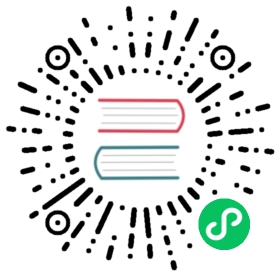Replacing expired certificates
If any of your TLS certs are approaching expiry and you are not relying on an external certificate management solution such as cert-manager, you can follow Rotating your identity certificates to update them without incurring downtime. In case you are in a situation where any of your certs are expired however, you are already in an invalid state and any measures to avoid downtime are not guaranteed to give results. Therefore it is best to proceed with replacing the certificates with valid ones.
Replacing only the issuer certificate
It might be the case that your issuer certificate is expired. If this it true running linkerd check --proxy will produce output similar to:
linkerd-identity----------------√ certificate config is valid√ trust roots are using supported crypto algorithm√ trust roots are within their validity period√ trust roots are valid for at least 60 days√ issuer cert is using supported crypto algorithm× issuer cert is within its validity periodissuer certificate is not valid anymore. Expired on 2019-12-19T09:21:08Zsee https://linkerd.io/checks/#l5d-identity-issuer-cert-is-time-valid for hints
In this situation, if you have installed Linkerd with a manually supplied trust root and you have its key, you can follow Updating the identity issuer certificate to update your expired cert.
Replacing the root and issuer certificates
If your root certificate is expired or you do not have its key, you need to replace both your root and issuer certificates at the same time. If your root has expired linkerd check will indicate that by outputting an error similar to:
linkerd-identity----------------√ certificate config is valid√ trust roots are using supported crypto algorithm× trust roots are within their validity periodInvalid roots:* 272080721524060688352608293567629376512 identity.linkerd.cluster.local not valid anymore. Expired on 2019-12-19T10:05:31Zsee https://linkerd.io/checks/#l5d-identity-roots-are-time-valid for hints
You can follow Generating your own mTLS root certificates to create new root and issuer certificates. Then use the linkerd upgrade command:
linkerd upgrade \--identity-issuer-certificate-file=./issuer-new.crt \--identity-issuer-key-file=./issuer-new.key \--identity-trust-anchors-file=./ca-new.crt \--force \| kubectl apply -f -
Usually upgrade will prevent you from using an issuer certificate that will not work with the roots your meshed pods are using. At that point we do not need this check as we are updating both the root and issuer certs at the same time. Therefore we use the --force flag to ignore this error.
If you run linkerd check --proxy you might see some warning, while the upgrade process is being performed:
linkerd-identity----------------√ certificate config is valid√ trust roots are using supported crypto algorithm√ trust roots are within their validity period√ trust roots are valid for at least 60 days√ issuer cert is using supported crypto algorithm√ issuer cert is within its validity period√ issuer cert is valid for at least 60 days√ issuer cert is issued by the trust rootlinkerd-identity-data-plane---------------------------‼ data plane proxies certificate match CASome pods do not have the current trust bundle and must be restarted:* linkerd/linkerd-controller-5b69fd4fcc-7skqb* linkerd/linkerd-destination-749df5c74-brchg* linkerd/linkerd-grafana-6dcf86b74b-vvxjq* linkerd/linkerd-prometheus-74cb4f4b69-kqtss* linkerd/linkerd-proxy-injector-cbd5545bd-rblq5* linkerd/linkerd-sp-validator-6ff949649f-gjgfl* linkerd/linkerd-tap-7b5bb954b6-zl9w6* linkerd/linkerd-web-84c555f78-v7t44see https://linkerd.io/checks/#l5d-identity-data-plane-proxies-certs-match-ca for hints
Additionally you can use the kubectl rollout restart command to bring the configuration of your other injected resources up to date, and then the check command should stop producing warning or errors:
linkerd-identity----------------√ certificate config is valid√ trust roots are using supported crypto algorithm√ trust roots are within their validity period√ trust roots are valid for at least 60 days√ issuer cert is using supported crypto algorithm√ issuer cert is within its validity period√ issuer cert is valid for at least 60 days√ issuer cert is issued by the trust rootlinkerd-identity-data-plane---------------------------√ data plane proxies certificate match CA