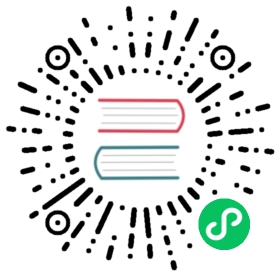Exposing the Dashboard
Instead of using linkerd dashboard every time you’d like to see what’s going on, you can expose the dashboard via an ingress. This will also expose Grafana.
Nginx
Nginx with basic auth
A sample ingress definition is:
apiVersion: v1kind: Secrettype: Opaquemetadata:name: web-ingress-authnamespace: linkerddata:auth: YWRtaW46JGFwcjEkbjdDdTZnSGwkRTQ3b2dmN0NPOE5SWWpFakJPa1dNLgoK---apiVersion: extensions/v1beta1kind: Ingressmetadata:name: web-ingressnamespace: linkerdannotations:kubernetes.io/ingress.class: 'nginx'nginx.ingress.kubernetes.io/upstream-vhost: $service_name.$namespace.svc.cluster.local:8084nginx.ingress.kubernetes.io/configuration-snippet: |proxy_set_header Origin "";proxy_hide_header l5d-remote-ip;proxy_hide_header l5d-server-id;nginx.ingress.kubernetes.io/auth-type: basicnginx.ingress.kubernetes.io/auth-secret: web-ingress-authnginx.ingress.kubernetes.io/auth-realm: 'Authentication Required'spec:rules:- host: dashboard.example.comhttp:paths:- backend:serviceName: linkerd-webservicePort: 8084
This exposes the dashboard at dashboard.example.com and protects it with basic auth using admin/admin. Take a look at the ingress-nginx documentation for details on how to change the username and password.
Nginx with oauth2-proxy
A more secure alternative to basic auth is using an authentication proxy, such as oauth2-proxy.
For reference on how to deploy and configure oauth2-proxy in kubernetes, see this blog post by Don Bowman.
tl;dr: If you deploy oauth2-proxy via the helm chart, the following values are required:
config:existingSecret: oauth2-proxyconfigFile: |-email_domains = [ "example.com" ]upstreams = [ "file:///dev/null" ]ingress:enabled: trueannotations:kubernetes.io/ingress.class: nginxpath: /oauth2ingress:hosts:- linkerd.example.com
Where the oauth2-proxy secret would contain the required oauth2 config such as, client-id client-secret and cookie-secret.
Once setup, a sample ingress would be:
apiVersion: extensions/v1beta1kind: Ingressmetadata:name: linkerd-webnamespace: linkerdannotations:kubernetes.io/ingress.class: 'nginx'nginx.ingress.kubernetes.io/upstream-vhost: $service_name.$namespace.svc.cluster.local:8084nginx.ingress.kubernetes.io/configuration-snippet: |proxy_set_header Origin "";proxy_hide_header l5d-remote-ip;proxy_hide_header l5d-server-id;nginx.ingress.kubernetes.io/auth-signin: https://$host/oauth2/start?rd=$escaped_request_uringinx.ingress.kubernetes.io/auth-url: https://$host/oauth2/authspec:rules:- host: linkerd.example.comhttp:paths:- backend:serviceName: linkerd-webservicePort: 8084
Traefik
A sample ingress definition is:
apiVersion: v1kind: Secrettype: Opaquemetadata:name: web-ingress-authnamespace: linkerddata:auth: YWRtaW46JGFwcjEkbjdDdTZnSGwkRTQ3b2dmN0NPOE5SWWpFakJPa1dNLgoK---apiVersion: extensions/v1beta1kind: Ingressmetadata:name: web-ingressnamespace: linkerdannotations:kubernetes.io/ingress.class: 'traefik'ingress.kubernetes.io/custom-request-headers: l5d-dst-override:linkerd-web.linkerd.svc.cluster.local:8084traefik.ingress.kubernetes.io/auth-type: basictraefik.ingress.kubernetes.io/auth-secret: web-ingress-authspec:rules:- host: dashboard.example.comhttp:paths:- backend:serviceName: linkerd-webservicePort: 8084
This exposes the dashboard at dashboard.example.com and protects it with basic auth using admin/admin. Take a look at the Traefik documentation for details on how to change the username and password.
Ambassador
Ambassador works by defining a mapping as an annotation on a service.
The below annotation exposes the dashboard at dashboard.example.com.
annotations:getambassador.io/config: |----apiVersion: ambassador/v1kind: Mappingname: linkerd-web-mappinghost: dashboard.example.comprefix: /host_rewrite: linkerd-web.linkerd.svc.cluster.local:8084service: linkerd-web.linkerd.svc.cluster.local:8084
DNS Rebinding Protection
To prevent DNS-rebinding attacks, the dashboard rejects any request whose Host header is not localhost, 127.0.0.1 or the service name linkerd-web.linkerd.svc.
Note that this protection also covers the Grafana dashboard.
The ingress-nginx config above uses the nginx.ingress.kubernetes.io/upstream-vhost annotation to properly set the upstream Host header. Traefik on the other hand doesn’t offer that option, so you’ll have to manually set the required Host as explained below.
Tweaking Host Requirement
If your HTTP client (Ingress or otherwise) doesn’t allow to rewrite the Host header, you can change the validation regexp that the dashboard server uses, which is fed into the linkerd-web deployment via the enforced-host container argument.
If you’re managing Linkerd with Helm, then you can set the host using the enforcedHostRegexp value.
Another way of doing that is through Kustomize, as explained in Customizing Installation, using an overlay like this one:
apiVersion: apps/v1kind: Deploymentmetadata:name: linkerd-webspec:template:spec:containers:- name: webargs:- -api-addr=linkerd-controller-api.linkerd.svc.cluster.local:8085- -grafana-addr=linkerd-grafana.linkerd.svc.cluster.local:3000- -controller-namespace=linkerd- -log-level=info- -enforced-host=^dashboard\.example\.com$
If you want to completely disable the Host header check, use an empty string for -enforced-host.