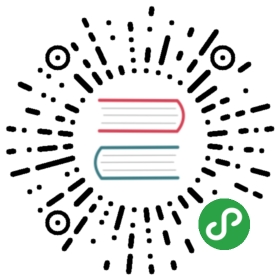A backupstore is a NFS server or S3 compatible server.
A backup target represents a backupstore in Longhorn. The backup target can be set at Settings/General/BackupTarget
See here for details on how to setup backup target.
Longhorn also supports setting up recurring snapshot/backup jobs for volumes, via Longhorn UI or Kubernetes Storage Class. See here for details.
Set BackupTarget
The user can setup a S3 or NFS type backupstore to store the backups of Longhorn volumes.
If the user doesn’t have access to AWS S3 or want to give a try first, we’ve also provided a way to setup a local S3 testing backupstore using Minio.
Setup AWS S3 backupstore
Create a new bucket in AWS S3.
Follow the guide to create a new AWS IAM user, with the following permissions set:
{"Version": "2012-10-17","Statement": [{"Sid": "GrantLonghornBackupstoreAccess0","Effect": "Allow","Action": ["s3:PutObject","s3:GetObject","s3:ListBucket","s3:DeleteObject"],"Resource": ["arn:aws:s3:::<your-bucket-name>","arn:aws:s3:::<your-bucket-name>/*"]}]}
- Create a Kubernetes secret with a name such as
aws-secretin the namespace where longhorn is placed(longhorn-systemby default). Put the following keys in the secret:
AWS_ACCESS_KEY_ID: <your_aws_access_key_id>AWS_SECRET_ACCESS_KEY: <your_aws_secret_access_key>
- Go to the Longhorn UI and set
Settings/General/BackupTargetto
s3://<your-bucket-name>@<your-aws-region>/
Pay attention that you should have / at the end, otherwise you will get an error.
Also please make sure you’ve set <your-aws-region> in the URL.
For example, for Google Cloud Storage, you can find the region code here: https://cloud.google.com/storage/docs/locations
- Set
Settings/General/BackupTargetSecretto
aws-secret
Your secret name with AWS keys from 3rd point.
Setup a local testing backupstore
We provides two testing purpose backupstore based on NFS server and Minio S3 server for testing, in ./deploy/backupstores.
Use following command to setup a Minio S3 server for BackupStore after longhorn-system was created.
kubectl create -f https://raw.githubusercontent.com/longhorn/longhorn/master/deploy/backupstores/minio-backupstore.yaml
Now set Settings/General/BackupTarget to
s3://backupbucket@us-east-1/
And Setttings/General/BackupTargetSecret to
minio-secret
Click the Backup tab in the UI, it should report an empty list without error out.
The minio-secret yaml looks like this:
apiVersion: v1kind: Secretmetadata:name: minio-secretnamespace: longhorn-systemtype: Opaquedata:AWS_ACCESS_KEY_ID: bG9uZ2hvcm4tdGVzdC1hY2Nlc3Mta2V5 # longhorn-test-access-keyAWS_SECRET_ACCESS_KEY: bG9uZ2hvcm4tdGVzdC1zZWNyZXQta2V5 # longhorn-test-secret-keyAWS_ENDPOINTS: aHR0cDovL21pbmlvLXNlcnZpY2UuZGVmYXVsdDo5MDAw # http://minio-service.default:9000
Please follow the Kubernetes document to create the secret.
- Make sure to use
echo -nwhen generating the base64 encoding, otherwise an new line will be added at the end of the string and it will cause error when accessing the S3.
Notice the secret must be created in the longhorn-system namespace for Longhorn to access.
NFS backupstore
For using NFS server as backupstore, NFS server must support NFSv4.
The target URL would looks like:
nfs://longhorn-test-nfs-svc.default:/opt/backupstore
You can find an example NFS backupstore for testing purpose here.