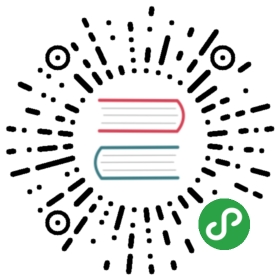Quick Start
- Helm 3.0+
- Docker v1.13+
- Kubernetes v1.14+ cluster with 1 or more nodes and Mount Propagation feature enabled. If your Kubernetes cluster was provisioned by Rancher v2.0.7+ or later, MountPropagation feature is enabled by default. Check your Kubernetes environment now. If MountPropagation is disabled, Base Image feature will be disabled.
- Make sure
curl,findmnt,grep,awkandblkidhas been installed in all nodes of the Kubernetes cluster. open-iscsihas been installed on all the nodes of the Kubernetes cluster, andiscsiddaemon is running on all the nodes.- For GKE, recommended Ubuntu as guest OS image since it contains open-iscsi already.
- For Debian/Ubuntu, use
apt-get install open-iscsito install. - For RHEL/CentOS, use
yum install iscsi-initiator-utilsto install. - For EKS with
EKS Kubernetes Worker AMI with AmazonLinux2 image, useyum install iscsi-initiator-utilsto install. You may need to edit cluster security group to allow ssh access.
- A host filesystem supports
file extentsfeature on the nodes to store the data. Currently we support:- ext4
- XFS
Helm setup
To install Longhorn using Helm, you first need to install Helm locally. If you’re using a version prior to version 3.0, you need to install Tiller into your Kubernetes cluster with role-based access control (RBAC).
Once you have Helm installed, clone the Longhorn repository:
git clone https://github.com/longhorn/longhorn && cd longhorn
Use this helm command to install Longhorn:
helm install ./longhorn/chart --name longhorn --namespace longhorn-system
This installs Longorn in the longhorn-system namespace.
A successful CSI-based deployment looks like this:
kubectl -n longhorn-system get podNAME READY STATUS RESTARTS AGEcsi-attacher-0 1/1 Running 0 6hcsi-provisioner-0 1/1 Running 0 6hengine-image-ei-57b85e25-8v65d 1/1 Running 0 7dengine-image-ei-57b85e25-gjjs6 1/1 Running 0 7dengine-image-ei-57b85e25-t2787 1/1 Running 0 7dlonghorn-csi-plugin-4cpk2 2/2 Running 0 6hlonghorn-csi-plugin-ll6mq 2/2 Running 0 6hlonghorn-csi-plugin-smlsh 2/2 Running 0 6hlonghorn-driver-deployer-7b5bdcccc8-fbncl 1/1 Running 0 6hlonghorn-manager-7x8x8 1/1 Running 0 6hlonghorn-manager-8kqf4 1/1 Running 0 6hlonghorn-manager-kln4h 1/1 Running 0 6hlonghorn-ui-f849dcd85-cgkgg 1/1 Running 0 5d
Accessing the UI
Once Longhorn has been installed in your Kubernetes cluster, you can access the UI dashboard by getting its external service IP and navigating to it in your browser:
kubectl -n longhorn-system get svc
The output should look something like this:
NAME TYPE CLUSTER-IP EXTERNAL-IP PORT(S) AGElonghorn-backend ClusterIP 10.20.248.250 <none> 9500/TCP 58mlonghorn-frontend LoadBalancer 10.20.245.110 100.200.200.123 80:30697/TCP 58m
In the example above, the public IP is 100.200.200.123.
No authentication by default
If you installed Longhorn using the kubectl instructions above, the Longhorn UI does not require authentication.
Access the UI
The Longhorn UI looks like this: