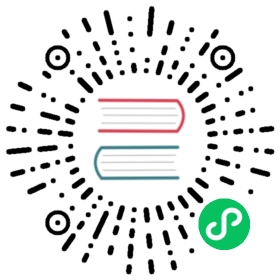Connect to Ignition
Ignition setting
Download the Ignition installation package from the Ignition website and install it according to the official documentation.
Download the Designer Launcher installation package from the Ignition website and install it according to the official documentation.
Download the third-party module MQTT-Engine-signed.modl from the Ignition official website. login to the Ignition web administration page, go to the Config -> Modules page, click
Install or Upgrade a Module...and installMQTT-Engine-signed.
Start an EMQX broker instance locally with the start command:
./bin/emqx start.Open Config -> MQTT ENGINE/Setting -> Servers -> Setting, click
Create new MQTT Server Setting...Create a connection withNameas EMQX,URLset totcp://localhost:1883, clickSave Changesto save the settings.
Neuron setting
Add a Sparkplug B application to the Neuron Northbound Application Manager.
Fill in the
Client ID,Group ID,Node ID,Server AddressandServer Portin Application Configuration, clickSubmitand start the connection.
Add the
Southbound devicesandGroupsto the group list that you want to subscribe to.
Ignition Designer setting
Open the Desiger Launcher desktop icon and click
Add Designerto add the installed Ignition server URL.After connecting to the Ignition server, open
samplequickstart.Find Tag Browser in the software interface and select
MQTT Engine, expandEdge Nodes\Factory1\Neuron1\opcua-kepserver\testto see the instantly uploaded measurement point data.