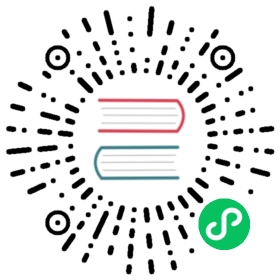Connect to Ignition
Username/Password Login
Open the Config -> OPC UA -> Server Setting, add IP addresses that can be accessed by other hosts to
Bind Addresses, and save the configuration.
Neuron adds a new southbound OPC UA device, open Device Configuration, fill in the
Endpoint URLof the target Ignition -opc.tcp://192.168.10.195:62541/discovery,Username-opcuauser(Ignition default),Password-password(Igniton default) without adding a certificate/key, start the device connection.Open the Config -> OPC UA -> Security -> Server, and set the NeuronClient certificate in the
Quarantined Certificateslist to trust.
Certificate/key + username/password login
Refer to Connection policy to generate or convert a certificate/key.
Open the Config -> OPC UA -> Security -> Server, and upload the client certificate and set it to Trust.
Neuron setting
To view the PLC measurement point information via the UaExpert software, Refer to UaExpert usage.

Neuron adds a new southbound OPC UA device, open Device Configuration, fill in the
Endpoint URLof the target Ignition -opc.tcp://192.168.10.195:62541/discovery,Username-opcuauser(Ignition default),Password-password(Igniton default) Add the certificate/key, and start the device connection.Add
GroupsandTagsbased on the measurement point information.
Test Data List
| Name | Address | Attribute | Data type |
|---|---|---|---|
| BuildDate | 0!2266 | Read | UINT32 |
| BuildNumber | 0!2265 | Read | STRING |
| ManufacturerName | 0!2263 | Read | STRING |
| ProductName | 0!2261 | Read | STRING |
| ProductUri | 0!2262 | Read | STRING |
| SoftwareVersion | 0!2264 | Read | STRING |