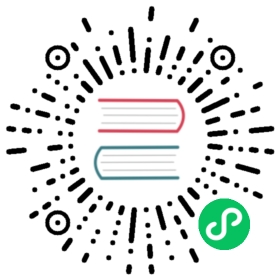Types of data
Traditionally, Unix shell commands have communicated with each other using strings of text. One command would output text via standard out (often abbreviated ‘stdout’) and the other would read in text via standard in (or ‘stdin’), allowing the two commands to communicate.
We can think of this kind of communication as string-based.
Nu embraces this approach for its commands and expands it to include other kinds of data. Currently, Nu supports two kinds of data types: simple and structured.
Like many programming languages, Nu models data using a set of simple and structured data types. Simple data types include integers, floats, strings, booleans, dates, and paths. It also includes a special type for filesizes.
Integers
Integers (or round) numbers. Examples include 1, 5, and 100.
Decimal
Decimal numbers are numbers with some fractional component. Examples include 1.5, 2.0, and 15.333.
Strings
A string of characters that represents text. There are a few ways we can represent text in Nushell:
Double quotes
"my message"
Double quotes are the most common form of quotes and one you may see whenever text is required.
Single quotes
'my message'
Single quotes also give you a string value, just like double quotes. The difference here is that they allow you to use double quotes in the text: 'he said "can you grab my glass?"'
String interpolation Nushell supports string interpolation, allowing you to run sub-expressions inside of strings prefixed with $. For instance:
> echo $"6 x 7 = (6 * 7)"6 x 7 = 42
> ls | each { |it| echo $"($it.name) is ($it.size)" }───┬─────────────────────0 │ genawait is 4.1 KB1 │ learncpp is 4.1 KB2 │ nuscripts is 4.1 KB───┴─────────────────────
Bare strings
> echo hello
A unique trait of Nushell is that you can also create a string of one word without any quotes at all.
The above is the same as if we had written:
> echo "hello"
Also see Handling Strings (opens new window).
(opens new window).
Lines
Lines are strings with an implied OS-dependent line ending. When used, the OS-specific line ending is used.
Column paths
Column paths are a path through the table to a specific sub-table, column, row, or cell.
Eg) The value foo.0.bar in open data.toml | get foo.0.bar
Glob patterns (wildcards)
In Nushell, file operations may also allow you to pass in a glob pattern, sometimes called a ‘wildcard’. This allows you to give a pattern that may match multiple file paths.
The most general pattern is the *, which will match all paths. More often, you’ll see this pattern used as part of another pattern, for example *.bak and temp*.
In Nushell, we also support double * to talk about traversing deeper paths that are nested inside of other directories. For example, ls **/* will list all the non-hidden paths nested under the current directory.
In addition to *, there is also the ? pattern which will match a single character. For example, you can match the word “port” by using the pattern p???.
Booleans
Booleans are the state of being true or false. Rather than writing the value directly, it is often a result of a comparison.
The two values of booleans are true and false.
Dates
Dates and times are held together in the Date value type. Date values used by the system are timezone-aware, and by default use the UTC timezone.
Dates are in three forms, based on the RFC 3339 standard:
- A date:
2022-02-02
- A date and time (in GMT):
2022-02-02T14:30:00
- A date and time with timezone:
2022-02-02T14:30:00+05:00
Duration
Durations represent a length of time. A second, 5 weeks, and a year are all durations.
Eg) 1wk is the duration of one week.
This chart shows all durations currently supported:
| Duration | Length |
|---|---|
1ns | one nanosecond |
1us | one microsecond |
1ms | one millisecond |
1sec | one second |
1min | one minute |
1hr | one hour |
1day | one day |
1wk | one week |
Ranges
A range is a way of expressing a sequence of values from start to finish. They take the form ‘start’ + ‘..’ + ‘end’. For example, the range 1..3 means the numbers 1, 2, and 3.
Inclusive and non-inclusive ranges
Ranges are inclusive by default, meaning that the ending value is counted as part of the range. The range 1..3 includes the number 3 as the last value in the range.
Sometimes, you may want a range that comes up to a number but doesn’t use that number in the output. For this case, you can use ..< instead of ... For example, 1..<5 is the numbers 1, 2, 3, and 4.
Open-ended ranges
Ranges can also be open-ended. You can remove the start or the end of the range to make it open-ended.
Let’s say you wanted to start counting at 3, but you didn’t have a specific end in mind. You could use the range 3.. to represent this. When you use a range that’s open-ended on the right side, remember that this will continue counting for as long as possible, which could be a very long time! You’ll often want to use open-ended ranges with commands like first, so you can take the number of elements you want from the range.
You can also make the start of the range open. In this case, Nushell will start counting with 0, and go up from there. The range ..2 is the numbers 0, 1, and 2.
File paths
File paths are a platform-independent way of representing a file path in the given OS. Examples include /usr/bin and C:\Users\file.txt.
File sizes
File sizes are held in a special integer type called bytes. Examples include 100b, 15kb, and 100mb.
The full list of filesize units are:
b: byteskb: kilobytes (aka 1000 bytes)mb: megabytesgb: gigabytestb: terabytespb: petabyteskib: kibibytes (aka 1024 bytes)mib: mebibytesgib: gibibytestib: tebibytespib: pebibytes
Binary data
Binary data, like the data from an image file, is a group of raw bytes.
You can write binary as a literal using any of the 0x[...], 0b[...], or 0o[...] forms:
> 0x[1F FF] # Hexadecimal> 0b[1 1010] # Binary> 0o[777] # Octal
Incomplete bytes will be left-padded with zeros.
Structured data
Structured data builds from the simple data. For example, instead of a single integer, structured data gives us a way to represent multiple integers in the same value. Here’s a list of the currently supported structured data types: records, lists and tables.
Records
Records hold key-value pairs, much like objects in JSON. As these can sometimes have many fields, a record is printed up-down rather than left-right:
> echo {name: sam, rank: 10}╭──────┬─────╮│ name │ sam ││ rank │ 10 │╰──────┴─────╯
You can iterate over records by first transposing it into a table:
> echo {name: sam, rank: 10} | transpose key value╭───┬──────┬───────╮│ # │ key │ value │├───┼──────┼───────┤│ 0 │ name │ sam ││ 1 │ rank │ 10 │╰───┴──────┴───────╯
Lists
Lists can hold more than one value. These can be simple values. They can also hold rows, and the combination of a list of records is often called a “table”.
Example: a list of strings
> echo [sam fred george]───┬────────0 │ sam1 │ fred2 │ george───┴────────
Tables
The table is a core data structure in Nushell. As you run commands, you’ll see that many of them return tables as output. A table has both rows and columns.
We can create our own tables similarly to how we create a list. Because tables also contain columns and not just values, we pass in the name of the column values:
> echo [[column1, column2]; [Value1, Value2]]───┬─────────┬─────────# │ column1 │ column2───┼─────────┼─────────0 │ Value1 │ Value2───┴─────────┴─────────
We can also create a table with multiple rows of data:
> echo [[column1, column2]; [Value1, Value2] [Value3, Value4]]───┬─────────┬─────────# │ column1 │ column2───┼─────────┼─────────0 │ Value1 │ Value21 │ Value3 │ Value4───┴─────────┴─────────
You can also create a table as a list of records:
> echo [{name: sam, rank: 10}, {name: bob, rank: 7}]╭───┬──────┬──────╮│ # │ name │ rank │├───┼──────┼──────┤│ 0 │ sam │ 10 ││ 1 │ bob │ 7 │╰───┴──────┴──────╯
Blocks
Blocks represent a block of code in Nu. For example, in the command each { |it| echo $it } the block is the portion contained in curly braces, { |it| echo $it }. Block parameters are specified between a pair of pipe symbols (for example, |it|) if necessary.
Blocks are a useful way to represent code that can be executed on each row of data. It is idiomatic to use $it as a parameter name in each blocks, but not required; each { |x| echo $x } works the same way as each { |it| echo $it }.
Groups
Take this example:
foo {line1line2; line3 | line4}
Inside the block, you have two separate groups that run to completion, a group is a semicolon-separated list of pipelines, the last of which is output to the screen.
line1is a group unto itself, so that command will run to completion and get displayed on the screen.line2is a pipeline inside of the second group. It runs, but its contents are not viewed on the screen.line3|line4is the second pipeline in the second group. It runs, and its contents get viewed.